Help Center/
Object Storage Service/
Tools Guide/
obsbrowser (abandoned)/
Permission Control/
Configuring an Object Policy
Updated on 2022-02-22 GMT+08:00
Configuring an Object Policy
Procedure
- Log in to OBS Browser.
- Click the bucket where the desired object resides. The object list is displayed.
- Select the object, and click Configure Object Policy on top of the object list.
- If it is the first time that a policy is configured for the object, enter the account ID in the Configure Object Policy dialog box, and click OK. If this is not the first time, skip this step.
You can view the account ID on the My Credential page on the management console.
- Click Create Backup Policy.
- In the Create Object Policy dialog box, set the permission and select the IAM user to be authorized.
Figure 1 Creating an object policy
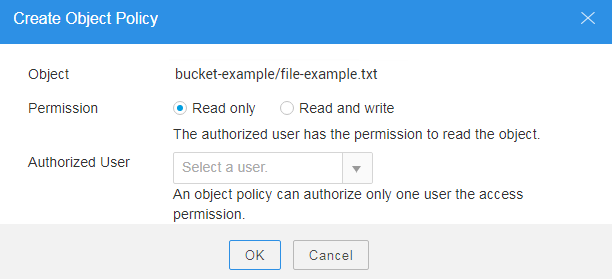
- Click OK.
- In the Configure Object Policy dialog box, click Save.
- In the displayed dialog box, click OK to close the dialog box.
Parent topic: Permission Control
Feedback
Was this page helpful?
Provide feedbackThank you very much for your feedback. We will continue working to improve the documentation.See the reply and handling status in My Cloud VOC.
The system is busy. Please try again later.
For any further questions, feel free to contact us through the chatbot.
Chatbot





