Configuring User Permissions
If your cloud service account does not need individual IAM users, then you may skip this section. Your permissions to use OBS functions are not affected.
If IAM users are required, you need to grant them access permissions on OBS, because OBS is separately deployed from other cloud resources.
Process
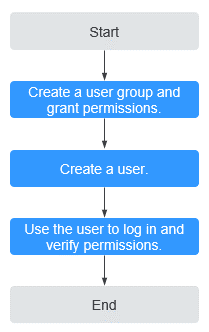
The below example describes how to grant an IAM user the Tenant Guest permission on OBS.
- Create a user group and assign permissions.
Create a user group on the IAM console, and assign the group the Tenant Guest permission.
- Create an IAM user and add it to the user group.
Create a user on the IAM console and add the user to the group created in 1.
- Log in and verify the permission granting.
Log in to OBS Console using the newly created user, and verify that the assigned permission has taken effect:
- Choose Object Storage Service from the service list to go to the OBS homepage. If the list of buckets is displayed and you can view the basic information about any bucket, but you cannot create or delete buckets, or perform any other operations, the Tenant Guest permission granted has already taken effect.
- Go to an OBS bucket. If the list of objects is displayed and you can download objects, but you cannot upload or delete objects or perform any other operations, the Tenant Guest permission granted has already taken effect.
Feedback
Was this page helpful?
Provide feedbackThank you very much for your feedback. We will continue working to improve the documentation.See the reply and handling status in My Cloud VOC.
For any further questions, feel free to contact us through the chatbot.
Chatbot





