Configuring CORS
This section describes how to use CORS in HTML5 to implement cross-origin access.
Procedure
- Log in to OBS Browser.
- Select the bucket to be configured and click More > Configure CORS Rule.
- Click Add.

You can set a maximum of 100 CORS rules for one bucket.
- In the Add CORS Rule dialog box that is displayed, enter CORS rules.
Figure 1 Adding a CORS rule
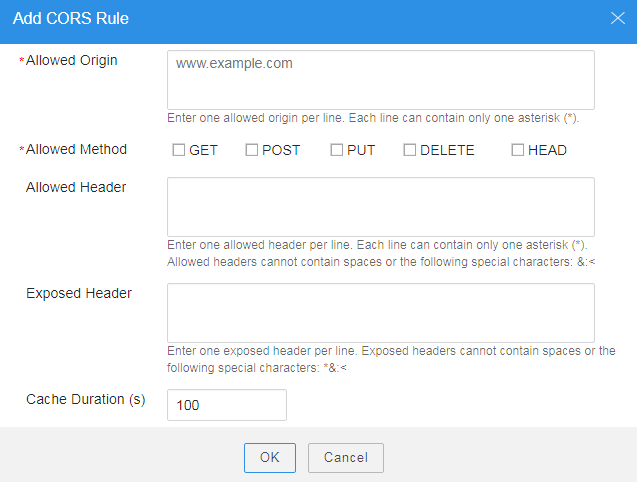
Table 1 describes parameters in CORS rules.

If CDN acceleration is enabled for the bucket, HTTP header must be configured on CDN. For details, see HTTP Header Settings.
Table 1 Parameters in CORS rules Parameter
Description
Allowed Origin
Specifies the origin of cross-origin requests. That is, requests from the origin can access the bucket. This parameter is mandatory.
Multiple matching rules are allowed. One rule occupies one line, and allows one wildcard character (*) at most. Example:
http://rds.example.com https://*.vbs.example.com
Allowed Method
Specifies the method of cross-origin requests, that is, the operation type of buckets and objects. This parameter is mandatory. The following methods are included: Get, Post, Put, Delete, and Head.
Allowed Header
Specifies the allowed header of cross-origin requests. This parameter is optional. Only CORS requests matching the allowed header are valid.
You can enter multiple allowed headers (one per line) and each line can contain one wildcard character (*) at most. Spaces and special characters including &:< are not allowed.
Exposed Header
Specifies the supplemented header in CORS responses, providing additional information for clients. This parameter is optional.
You can enter multiple exposed headers (one per line). Spaces and special characters including *&:< are not allowed.
Cache Duration (s)
Mandatory. Specifies the duration that your browser can cache CORS responses, expressed in seconds. The default value is 100.
- Click OK.
- Click OK to save the rules.
After CORS is successfully configured, only the addresses specified in Allowed Origin can access a bucket in OBS using the method specified in Allowed Method. For example, you configure CORS parameters for bucket testbucket as follows: Allowed Origin: www.example.com; Allowed Method: GET; Allowed Header: left blank; Exposed Header: left blank; Cache Duration (s): 100. Then OBS only allows GET requests from www.example.com to access bucket testbucket, without restrictions on request headers. The client can cache the CORS response for 100 seconds.
- In the displayed dialog box, click OK to close the dialog box.
Feedback
Was this page helpful?
Provide feedbackThank you very much for your feedback. We will continue working to improve the documentation.See the reply and handling status in My Cloud VOC.
For any further questions, feel free to contact us through the chatbot.
Chatbot





