Configuring SFS Turbo and OBS Interworking
SFS Turbo HPC file systems can access objects stored in OBS buckets seamlessly. You can specify an SFS Turbo interworking directory and associate it with an OBS bucket. For more information, see Managing SFS Turbo+OBS Storage Interworking.
- Log in to the SFS Turbo console.
- In the file system list, click the name of the HPC file system created in Creating Resources to go to its details page.
- Click the Storage Backends tab and then click Add OBS Bucket.
Figure 1 Add OBS Bucket
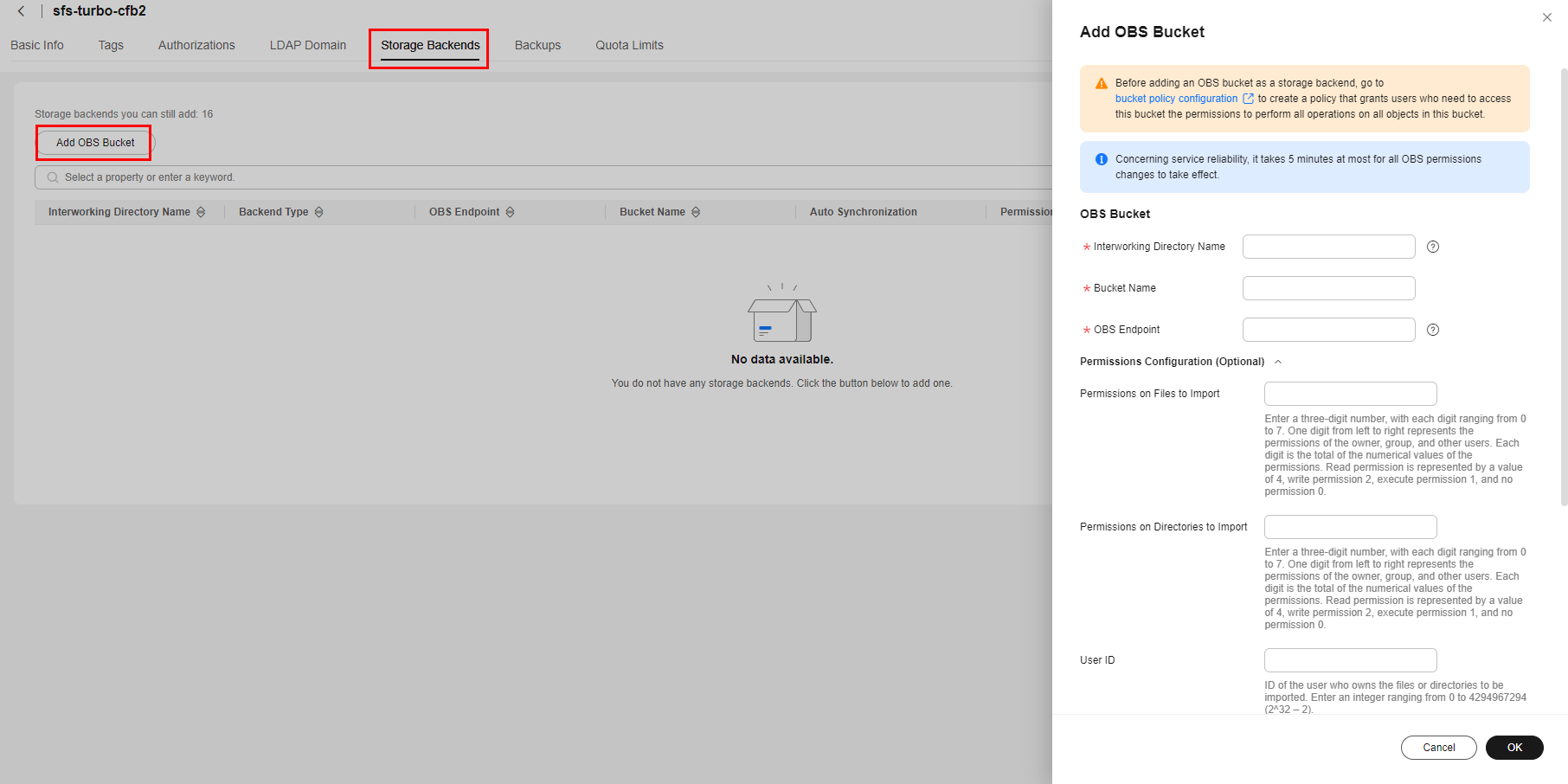
- On the Add OBS Bucket page displayed on the right, configure the parameters described in Table 1.
Table 1 Parameters for adding an OBS bucket Parameter
Description
Constraints
Edit after Configuration
Interworking Directory Name
SFS Turbo will create a subdirectory with this name in the file system root directory and associate this subdirectory with the specified OBS bucket, so this name must be unique.
- The subdirectory name must be unique and cannot exceed 63 characters.
- The subdirectory name must be a directory that cannot be found in the file system root directory.
- The subdirectory name cannot be a period (.) or two periods (..).
Not supported
Bucket Name
Name of an OBS bucket
- The bucket to be added must be available.
- Only OBS buckets can be added as storage backends currently. OBS parallel file systems are not supported.
Not supported
OBS Endpoint
OBS endpoint
The OBS bucket and the SFS Turbo file system must be in the same region.
Not supported
Permissions on Files to Import
Permissions on the files to be imported. Enter a three-digit number. One digit from left to right represents the permissions of the owner, group, and other users. Each digit is the total of the numerical values of the permissions. Read permission is represented by a value of 4, write permission 2, execute permission 1, and no permission 0.
This parameter is optional. Enter a three-digit number, with each digit ranging from 0 to 7.
Supported
Permissions on Directories to Import
Permissions on the directories to be imported. Enter a three-digit number. One digit from left to right represents the permissions of the owner, group, and other users. Each digit is the total of the numerical values of the permissions. Read permission is represented by a value of 4, write permission 2, execute permission 1, and no permission 0.
This parameter is optional. Enter a three-digit number, with each digit ranging from 0 to 7.
Supported
User ID
ID of the user who owns the files or directories to be imported
This parameter is optional. Enter an integer ranging from 0 to 4294967294 (2^32 – 2).
Supported
User Group ID
ID of the user group to which the files or directories to be imported belong
This parameter is optional. Enter an integer ranging from 0 to 4294967294 (2^32 – 2).
Supported

ModelArts uses ma-user to access SFS Turbo by default. You are advised to set the permissions of the to-be-imported files and directories to 777.
- Click "Grant SFS Turbo the read/write permissions on the OBS bucket using a bucket policy".
- Click OK.
- To specify permissions on the imported directories and files, see sections Adding a Storage Backend and "Updating Attributes of a Storage Backend" in the Scalable File Service Turbo API Reference.
Feedback
Was this page helpful?
Provide feedbackThank you very much for your feedback. We will continue working to improve the documentation.See the reply and handling status in My Cloud VOC.
For any further questions, feel free to contact us through the chatbot.
Chatbot





