How Do I Change the Collection Period of SAP Monitoring Metrics?
- Log in to the node where the monitoring agent is installed.
- Run the following command to open the metrics.ini file:
vim /usr/local/sapmon/config/metrics.ini
[interval] # unit is minute 1,5,15 database_version = 1 service_quantity = 1 database_ha_active = 1 sr_active = 1 threads = 1 recent_data_backup = 5 recent_savepoint = 1 column_tables_used_memory = 15 schema_used_memory = 15 disk_data_files = 1 disk_usage = 1 service_memory = 1 host_memory = 1 sql_service = 1 sql_top_time = 1 sql_top_mem = 1 connections_total = 1 table_cs_top_mem = 15 system_replication = 1 system_replication_takeover = 1 alerts = 1 # FOR APPLICATION logged_in_users = 1 application_version = 1 instance_quantity = 1 application_ha_active = 1 abap_short_dumps = 1 abap_short_dumps_5m = 5 jobs = 1 lock_entries_usage = 1 extended_memory_utilization = 1 heap_memory_utilization = 1 work_processes = 1 update_records = 1 rfc_ping = 1 failed_idocs = 1 dialog_response_time = 1 dialog_db_request_time = 1 j2ee_running_process = 1 j2ee_thread = 1 j2ee_session = 1 j2ee_websession = 1 j2ee_ejbsession = 1 j2ee_vm_heap_size = 1
- Press i to enter the edit mode. Change the collection period of the monitoring metric group.
Example command:
database_ha_active = 5
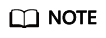
The collection periods of metrics in the same group are managed uniformly. The unit of the collection period is minute, and the collection period can be 1 minute, 5 minutes, or 15 minutes.
- Press Esc and run the wq! command to save and exit.
Feedback
Was this page helpful?
Provide feedbackThank you very much for your feedback. We will continue working to improve the documentation.See the reply and handling status in My Cloud VOC.
For any further questions, feel free to contact us through the chatbot.
Chatbot





