Using ELB to Redirect HTTP Requests to an HTTPS Listener for Higher Service Security
Scenarios
HTTPS is an extension of HTTP. HTTPS encrypts data between a web server and a browser. You can use ELB to redirect HTTP requests to an HTTPS listener to improve your service security.
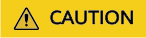
- If the listener protocol is HTTP, only the GET or HEAD method can be used for redirection. If you create a redirect for an HTTP listener, the client browser will change POST or other methods to GET. If you want to use other methods rather than GET and HEAD, add an HTTPS listener.
- HTTP requests are forwarded to the HTTPS listener as HTTPS requests, which are then routed to backend servers over HTTP.
- If HTTP requests are redirected to an HTTPS listener, no certificate can be deployed on the backend servers associated with the HTTPS listener. If certificates are deployed, HTTPS requests will not take effect.
Prerequisites
- You have created a dedicated load balancer. For details, see Creating a Dedicated Load Balancer.
- You have created two ECSs (ECS_client and ECS_server) that are running in the same VPC as the dedicated load balancer. ECS_client sends HTTPS requests, while ECS_server processes requests. For details, see Purchasing an ECS.
- You have gotten a server certificate ready for adding an HTTPS listener. For details, see Adding a Server Certificate.
Procedure

Step 1: Create an HTTPS Listener
- Go to the load balancer list page.
- On the displayed page, locate the target load balancer and click its name.
- On the Listeners tab, click Add Listener. Configure the parameters based on Table 1.
Figure 2 Adding an HTTPS listener
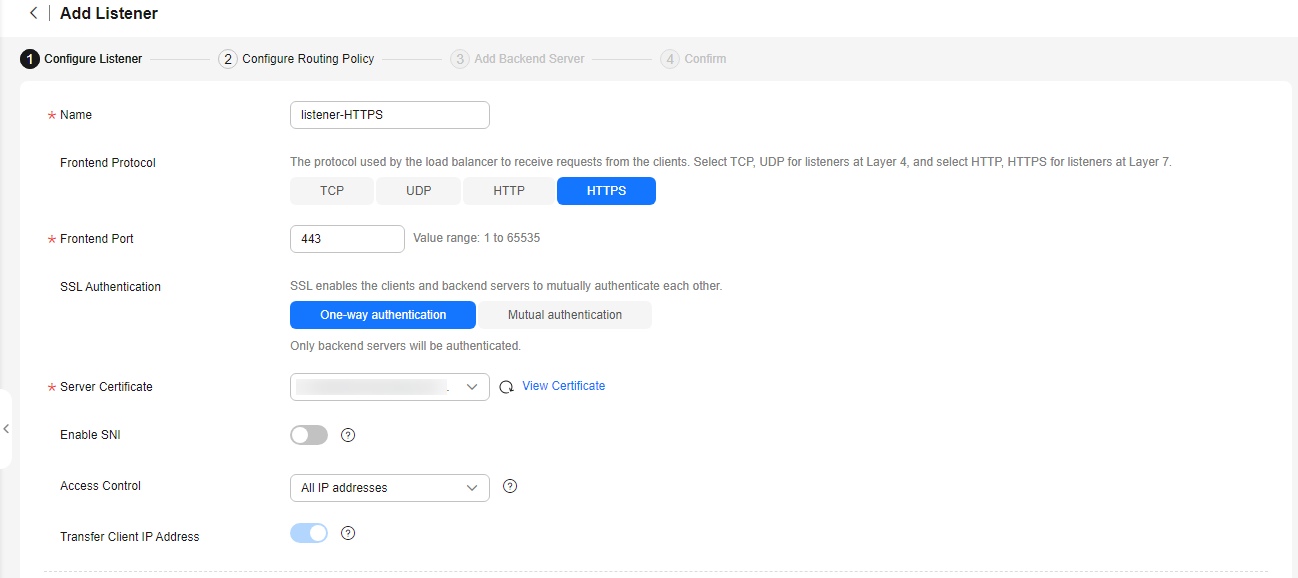
Table 1 Parameters for configuring an HTTPS listener Parameter
Example Value
Description
Name
listener-HTTPS
Specifies the listener name.
Frontend Protocol
HTTPS
Specifies the protocol that will be used by the load balancer to receive requests from clients.
Frontend Port
443
Specifies the port that will be used by the load balancer to receive requests from clients.
SSL Authentication
One-way authentication
Specifies how you want the clients and backend servers to be authenticated. In this practice, One-way authentication is selected.
Server Certificate
The existing server certificate
Specifies the certificate that will be used by the backend server for SSL handshake negotiation to authenticate clients and ensure encrypted transmission.
Enable SNI
Not enabled
Specifies whether to enable SNI when HTTPS is used as the frontend protocol. SNI can be used when a server uses multiple domain names and certificates.
Access Control
All IP addresses
Specifies how access to the listener is controlled. Access from specific IP addresses can be controlled using a whitelist or blacklist.
Transfer Client IP Address
Enabled by default
Specifies whether to transmit IP addresses of the clients to backend servers.
Advanced Forwarding
Enabled
Specifies whether to enable the advanced forwarding policy. You can configure advanced forwarding policies to forward requests to different backend server groups.
- Retain the default values for parameters under Advanced Settings (Optional) and click Next: Configure Request Routing Policy.
- Select Create new for Backend Server Group, retain the default values for other parameters, and click Next: Add Backend Server.
- Add ECS_server to the backend server group you have created, enable Health Check, and retain the default values for the health check.
- Click Next: Confirm and then click Submit.
Step 2: Configure HTTP to HTTPS Redirection
You can enable redirection when adding an HTTP listener and select an HTTPS listener to which requests are redirected. Alternatively, you can add a forwarding policy for an HTTP listener to redirect requests to an HTTPS listener.
- Log in to the management console.
- In the upper left corner of the page, click
 and select the desired region and project.
and select the desired region and project. - Click
 in the upper left corner to display Service List and choose Networking > Elastic Load Balance.
in the upper left corner to display Service List and choose Networking > Elastic Load Balance. - On the Load Balancers page, locate the target load balancer and click its name.
- On the Listeners tab, click Add Listener. Configure the parameters based on Table 2.
Figure 3 Adding an HTTP listener
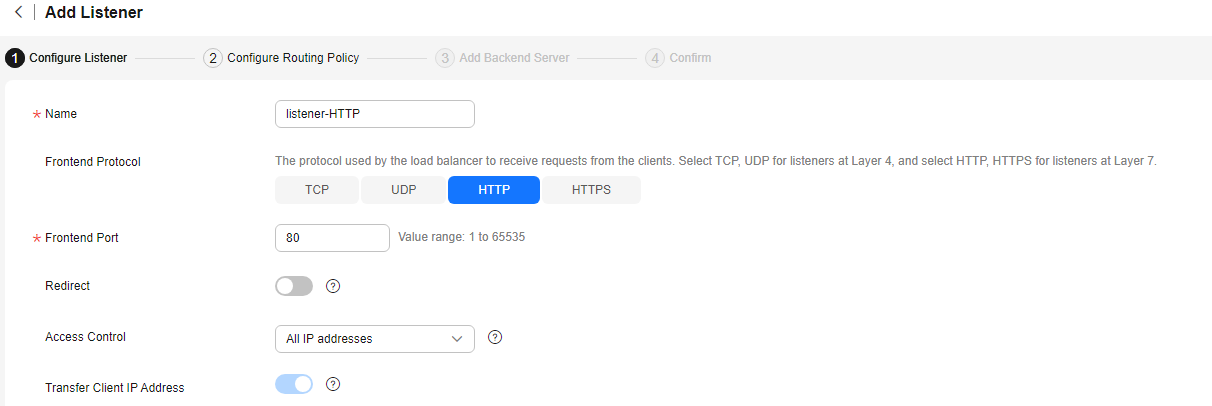
Table 2 Parameters for configuring an HTTP listener Parameter
Example Value
Description
Name
listener-HTTP
Specifies the listener name.
Frontend Protocol
HTTP
Specifies the protocol that will be used by the load balancer to receive requests from clients.
Frontend Port
80
Specifies the port that will be used by the load balancer to receive requests from clients.
Redirect
Enabled
Specifies whether to enable redirection. You can use this function to redirect the requests from an HTTP listener to an HTTPS listener to ensure security.
Redirected To
listener-HTTPS
Specifies the HTTPS listener to which requests are redirected. Select the HTTPS listener created in section Step 1: Create an HTTPS Listener, listener-HTTPS.
Access Control
All IP addresses
Specifies how access to the listener is controlled. Access from specific IP addresses can be controlled using a whitelist or blacklist.
Transfer Client IP Address
Enabled by default
Specifies whether to transmit IP addresses of the clients to backend servers.
Advanced Forwarding
Enabled
Specifies whether to enable advanced forwarding. You can configure advanced forwarding policies to forward requests to different backend server groups.
- Retain the default values for parameters under Advanced Settings (Optional) and click Next: Confirm.
- Click Submit.
- Log in to the management console.
- In the upper left corner of the page, click
 and select the desired region and project.
and select the desired region and project. - Click
 in the upper left corner to display Service List and choose Networking > Elastic Load Balance.
in the upper left corner to display Service List and choose Networking > Elastic Load Balance. - On the Load Balancers page, locate the target load balancer and click its name.
- On the Listeners tab, click Add Listener. Configure the parameters based on Table 3.
Figure 4 Adding an HTTP listener
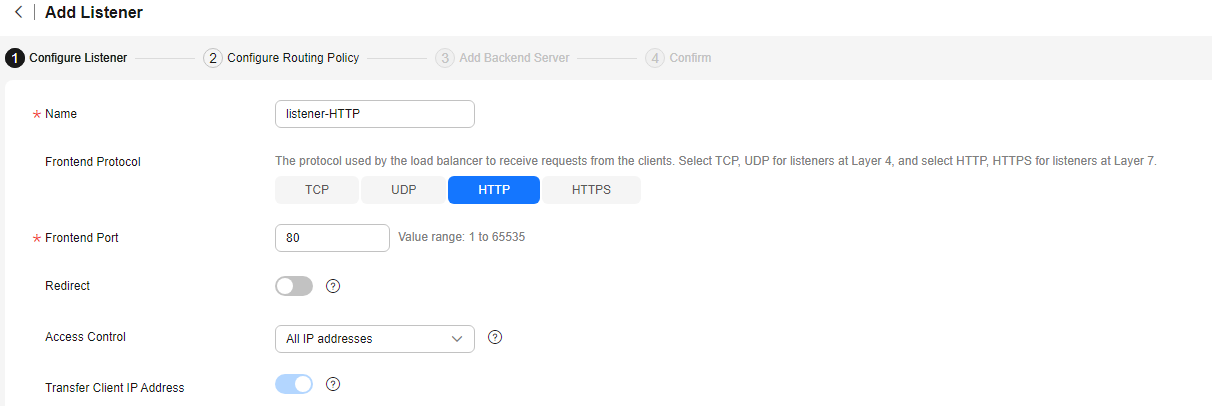
Table 3 Parameters for configuring an HTTP listener Parameter
Example Value
Description
Name
listener-HTTP
Specifies the listener name.
Frontend Protocol
HTTP
Specifies the protocol that will be used by the load balancer to receive requests from clients.
Frontend Port
80
Specifies the port that will be used by the load balancer to receive requests from clients.
Redirect
Not enabled
Specifies whether to enable redirection. You can use this function to redirect the requests from an HTTP listener to an HTTPS listener to ensure security.
Access Control
All IP addresses
Specifies how access to the listener is controlled. Access from specific IP addresses can be controlled using a whitelist or blacklist.
Transfer Client IP Address
Enabled by default
Specifies whether to transmit IP addresses of the clients to backend servers.
Advanced Forwarding
Enabled
Specifies whether to enable the advanced forwarding policy. You can configure advanced forwarding policies to forward requests to different backend server groups.
- Retain the default values for parameters under Advanced Settings (Optional) and click Next: Configure Request Routing Policy.
- Select Create new for Backend Server Group, retain the default values for other parameters, and click Next: Add Backend Server.
- Add ECS_server to the backend server group you have created, enable Health Check, and retain the default values for the health check.
- Click Next: Confirm and then click Submit.
- On the Configuration Result page, click Add now under the Next: Add a Forwarding Policy (Optional) area.
- Click Add Forwarding Policy to configure redirection.
Table 4 Configuring parameters for redirection Parameter
Setting
Action
Select Redirect to another listener.
Listener
Select the HTTPS listener to which requests are redirected.
- After the forwarding policy is added, click Save.
Figure 5 Redirection to an HTTPS listener

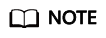
- After the redirection is added, the configurations for the HTTP listener will not be applied, but access control configured for that listener will still be applied.
- After the redirection is added for an HTTP listener, the backend server will return 301 Moved Permanently to the clients.
Step 3: Verify the Redirection to HTTPS
Remotely log in to ECS_client and run curl -H "Accept-Language: zh-CN,zh" "http://ELB-private-IP-address:80 to check whether HTTP requests are redirected.
If 301 Moved Permanently is returned, as shown in the below figure, HTTP requests are directed to an HTTPS listener.

Feedback
Was this page helpful?
Provide feedbackThank you very much for your feedback. We will continue working to improve the documentation.See the reply and handling status in My Cloud VOC.
For any further questions, feel free to contact us through the chatbot.
Chatbot





