Downloading and Installing obsutil
Download Links
Getting Started with obsutil
You can download obsutil and then use it without installation. Methods of downloading obsutil vary depending on the OS type.
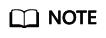
Make sure that your cloud server has been connected to the Internet, or the obsutil installation will fail.
Windows
- Download the obsutil package to your local PC.
- Decompress the software package.
- Use Command Prompt to go to the decompressed folder and run obsutil commands.
Linux
- Open the CLI and run the wget command for the download link provided on OBS Console to download obsutil to your local PC.
Linux AMD (64-bit) and Linux x86 (64-bit):
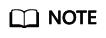
- The URL after wget is the download link of the installation package, for which you do not need to make any adaptations. To download the package, just copy and run the whole wget command.
- You can also download the obsutil package from a PC running Windows and then use a cross-platform transfer tool (such as WinSCP) to transfer the package to your Linux host.
- Run the following command in the directory where the obsutil package resides:
tar -xzvf obsutil_linux_amd64.tar.gz
- Go to the directory where obsutil resides and run the following command to grant the execute permission on obsutil:
chmod 755 obsutil
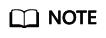
You must grant the execute permission on obsutil, or error "No such file or directory" will be reported when you are querying the obsutil version number.
- Run the following command in the directory. If the version number of obsutil is returned, the installation is successful.
./obsutil version
Figure 1 Successful installation
macOS
- Download the obsutil package to your local PC.
- Decompress the software package.
- Open the CLI, go to the directory where obsutil belongs, and run the following command to add execute permissions to obsutil:
chmod 755 obsutil
Feedback
Was this page helpful?
Provide feedbackThank you very much for your feedback. We will continue working to improve the documentation.See the reply and handling status in My Cloud VOC.
For any further questions, feel free to contact us through the chatbot.
Chatbot





