Connecting to a MongoDB Data Source
Overview
ROMA Connect can use the MongoDB database as a data source for data integration tasks or data API creation. Before using the MongoDB data source, you need to connect it to ROMA Connect.
Prerequisites
Each connected data source must belong to an integration application. Before connecting a data source, ensure that an integration application is available. Otherwise, create an integration application first.
Procedure
- Log in to the ROMA Connect console. On the Instances page, click View Console next to a specific instance.
- In the navigation pane on the left, choose Data Sources. In the upper right corner of the page, click Access Data Source.
- On the Default tab page, select MongoDB and click Next.
- Configure the data source connection information.
Table 1 Data source connection information Parameter
Description
Name
Enter a data source name. It is recommended that you enter a name based on naming rules to facilitate search.
Integration Application
Select the integration application to which the data source belongs.
Description
Enter the descriptive information.
Connection Address
Enter the IP address and port number of MongoDB, in the format of IP:PORT.
If MongoDB has multiple replica sets, click Add Address to enter the connection addresses.
Username
Enter the username used to connect to the database.
Password
Enter the password used to connect to the database.
Authentication Source
Enter the name of the MongoDB database used for access authentication, that is, the MongoDB database used to authenticate access users. If this parameter is not specified, the database to be connected is used to authenticate users by default.
Database Name
Enter the name of the database to be connected.
Cluster
Determine whether the MongoDB database to be connected uses the cluster mode.
- If the MongoDB database uses the cluster mode, select Yes for Cluster.
- If the MongoDB database uses the replica set or single-node mode, select No for Cluster.
Replica Set
This parameter is mandatory only if Cluster is set to No.
If the MongoDB database uses the replica set mode, enter the replica set name.
The following is an example of connecting to a MongoDB data source in single-node mode.
The authentication source is admin. That is, the admin database of MongoDB is used to authenticate user root. After the authentication is successful, the user can connect to the doctest database of MongoDB.
Figure 1 MongoDB data source configuration example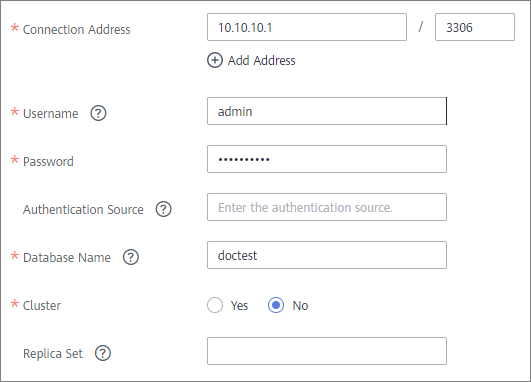
- Click Check Connectivity to check the connectivity between ROMA Connect and the data source.
- If the test result is Data source connected successfully, go to the next step.
- If the test result is Failed to connect to the data source, check the data source status and connection parameters, and click Recheck until the connection is successful.
- Click Create.
Feedback
Was this page helpful?
Provide feedbackThank you very much for your feedback. We will continue working to improve the documentation.See the reply and handling status in My Cloud VOC.
For any further questions, feel free to contact us through the chatbot.
Chatbot





