Configuring RabbitMQ Public Access
To access a RabbitMQ instance over a public network, enable public access and configure EIPs for the instance. If you no longer need public access to the instance, you can disable it as required.

In comparison with intra-VPC access, packet loss and jitter may occur and the access delay increases during public access. Therefore, you are advised to enable public access to RabbitMQ instances only during the service development and testing phase.
Prerequisite
Public access can only be enabled for instances in the Running state.
Enabling Public Access
- Log in to the console.
- In the upper left corner, click
 and select a region.
and select a region.
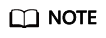
Select the region where your RabbitMQ instance is.
- Click
 and choose Application > Distributed Message Service for RabbitMQ to open the console of DMS for RabbitMQ.
and choose Application > Distributed Message Service for RabbitMQ to open the console of DMS for RabbitMQ. - Click the desired instance to view its details.
- Click
 next to Public Access.
next to Public Access. - Select an EIP from the Elastic IP Address drop-down list and click
 .
.
If no EIP exists in the Elastic IP Address drop-down list box, click Create Elastic IP to create an EIP on the page that is displayed. After the EIP is created, return to the RabbitMQ console, click
 next to Elastic IP Address, and select the new EIP from the drop-down list.
next to Elastic IP Address, and select the new EIP from the drop-down list.It takes 10s to 30s to enable public access. After public access is enabled, the Background Tasks page is displayed. If the task status is Successful, public access is enabled successfully.
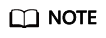 After enabling public access, configure the following settings:
After enabling public access, configure the following settings:- If SSL is not enabled, add an inbound rule to the security group, allowing access to ports 5672 and 15672.
To access the RabbitMQ management plane, visit http://{public IP address of the RabbitMQ instance}:15672, and enter your username and password.
To access the instance through clients, use port 5672.
- If SSL is enabled, add an inbound rule to the security group, allowing access to ports 5671 and 15671.
To access the RabbitMQ management plane, visit https://{public IP address of the RabbitMQ instance}:15671, and enter your username and password.
To access the instance through clients, use port 5671.
- If SSL is not enabled, add an inbound rule to the security group, allowing access to ports 5672 and 15672.
Disabling Public Access
- Log in to the console.
- In the upper left corner, click
 and select a region.
and select a region.
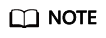
Select the region where your RabbitMQ instance is.
- Click
 and choose Application > Distributed Message Service for RabbitMQ to open the console of DMS for RabbitMQ.
and choose Application > Distributed Message Service for RabbitMQ to open the console of DMS for RabbitMQ. - Click the desired instance to view its details.
- Click
 next to Public Access.
next to Public Access. - Click
 .
.
It takes 10s to 30s to disable public access. After this operation, the Background Tasks page is displayed. If the task status is Successful, public access is disabled successfully.
Feedback
Was this page helpful?
Provide feedbackThank you very much for your feedback. We will continue working to improve the documentation.See the reply and handling status in My Cloud VOC.
For any further questions, feel free to contact us through the chatbot.
Chatbot





