Step 4: Add an SNAT Rule
Scenarios
After a NAT gateway is created, you can add SNAT rules for it. With SNAT rules, servers that are connected to a VPC using Direct Connect can access the Internet by sharing an EIP.
An SNAT rule is configured for one CIDR block. If servers that are connected to a VPC using Direct Connect are in multiple CIDR blocks, you can create several SNAT rules to make the servers share one or more EIPs.
Prerequisites
A NAT gateway has been created.
Procedure
- Log in to the management console.
- Under Network, click NAT Gateway.
- On the displayed page, click the name of the NAT gateway for which you want to add the SNAT rule.
- On the SNAT Rules tab, click Add SNAT Rule.
Figure 1 Add SNAT Rule

- Specify the parameters as prompted. For details, see Table 1.
Table 1 Parameter description Parameter
Description
Scenario
Select Direct Connect when servers in your data center need to access the Internet.
The servers in your data center that are connected to a VPC through Direct Connect or VPN can access the Internet through the SNAT rule.
CIDR Block
Specifies that local servers whose IP address in this CIDR block can access the Internet through the SNAT rule.
EIP
Specifies the EIP used for accessing the Internet.
You can only select an EIP that has not been bound, has been bound to a DNAT rule with Port Type set to Specific port of the current NAT gateway, or has been bound to an SNAT rule of the current NAT gateway.
Monitoring
Create alarm rules in Cloud Eye.
The alarm rules help you monitor your SNAT connections in a timely manner.
Description
Provides supplementary information about the SNAT rule. The description can contain a maximum of 255 characters.
- Click OK.
- View details in the SNAT rule list. If Status is Running, the rule has been added successfully.
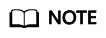
You can add multiple SNAT rules for a NAT gateway to suite your service requirements.
Feedback
Was this page helpful?
Provide feedbackThank you very much for your feedback. We will continue working to improve the documentation.See the reply and handling status in My Cloud VOC.
For any further questions, feel free to contact us through the chatbot.
Chatbot





