Configuring Alarm Rules for Critical Metrics
This section describes the alarm rules of some metrics and how to configure the rules. In actual scenarios, configure alarm rules for metrics by referring to the following alarm policies.
Alarm Policies for DCS Redis Instances
|
Metric |
Normal Range |
Alarm Policy |
Approach Upper Limit |
Handling Suggestion |
|---|---|---|---|---|
|
CPU Usage |
0–100 |
Alarm threshold: 70 Number of consecutive periods: 2 Alarm severity: Major |
No |
Consider capacity expansion based on the service analysis. The CPU capacity of a single-node or master/standby instance cannot be expanded. If you need larger capacity, use a cluster instance instead. |
|
Memory Usage |
0–100 |
Alarm threshold: 70 Number of consecutive periods: 2 Alarm severity: Major |
No |
Expand the capacity of the instance. |
|
Connected Clients |
0–10,000 |
Alarm threshold: 8000 Number of consecutive periods: 2 Alarm severity: Major |
No |
Optimize the connection pool in the service code to prevent the number of connections from exceeding the maximum limit. For single-node and master/standby instances, the maximum number of connections allowed is 10,000. You can adjust the threshold based on service requirements. |
|
New Connections (Count/min) |
0–10,000 |
Alarm threshold: 10,000 Number of consecutive periods: 2 Alarm severity: Minor |
- |
Check whether connect is used and whether the client connection is abnormal. Use persistent connections ("pconnect" in Redis terminology) to ensure performance. |
|
Input Flow |
> 0 |
Alarm threshold: 80% of the assured bandwidth Number of consecutive periods: 2 Alarm severity: Major |
Yes |
Consider capacity expansion based on the service analysis and bandwidth limit. Configure this alarm only for single-node and master/standby DCS Redis 3.0 instances and set the alarm threshold to 80% of the assured bandwidth of DCS Redis 3.0 instances. |
|
Output Flow |
> 0 |
Alarm threshold: 80% of the assured bandwidth Number of consecutive periods: 2 Alarm severity: Major |
Yes |
Consider capacity expansion based on the service analysis and bandwidth limit. Configure this alarm only for single-node and master/standby DCS Redis 3.0 instances and set the alarm threshold to 80% of the assured bandwidth of DCS Redis 3.0 instances. |
Procedure
In the following example, an alarm rule is set for the CPU Usage metric.
- Log in to the DCS console.
- Click
 in the upper left corner of the management console and select a region and a project.
in the upper left corner of the management console and select a region and a project. - In the navigation pane, choose Cache Manager.
- In the same row as the DCS instance whose metrics you want to view, choose More > View Metric.
Figure 1 Viewing instance metrics

- Locate the CPU Usage metric. Hover over the metric and click
 to create an alarm rule for the metric.
to create an alarm rule for the metric.
The Create Alarm Rule page is displayed.
- Specify the alarm rule details.
- Specify the alarm policy and alarm severity.
For example, the alarm policy shown in the following figure indicates that an alarm will be triggered if the number of connected clients exceeds the threshold for two consecutive periods.
Figure 2 Setting the alarm content
- Set the alarm notification configurations. If you enable Alarm Notification, set the validity period, notification object, and trigger condition.
- Click Next.
- Under Specify Rules Name, set the alarm name and description.
- Click Create.
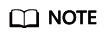
For more information about creating alarm rules, see the Cloud Eye User Guide > Using the Alarm Function > Creating Alarm Rules.
- Specify the alarm policy and alarm severity.
Feedback
Was this page helpful?
Provide feedbackThank you very much for your feedback. We will continue working to improve the documentation.See the reply and handling status in My Cloud VOC.
For any further questions, feel free to contact us through the chatbot.
Chatbot





