Downloading a Backup File
Due to the limitations of automatic and manual backups (automatically backed up data can be retained for a maximum of 7 days, and manually backed up data takes space in OBS), you should download the backup files and permanently save them on the local host.
This function is supported only by master/standby instances, and not by single-node instances.
Prerequisites
The instance has been backed up and the backup is still valid.
Procedure
- Log in to the DCS console.
- Click
 in the upper left corner of the management console and select a region and a project.
in the upper left corner of the management console and select a region and a project. - In the navigation pane, choose Cache Manager.
- Click the name of the DCS instance to display more details about the DCS instance.
- On the instance details page, click Backups & Restorations.
A list of historical backup tasks is then displayed.
- Select the historical backup data to be downloaded, and click Download.
- In the displayed, Download Backup File dialog box, select either of the following two download methods.
Download methods:
- By URL
- Set the URL validity period and click Query.
- Download the backup file by using the URL list.
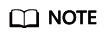
If you choose to copy URLs, use quotation marks to quote the URLs when running the wget command in Linux. For example:
wget 'https://obsEndpoint.com:443/redisdemo.rdb?parm01=value01&parm02=value02'
This is because the URL contains the special character and (&), which will confuse the wget command. Quoting the URL facilitates URL identification.
- By OBS
- By URL
Feedback
Was this page helpful?
Provide feedbackThank you very much for your feedback. We will continue working to improve the documentation.See the reply and handling status in My Cloud VOC.
For any further questions, feel free to contact us through the chatbot.
Chatbot





