Help Center/
Object Storage Service/
Parallel File System Feature Guide(ME-Abu Dhabi Region)/
Managing Parallel File Systems on OBS Console/
Creating a Parallel File System
Updated on 2022-05-17 GMT+08:00
Creating a Parallel File System
You can create a parallel file system on the console.
Procedure
- On the homepage of the console, click Service List on the top navigation menu, and choose Storage > Object Storage Service.
- In the navigation pane, select Parallel File System.
- Click Create Parallel File System in the upper right corner of the page. The page for creating a parallel file system is displayed.
Figure 1 Creating a parallel file system

- Select a region and enter a name for the parallel file system.
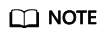
- Once a parallel file system is created, its name cannot be changed.
- URLs do not support uppercase letters and cannot distinguish between names containing uppercase or lowercase letters. For example, if you attempt to access the parallel file system MyFileSystem using a URL, the file system name will be resolved to myfilesystem, causing an access error. For this reason, a parallel file system name can contain only lowercase letters, digits, periods (.), and hyphens (-).
- Configure a policy. You can select Private, Public Read, or Public Read and Write for the parallel file system.
- (Optional) Add tags. Tags are used to identify parallel file systems in OBS, for the purpose of classification. Each tag is represented by one key-value pair. For details about how to add a tag, see the "Tags" section in Object Storage Service User Guide.
- Confirm the price at the bottom of the page and click Create Now.
- After the parallel file system is created, you can view it on the parallel file system list.
Then, you can use the parallel file system the same way you use a bucket. For details about how to use PFS, see Using PFS.
Parent topic: Managing Parallel File Systems on OBS Console
Feedback
Was this page helpful?
Provide feedbackThank you very much for your feedback. We will continue working to improve the documentation.See the reply and handling status in My Cloud VOC.
The system is busy. Please try again later.
For any further questions, feel free to contact us through the chatbot.
Chatbot





