Case Details
Case details describe the background, preconditions and test steps of a test case to record its basic information for reuse. Case details are optional.
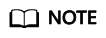
Scalable test projects are for whitelisted users. To use this feature, submit a request to background support personnel.
Procedure
- Log in to the CodeArts PerfTest console and choose PerfTest Projects in the left navigation pane.
- Click the name of the desired PerfTest project to go to the details page.
- On the Cases tab, select the desired test case in the case list on the left.
- Click Case Details on the right of the page. On the case details page that is displayed, enter the test case description, prerequisites, and procedure, and set basic case information based on section Table 1.
Table 1 Basic case info Parameter
Description
Status
Status of a test case, such as Creating, Designing, Testing, and Finished.
Case ID
ID of the test case.
Case Level
- L0: verification of underlying functions. Each module should have 10 to 20 test cases. L0 test cases account for 5% of all test cases.
- L1: basic function verification for inherited features or before iteration acceptance. L1 test cases account for 20% of all cases.
- L2: important feature verification for manual tests in non-regression versions. L2 test cases account for 60% of all cases.
- L3: verification of minor and non-important functions, and exception tests on basic and important functions. L3 test cases account for 10% to 15% of all cases.
- L4: verification of special input, scenarios, and threshold conditions. L4 test cases account for less than 5% of all cases.
Label
A custom parameter that is used to identify a case.
- Enter a label: Click the label text box, enter a label, and press the space bar or Enter to generate a label. Each case can contain a maximum of 10 labels.
- Delete a label: Click the label text box and click
 next to a generated label to delete it.
next to a generated label to delete it.
Created at
Time when a test case was created. The value is automatically generated after the test case is saved.
Modified at
Time when a test case was last modified. The value is automatically generated after the test case is saved.
- After configuring the case details, click Save.
Feedback
Was this page helpful?
Provide feedbackThank you very much for your feedback. We will continue working to improve the documentation.See the reply and handling status in My Cloud VOC.
For any further questions, feel free to contact us through the chatbot.
Chatbot





