Directory Management of Test Cases
A test case directory is a display structure for organizing and managing test cases in a test project.
Prerequisites
A PerfTest project has been created.
Creating a Test Case Directory
- Log in to the CodeArts PerfTest console and choose PerfTest Projects in the navigation pane.
- Click the name of the desired PerfTest project to go to the details page.
- On the Cases tab, create a directory.
- Create a case directory in the root directory.
Click the arrow on the right of Create Case. Click Create Directory from the drop-down list and enter the directory name.
Figure 1 Creating a case directory in the root directory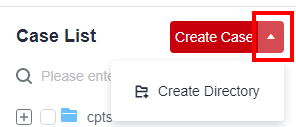
- Create a subdirectory in an existing directory.
Click
 next to an existing directory, choose Create Directory from the drop-down list, and enter the directory name.Figure 2 Creating a subdirectory in an existing directory
next to an existing directory, choose Create Directory from the drop-down list, and enter the directory name.Figure 2 Creating a subdirectory in an existing directory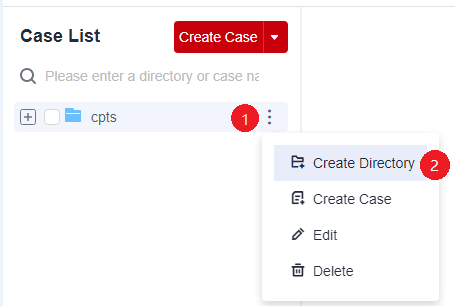
- Create a case directory in the root directory.
Modifying a Test Case Directory
- Log in to the CodeArts PerfTest console and choose PerfTest Projects in the navigation pane.
- Click the name of the desired PerfTest project to go to the details page.
- On the Cases tab, view the created case directory structure on the left of the page.
- Click
 next to the directory to be modified, and choose Edit from the drop-down list.
next to the directory to be modified, and choose Edit from the drop-down list. - Enter the new directory name in the text box and click another position on the page. The directory name is automatically saved.
Deleting a Test Case Directory
- Log in to the CodeArts PerfTest console and choose PerfTest Projects in the navigation pane.
- Click the name of the desired PerfTest project to go to the details page.
- On the Cases tab, view the created case directory structure on the left of the page.
- Click
 next to the directory to be deleted, choose Delete from the drop-down list, and delete the directory as prompted.
next to the directory to be deleted, choose Delete from the drop-down list, and delete the directory as prompted.
Feedback
Was this page helpful?
Provide feedbackThank you very much for your feedback. We will continue working to improve the documentation.See the reply and handling status in My Cloud VOC.
For any further questions, feel free to contact us through the chatbot.
Chatbot





