Help Center/
SoftWare Repository for Container/
User Guide (Enterprise Edition)/
Repository Management/
Tag Management/
Adding a Repository Tag
Updated on 2025-11-25 GMT+08:00
Adding a Repository Tag
Constraints
|
Item |
Quota |
|---|---|
|
Number of tags for a single repository |
20 |
Adding a Tag When Purchasing a Repository
- Log in to the SWR Enterprise Edition console and switch to the target region in the upper left corner of the page. On the Repositories page, click Create Repository in the upper right corner.
- On the repository purchase page, click
 to add a tag. Enter a key and value as instructed in Naming Rules.
to add a tag. Enter a key and value as instructed in Naming Rules. - Click Next.
- After the purchase is complete, check the new repository with tags on the repository management page.
Figure 1 Repository with tags

Adding a Tag After Purchasing a Repository
- Log in to the SWR Enterprise Edition console and switch to the target region in the upper left corner of the page.
- On the repository management page, locate the repository you want to add a tag for and click Manage Tag.
Figure 2 Adding a tag for an existing repository

- In the Manage Tag dialog box, click
 . Enter a key and a value.
Figure 3 Adding a tag
. Enter a key and a value.
Figure 3 Adding a tag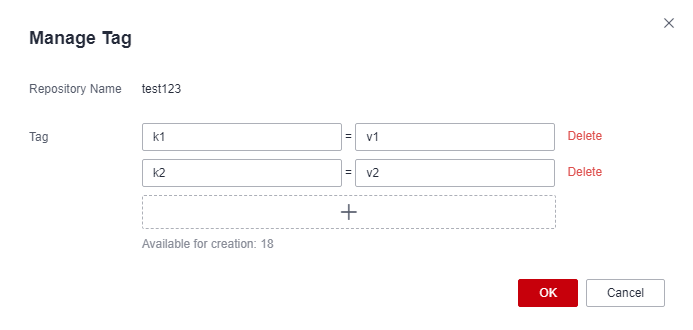
Parent topic: Tag Management
Feedback
Was this page helpful?
Provide feedbackThank you very much for your feedback. We will continue working to improve the documentation.See the reply and handling status in My Cloud VOC.
The system is busy. Please try again later.
For any further questions, feel free to contact us through the chatbot.
Chatbot





