Configuring PCI DSS/3DS Compliance Check and TLS
Transport Layer Security (TLS) provides confidentiality and ensures data integrity for data sent between applications over the Internet. HTTPS is a network protocol constructed based on TLS and HTTP and can be used for encrypted transmission and identity authentication. If you select Cloud or Dedicated for Protection and set Client Protocol to HTTPS, set the minimum TLS version and cipher suite for your domain name, so that WAF can block requests that use a TLS version earlier than the one you configure. A cipher suite is a set of cryptographic algorithms.
In WAF, the minimum TLS version configured is TLS v1.0, and the cipher suite is Security cipher suite by default.
WAF allows you to enable PCI DSS and PCI 3DS certification checks. After PCI DSS or PCI 3DS certification check is enabled, the minimum TLS version is automatically set to TLS v1.2 to meet the PCI DSS and PCI 3DS certification requirements. The Payment Card Industry Data Security Standard (PCI DSS) is an information security standard for organizations that handle branded credit cards from the major card schemes. PCI 3-Domain Secure (PCI 3DS) is a PCI Core Security Standard.

If you have enabled enterprise projects, ensure that you have all operation permissions for the project where your WAF instance locates. Then, you can select the enterprise project from the Enterprise Project drop-down list and configure PCI DSS or PCI 3DS and TLS for the domain names.
Application Scenarios
By default, the minimum TLS version configured for WAF is TLS v1.0. To ensure website security, configure the right TLS version for your service requirements. Table 1 lists the minimum TLS versions supported for different scenarios.
|
Scenario |
Minimum TLS Version (Recommended) |
Protection Effect |
|---|---|---|
|
Websites that handle critical business data, such as sites used in banking, finance, securities, and e-commerce. |
TLS v1.2 |
WAF automatically blocks website access requests that use TLS v1.0 or TLS v1.1. |
|
Websites with basic security requirements, for example, small and medium-sized enterprise websites. |
TLS v1.1 |
WAF automatically blocks website access requests that use TLS v1.0. |
|
Client applications with no special security requirements |
TLS v1.0 |
Requests using any TLS protocols can access the website. |
The recommended cipher suite in WAF is Security cipher suite. It offers a good mix of browser compatibility and security. For details about each cipher suite, see Table 2.
|
Cipher Suite Name |
Cryptographic Algorithm Supported |
Cryptographic Algorithm Not Supported |
Description |
|---|---|---|---|
|
Classic cipher suite
NOTE:
By default, Security cipher suite is configured for websites. However, if the request does not carry the server name indication (SNI), WAF uses the Classic cipher suite. |
|
|
|
|
Cipher suite 1 |
|
|
Recommended configuration. |
|
Cipher suite 2 |
|
- |
|
|
Cipher suite 3 |
|
|
|
|
Cipher suite 4 |
|
|
|
|
Cipher suite 5 |
|
|
Supported algorithms: RSA-AES-CBC only |
|
Cipher suite 6 |
|
- |
|
|
Security cipher suite |
|
|
This cipher suite supports all algorithms in cipher suite 1, except for the CBC algorithm. Recommended. This cipher suite can meet security requirements in most scenarios.
|
|
Cipher suite 8 |
|
|
Supports AES-GCM, providing strong encryption and data integrity protection.
|
The TLS cipher suites in WAF are compatible with all browsers and clients of later versions but are incompatible with some browsers of earlier versions. Table 3 lists the incompatible browsers and clients if the TLS v1.0 protocol is used.
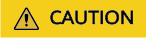
It is recommended that compatibility tests should be carried out on the service environment to ensure service stability.
|
Browser/Client |
Classic Cipher Suite |
Cipher Suite 1 |
Cipher Suite 2 |
Cipher Suite 3 |
Cipher Suite 4 |
Cipher Suite 5 |
Cipher Suite 6 |
Security Cipher Suite |
Cipher Suite 8 |
|---|---|---|---|---|---|---|---|---|---|
|
Google Chrome 63 /macOS High Sierra 10.13.2 |
Not compatible |
Compatible |
Compatible |
Compatible |
Not compatible |
Compatible |
Compatible |
Compatible |
√ |
|
Google Chrome 49/ Windows XP SP3 |
Not compatible |
Not compatible |
Not compatible |
Not compatible |
Not compatible |
Compatible |
Compatible |
Not compatible |
√ |
|
Internet Explorer 6 /Windows XP |
Not compatible |
Not compatible |
Not compatible |
Not compatible |
Not compatible |
Not compatible |
Not compatible |
Not compatible |
Not compatible |
|
Internet Explorer 8 /Windows XP |
Not compatible |
Not compatible |
Not compatible |
Not compatible |
Not compatible |
Not compatible |
Not compatible |
Not compatible |
Not compatible |
|
Safari 6/iOS 6.0.1 |
Compatible |
Compatible |
Not compatible |
Compatible |
Compatible |
Compatible |
Compatible |
Not compatible |
√ |
|
Safari 7/iOS 7.1 |
Compatible |
Compatible |
Not compatible |
Compatible |
Compatible |
Compatible |
Compatible |
Compatible |
Compatible |
|
Safari 7/OS X 10.9 |
Compatible |
Compatible |
Not compatible |
Compatible |
Compatible |
Compatible |
Compatible |
Compatible |
Compatible |
|
Safari 8/iOS 8.4 |
Compatible |
Compatible |
Not compatible |
Compatible |
Compatible |
Compatible |
Compatible |
Compatible |
Compatible |
|
Safari 8/OS X 10.10 |
Compatible |
Compatible |
Not compatible |
Compatible |
Compatible |
Compatible |
Compatible |
Compatible |
Compatible |
|
Internet Explorer 7/Windows Vista |
Compatible |
Compatible |
Not compatible |
Compatible |
Compatible |
Not compatible |
√ |
Not compatible |
√ |
|
Internet Explorer 8, 9, or 10 /Windows 7 |
Compatible |
Compatible |
Not compatible |
Compatible |
Compatible |
Not compatible |
√ |
Not compatible |
√ |
|
Internet Explorer 10 /Windows Phone 8.0 |
Compatible |
Compatible |
Not compatible |
Compatible |
Compatible |
Not compatible |
√ |
Not compatible |
√ |
|
Java 7u25 |
Compatible |
Compatible |
Not compatible |
Compatible |
Compatible |
Not compatible |
√ |
Not compatible |
√ |
|
OpenSSL 0.9.8y |
Not compatible |
Not compatible |
Not compatible |
Not compatible |
Not compatible |
Not compatible |
Not compatible |
Not compatible |
√ |
|
Safari 5.1.9/OS X 10.6.8 |
Compatible |
Compatible |
Not compatible |
Compatible |
Compatible |
Not compatible |
√ |
Not compatible |
√ |
|
Safari 6.0.4/OS X 10.8.4 |
Compatible |
Compatible |
Not compatible |
Compatible |
Compatible |
Not compatible |
√ |
Not compatible |
√ |
Impact on the System
- If you enable the PCI DSS certification check:
- The minimum TLS version and cipher suite are automatically set to TLS v1.2 and EECDH+AESGCM:EDH+AESGCM, respectively, and cannot be changed.
- To change the minimum TLS version and cipher suite, disable the check.
- If you enable the PCI 3DS certification check:
- The minimum TLS version is automatically set to TLS v1.2 and cannot be changed.
- The check cannot be disabled.
Constraints
|
Function |
Constraint |
|---|---|
|
Access mode restrictions |
|
|
Client Protocol |
|
Prerequisites
You have added the website to WAF and selected HTTPS for Client Protocol.
Configuring PCI DSS/3DS Compliance Check and TLS
- Log in to the WAF console.
- Click
 in the upper left corner and select a region or project.
in the upper left corner and select a region or project. - (Optional) If you have enabled the enterprise project function, in the upper part of the navigation pane on the left, select your enterprise project from the Filter by enterprise project drop-down list. Then, WAF will display the related security data in the enterprise project on the page.
- In the navigation pane on the left, click Website Settings.
- On the Website Settings page, click the target website domain name.
- In the Compliance Certification row, you can select PCI DSS and/or PCI 3DS to allow WAF to check your website for the corresponding PCI certification compliance. In the TLS Configuration row, click
 to complete TLS configuration.
Figure 1 TLS configuration modification
to complete TLS configuration.
Figure 1 TLS configuration modification
- Select PCI DSS. In the displayed Warning dialog box, click OK to enable the PCI DSS certification check.

If PCI DSS certification check is enabled, the minimum TLS version and cipher suite cannot be changed.
- Select PCI 3DS. In the displayed Warning dialog box, click OK to enable the PCI 3DS certification check.

- If PCI 3DS certification check is enabled, the minimum TLS version cannot be changed.
- Once enabled, the PCI 3DS certification check cannot be disabled.
- Select PCI DSS. In the displayed Warning dialog box, click OK to enable the PCI DSS certification check.
- Click Modify next to a TLS cipher suite in the row of International.
- In the displayed TLS Configuration dialog box, select the minimum TLS version and cipher suite.
Figure 2 TLS Configuration
 Select the minimum TLS version you need. The options are as follows:
Select the minimum TLS version you need. The options are as follows:- TLS v1.0: the default version. Requests using TLS v1.0 or later can access the domain name.
- TLS v1.1: Only requests using TLS v1.1 or later can access the domain name.
- TLS v1.2: Only requests using TLS v1.2 or later can access the domain name.
- Click OK.
If the configuration works, requests using TLS versions earlier than v1.2 will fail, and requests using TLS v1.2 or later will succeed.
Feedback
Was this page helpful?
Provide feedbackThank you very much for your feedback. We will continue working to improve the documentation.See the reply and handling status in My Cloud VOC.
For any further questions, feel free to contact us through the chatbot.
Chatbot





