Viewing Rule Template Details
Scenarios
You can view the details of system and custom templates, but only modify the information including threshold and severity in custom templates.
Prerequisites
There is a system template or custom template.
Procedure
- Log in to the UGO console.
- In the navigation pane on the left, choose SQL Audit > Rules. The Templates page is displayed by default.
- Locate a template and click View Details in the Operation column.
- System templates:
You can only view the template details, including the rule name, description, applicable database, and audited object types, but cannot modify them. You can click Previous or Next to view the information.
- Custom templates: You can add, modify, or delete rules in the templates.
To modify the template description, click
 next to Description. There are up to 100 characters.
next to Description. There are up to 100 characters.To modify a rule, click Edit in the Operation column to modify the rule risk level, threshold, and suggestion.
Search for rules by rule name or rule ID.
- System templates:
- (Optional) Locate a rule of the custom template and click Edit in the Operation column.
Figure 1 Editing an existing rule in a custom template
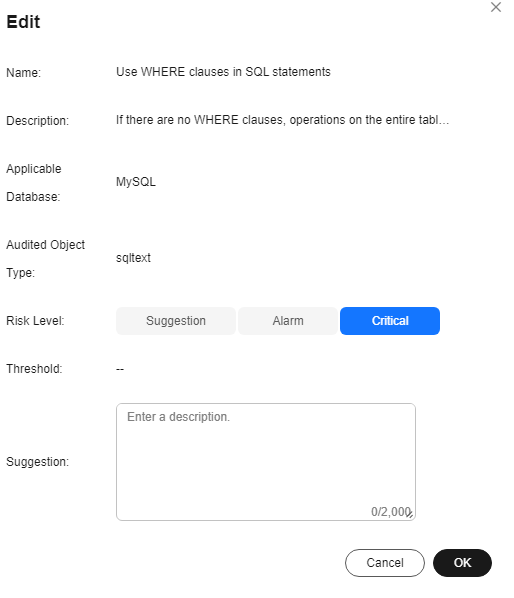
- Configure thread and risk level, and click OK.
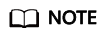
- In the custom template details, the projects in which the current template has been applied are displayed. After the modification is complete, new threshold is applied.
- Threshold:
- The value can contain up to 100 characters. The value ranges from 0 to 2147483647.
- The value can contain nine decimal places. If the threshold is of the decimal type and does not contain the decimal part, the decimal point cannot be omitted, for example, 3.0. If the threshold is an integer, the decimal point cannot be added, for example, 3.
- Suggestion: There are up to 2,000 characters.
Adding a Rule
- Log in to the UGO console.
- In the navigation pane on the left, choose SQL Audit > Rules. The Templates page is displayed by default.
- Locate a custom template and click View Details in the Operation column.
- Click Add Rule. The rules that are not contained in the template are displayed.
Figure 2 Adding a rule

- Select the required rules and click OK.
Deleting a Rule
- Log in to the UGO console.
- In the navigation pane on the left, choose SQL Audit > Rules. The Templates page is displayed by default.
- Locate a custom template and click View Details in the Operation column.
- Locate the rule to be deleted and click Delete in the Operation column.
- Click OK.
Feedback
Was this page helpful?
Provide feedbackThank you very much for your feedback. We will continue working to improve the documentation.See the reply and handling status in My Cloud VOC.
For any further questions, feel free to contact us through the chatbot.
Chatbot








