Upgrading a Federation
After a new federation version is released, you can upgrade the existing federation version to use functions supported by the new version. For details about the features in each version, see Federation Upgrade Path.
The federation upgrade process includes pre-upgrade check, upgrade, and rollback upon failures, as shown in Federation Upgrade Process. You can upgrade the federation version on the UCS console.
- Pre-upgrade checks
Before the federation upgrade, UCS checks the federation running status, cluster running status, and cluster access status to avoid upgrade failures. If any exception is detected, rectify the fault as prompted on the console.
- Upgrade
- Rollback upon failures
If the upgrade fails, you can upgrade the federation again or roll back the federation to the original version.
Federation Upgrade Path
After the latest federation version is available on UCS, UCS will describe the changes in this version. The following table describes the target version to which the federation version can be upgraded and the version differences.
|
Version |
Description |
|---|---|
|
v1.7.0-r14 |
Fixed some bugs in operating federation resources using kubectl. |
Upgrading a Federation
UCS allows you to view the federation version and upgrade the federation to a later version.
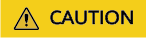
During the federation upgrade, do not move the cluster into or out of the cluster, or perform federation operations. Otherwise, the federation upgrade may fail.
- Log in to the UCS console. In the navigation pane, choose Fleets.
- On the Fleets tab, click the name of the fleet whose federation needs to be upgraded, and click Upgrade in Fleet Info.
Figure 2 Upgrading the federation version

- In the displayed dialog box, check the target version and click Next to perform the pre-upgrade check.
- If the check is passed, click Start Upgrade and wait for 2 minutes.
If the check failed, click Troubleshoot and rectify the fault by referring to the documentation.
- If "Federation enabled." is displayed in the upper right corner, view the new version in Fleet Info.
If "Failed to upgrade federation." is displayed in the upper right corner, roll back the federation upgrade.
Rolling Back Federation Upgrade
If the federation fails to be upgraded, UCS can upgrade the federation again or roll back the federation to the original version.
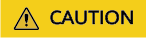
- If the federation has been upgraded, the federation version cannot be rolled back.
- During the federation version rollback, you cannot add a cluster to or remove a cluster from the federation and perform any federation operations.
- If the fault persists, submit a service ticket for technical support.
- Click Failed to upgrade federation to view the failure cause.
- Click Try again to upgrade the federation again. For details, see Upgrading a Federation.
- Click Roll Back to roll back the federation to the original version. In the displayed dialog box, click OK.
Feedback
Was this page helpful?
Provide feedbackThank you very much for your feedback. We will continue working to improve the documentation.See the reply and handling status in My Cloud VOC.
For any further questions, feel free to contact us through the chatbot.
Chatbot






