Associated with a Requirement
Test cases designed and archived through the feature catalog are not associated with requirements. You can perform the following steps to associate with a requirement:
- Go to the mind map generated based on the feature directory.
- Find the case that has been archived and needs to be associated with a requirement, and click
 .
. - On the right of the page, click Associate Requirement. In the dialog box that is displayed, select the requirement, click OK, and click Save in the upper right corner.

- In the navigation pane, choose . On the page that is displayed, find the case. The value in the Associated Requirement column is Associated.
If the Associated Requirement column does not exist in the list, click the gear icon in the upper right corner to customize column settings, select Associated Requirement, and click Confirm.
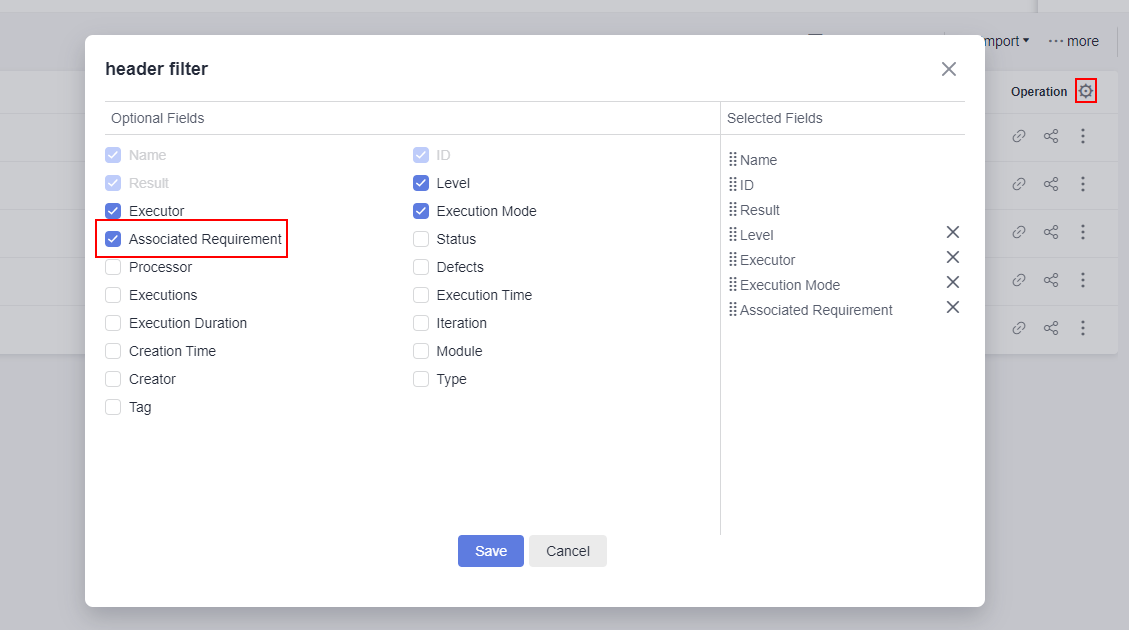
Feedback
Was this page helpful?
Provide feedbackThank you very much for your feedback. We will continue working to improve the documentation.See the reply and handling status in My Cloud VOC.
For any further questions, feel free to contact us through the chatbot.
Chatbot








