Help Center>
CodeArts TestPlan>
User Guide>
Testing Case>
API Automation Test Cases>
Executing an API Automation Test Case
Updated on 2024-04-25 GMT+08:00
Executing an API Automation Test Case
Prerequisites
An API automation test case has been created.
Common Execution
- Log in to the CodeArts homepage, search for your target project, and click the project name to access the project.
- In the navigation pane, choose .
- On the Auto API Test tab page, locate the test case to be executed and click
 in the Operation column to start automatic execution.
in the Operation column to start automatic execution. - After the execution is complete, you can view the execution result in the Result column of the test case list.
Click the test case name, click the execution history tab, and view the execution history of the test case.
- After confirming the test case execution result, set the test case status to Completed on the Details tab page.
Execution with Specified Parameters
API automation test cases can be executed with parameters.
- In the test case list, click
 in the Operation column and select Specify Parameter to Execute.
in the Operation column and select Specify Parameter to Execute. - In the dialog box that is displayed, select a version number (version number of the test plan to which the test case belongs) and click Execute.
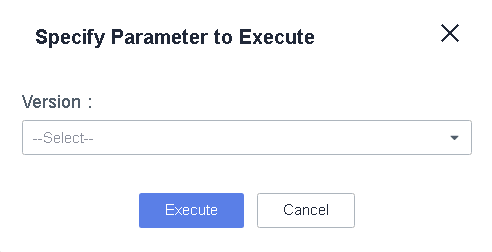
Parent topic: API Automation Test Cases
Feedback
Was this page helpful?
Provide feedbackThank you very much for your feedback. We will continue working to improve the documentation.See the reply and handling status in My Cloud VOC.
The system is busy. Please try again later.
For any further questions, feel free to contact us through the chatbot.
Chatbot








