Help Center/
TaurusDB_TaurusDB for PostgreSQL/
User Guide/
Parameters/
Managing Parameter Templates/
Exporting a Parameter Template
Updated on 2025-11-14 GMT+08:00
Exporting a Parameter Template
Scenarios
- You can export parameters of a DB instance as a new parameter template for future use. To apply the exported parameter template to new DB instances, see Applying a Parameter Template.
- You can also export the parameter information (including parameter names, values, and descriptions) of a DB instance to a CSV file for viewing and analyzing details.
- You can export a TaurusDB for PostgreSQL parameter template (including parameter names, values, and descriptions) to a CSV file for viewing and analyzing details.
Exporting Instance Parameters
- Log in to the management console.
- Click
 in the upper left corner and select a region.
in the upper left corner and select a region. - Click
 in the upper left corner of the page and choose Databases > TaurusDB.
in the upper left corner of the page and choose Databases > TaurusDB. - On the Instances page, click the instance name.
- In the navigation pane, choose Parameters. On the displayed page, click Export above the parameter list.
- Exporting to a custom template
In the displayed dialog box, configure required information and click OK.
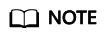
- The template name is case-sensitive and can contain 1 to 64 characters. Only letters, digits, hyphens (-), underscores (_), and periods (.) are allowed.
- The template description consists of a maximum of 256 characters and cannot contain carriage return characters or the following special characters: >!<"&'=
After the parameter template is exported, a new template is generated in the list in the Custom Templates tab on the Parameter Templates page.
- Exporting to a file
- Exporting to a custom template
Feedback
Was this page helpful?
Provide feedbackThank you very much for your feedback. We will continue working to improve the documentation.See the reply and handling status in My Cloud VOC.
The system is busy. Please try again later.
For any further questions, feel free to contact us through the chatbot.
Chatbot





