Migrating Data to TaurusDB for PostgreSQL Using psql
Preparing for Data Migration
PostgreSQL supports logical backups. You can use the pg_dump logical backup function to export backup files and then import them to TaurusDB for PostgreSQL using psql.
Preparations
- Prepare an ECS for accessing TaurusDB for PostgreSQL instances.
To connect to a TaurusDB for PostgreSQL instance through an ECS, you need to create an ECS first.
- Install the PostgreSQL client on the ECS prepared in 1 or a device that can access TaurusDB for PostgreSQL instances.
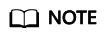
The PostgreSQL client version must be the same as the DB engine version of your TaurusDB for PostgreSQL instance. A PostgreSQL database or client will provide pg_dump and psql.
Exporting Data
Before migrating an existing PostgreSQL database to TaurusDB for PostgreSQL, you need to export data first.

- The export tool must match the DB engine version.
- Database migration is performed offline. Before the migration, you must stop any applications using the source database.
- Take care when exporting or importing data. Improper operations can cause instance or workload exceptions.
- Log in to the ECS or the device that can access the TaurusDB for PostgreSQL instance.
- Use the pg_dump tool to export the source database into a SQL file.
pg_dump--username=<DB_USER> --host=<DB_ADDRESS> --port=<DB_PORT> --format=plain --file=<BACKUP_FILE><DB_NAME>
- DB_USER indicates the database username.
- DB_ADDRESS indicates the database address.
- DB_PORT indicates the database port.
- BACKUP_FILE indicates the name of the file to which the data will be exported.
- DB_NAME indicates the name of the database to be migrated.
Enter the database password as prompted.
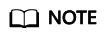
If the exported SQL file uses INSERT statements, you can easily edit and modify the file. However, the speed of importing data may be slower than that of using COPY statements. You are advised to select a right statement format as needed.
- If both the source and destination databases are PostgreSQL databases, you are advised to export COPY statements (default). For details, see Example 1: Exporting the source database to a SQL file (COPY).
- If either of the source and destination databases is a non-PostgreSQL database, you are advised to export INSERT statements. For details, see Example 2: Exporting the source database to a SQL file (INSERT).
For more information, see pg_dump options.
Examples:
- Example 1: Exporting the source database to a SQL file (COPY)
$ pg_dump --username=root --host=192.168.151.18 --port=5432 --format=plain --file=backup.sql my_db
Password for user root:
- Example 2: Exporting the source database to a SQL file (INSERT)
$ pg_dump --username=root --host=192.168.151.18 --port=5432 --format=plain --inserts --file=backup.sql my_db
Password for user root:
- Example 3: Exporting all table structures from the source database to a SQL file
$ pg_dump --username=root --host=192.168.151.18 --port=5432 --format=plain --schema-only --file=backup.sql my_db
Password for user root:
- Example 4: Exporting all table data from the source database to a SQL file
$ pg_dump --username=root --host=192.168.151.18 --port=5432 --format=plain --data-only --file=backup.sql my_db
Password for user root:
After the commands in any of the above examples are executed, a backup.sql file will be generated as follows:
$ ll backup.sql -rw-r-----. 1 rds rds 2714 Sep 21 08:23 backup.sql
- Use pg_dump to export tables from the source database to a SQL file.
pg_dump --username=<DB_USER> --host=<DB_ADDRESS> --port=<DB_PORT> --format=plain --file=<BACKUP_FILE> <DB_NAME> --table=<TABLE_NAME>
- DB_USER indicates the database username.
- DB_ADDRESS indicates the database address.
- DB_PORT indicates the database port.
- BACKUP_FILE indicates the name of the file to which the data will be exported.
- DB_NAME indicates the name of the database to be migrated.
- TABLE_NAME indicates the name of the specified table in the database to be migrated.
Enter the database password as prompted.
Examples:
- Example 1: Exporting one table from the source database to a SQL file
$ pg_dump --username=root --host=192.168.151.18 --port=5432 --format=plain --file=backup.sql my_db --table=test
Password for user root:
- Example 2: Exporting multiple tables from the source database to a SQL file
$ pg_dump --username=root --host=192.168.151.18 --port=5432 --format=plain --file=backup.sql my_db --table=test1 --table=test2
Password for user root:
- Example 3: Exporting all tables starting with ts_ from the source database to a SQL file
$ pg_dump --username=root --host=192.168.151.18 --port=5432 --format=plain --file=backup.sql my_db --table=ts_*
Password for user root:
- Example 4: Exporting all tables except those starting with ts_ from the source database to a SQL file
$ pg_dump --username=root --host=192.168.151.18 --port=5432 --format=plain --file=backup.sql my_db -T=ts_*
Password for user root:
After the commands in any of the above examples are executed, a backup.sql file will be generated as follows:
$ ll backup.sql -rw-r-----. 1 rds rds 2714 Sep 21 08:23 backup.sql
Importing Data
- Log in to the ECS or the device that can access the TaurusDB for PostgreSQL instance.
- Ensure that the destination database to which data is to be imported exists.
If the destination database does not exist, run the following command to create a database:
# psql --host=<TaurusDB_ADDRESS>--port=<DB_PORT>--username=root--dbname=postgres-c "create database<DB_NAME>;"
- TaurusDB_ADDRESS indicates the IP address of the TaurusDB for PostgreSQL instance.
- DB_PORT indicates the database port of the instance.
- DB_NAME indicates the name of the database to which data is to be imported.
- Import the exported file to the TaurusDB for PostgreSQL database.
# psql --host=<TaurusDB_ADDRESS> --port=<DB_PORT>--username=root--dbname=<DB_NAME>--file=<BACKUP_DIR>/backup.sql
- TaurusDB_ADDRESS indicates the IP address of the TaurusDB for PostgreSQL instance.
- DB_PORT indicates the database port of the instance.
- DB_NAME indicates the name of the database to which data is to be imported. Ensure that the database exists.
- BACKUP_DIR indicates the directory where the backup.sql file is stored.
Enter the password for the TaurusDB for PostgreSQL instance when prompted.
Example:
# psql --host=172.16.66.198 --port=5432 --username=root --dbname=my_db --file=backup.sql
Password for user root:
- View the import result.
my_db=> \l my_db
In this example, the database named my_db has been imported.
my_db=> \l my_db List of databases Name | Owner | Encoding | Collate | Ctype | Access privileges ------+-------+----------+-------------+-------------+----------- my_db | root | UTF8 | en_US.UTF-8 | en_US.UTF-8 | (1 row)
Feedback
Was this page helpful?
Provide feedbackThank you very much for your feedback. We will continue working to improve the documentation.See the reply and handling status in My Cloud VOC.
For any further questions, feel free to contact us through the chatbot.
Chatbot





