Help Center/
TaurusDB_TaurusDB for PostgreSQL/
User Guide/
Database Usage/
Accounts (Non-Administrator)/
Resetting a Password for a Database Account
Updated on 2025-11-14 GMT+08:00
Resetting a Password for a Database Account
Scenarios
You can reset passwords for the accounts you have created. To protect your instance against brute force cracking, change your password periodically, such as every three or six months.
Procedure
- Log in to the management console.
- Click
 in the upper left corner and select a region.
in the upper left corner and select a region. - Click
 in the upper left corner of the page and choose Databases > TaurusDB.
in the upper left corner of the page and choose Databases > TaurusDB. - On the Instances page, click the instance name.
- In the navigation pane, choose Accounts. On the displayed page, locate the target username and click Reset Password in the Operation column.
- In the displayed dialog box, enter a new password, confirm the password, and click OK.
Figure 1 Resetting a password
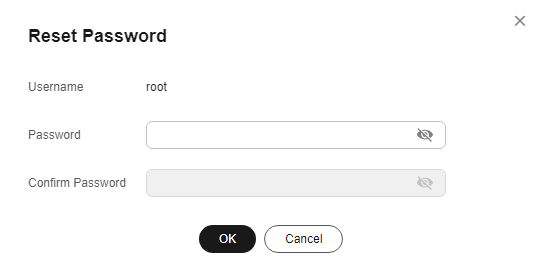
- The password must consist of 8 to 32 characters and contain at least three types of the following characters: uppercase letters, lowercase letters, digits, and special characters (~!@#$%^*-_=+?,).
- The password cannot contain the username or the username spelled backwards.
- The password must be strong to avoid being easily cracked, as weak passwords will block your operation. You are advised to enter a strong password to improve security and prevent security risks such as brute force cracking.
- You can use Cloud Trace Service (CTS) to query the password reset records.
Feedback
Was this page helpful?
Provide feedbackThank you very much for your feedback. We will continue working to improve the documentation.See the reply and handling status in My Cloud VOC.
The system is busy. Please try again later.
For any further questions, feel free to contact us through the chatbot.
Chatbot





