Managing a Server Template
What Is a Server Template?
A server template defines the environment settings for servers, such as VPC, subnet, and security group settings.
You can modify your server templates at any time.
Creating a Server Template
- Sign in to the SMS console.
- In the navigation pane, choose Templates.
- In the upper right corner of the Server Templates area, click Create Server Template.
Figure 1 Creating a server template
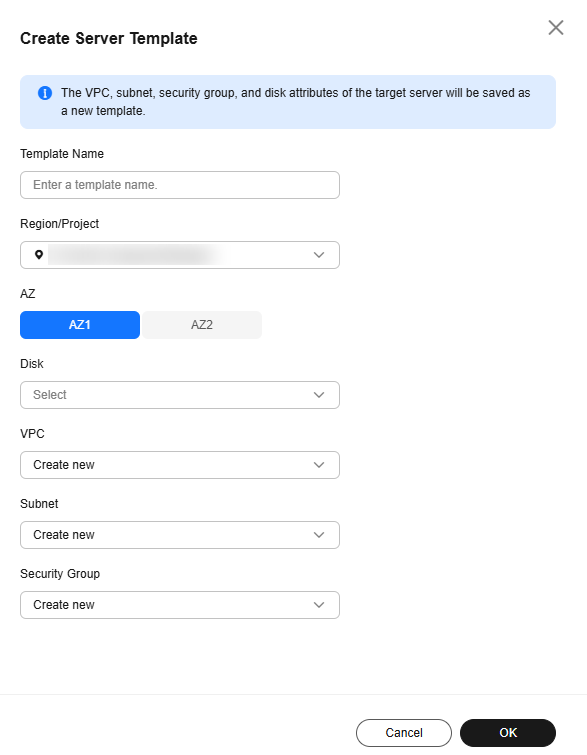
- Set template parameters according to Table 1.
Table 1 Parameters required for creating a server template Parameter
Description
Template Name
User-defined
Region/Project
Select a region and project where you want to provision and manage target servers. By default, the region is the one set in the default migration template, but you can change it as needed.
AZ
The parameter is set to Random by default. You can also select another AZ.
Disk
Select a disk type as required. Available disk types depend on the AZ.
VPC
If you select Create new, SMS will recommend a VPC when you use this template to configure a target server. You can also create or select a VPC based on the same rules.
- If the source server's IP address is 192.168.X.X, you are advised to create a VPC and a subnet that both belong to network range 192.168.0.0/16.
- If the source server's IP address is 172.16.X.X, you are advised to create a VPC and a subnet that both belong to network range 172.16.0.0/12.
- If the source server's IP address is 10.X.X.X, you are advised to create a VPC and a subnet that both belong to network range 10.0.0.0/8.
Subnet
If you select Create new, SMS will recommend a subnet when you use this template to configure a target server. The subnet must be in the same network range as the VPC.
Security Group
If you select Create new, SMS will recommend a security group when you use this template to configure a target server. You can also create or select a security group that opens the following inbound ports:
- Windows: ports 8899, 8900, and 22
- Linux: port 22 for file-level migration, and ports 8900 and 22 for block-level migration
CAUTION:
- For security purposes, you are advised to only allow traffic from the source server to the ECS over these ports.
- The firewall of the target server must allow traffic to these ports.
- Click OK.
Modifying a Server Template
- Sign in to the SMS console.
- In the navigation pane, choose Templates.
- Locate the server template to be modified and click Modify in the Operation column.
Figure 2 Modifying a server template

- Modify the template settings and click OK.
Deleting a Server Template
- Sign in to the SMS console.
- In the navigation pane, choose Templates.
- Locate the server template to be deleted and click Delete in the Operation column. If multiple templates need to be deleted, select them and click Delete above the list.
Figure 3 Deleting server templates

- Click OK.
Feedback
Was this page helpful?
Provide feedbackThank you very much for your feedback. We will continue working to improve the documentation.See the reply and handling status in My Cloud VOC.
For any further questions, feel free to contact us through the chatbot.
Chatbot





