Resource Package Management
Scenarios
To understand the resource package usage of your general purpose file system, you can go to the Resource Package Management page on the console to quickly learn the status, remaining capacity, start/end times, order IDs, and usage details of your resource packages.
Background
General Purpose File System offers you both pay-per-use billing and resource packages. Resource packages provide you with certain resource quota and duration, which is more cost-effective than pay-per-use billing.
Purchasing a Resource Package
You can buy resource packages to implement yearly/monthly billing for your general purpose file system. Package unsubscription is currently not supported, so properly plan the resource quota and validity period before purchasing resource packages.
- In the console navigation pane, choose Resource Package Management.
- Click Buy Storage Package in the upper right corner of the page.
Figure 1 Buy General Purpose File System Resource Package

- Configure package parameters.
Table 1 Package parameters Parameter
Description
Region
Select a region where your file systems reside.
A resource package can only be used in the specified region and cannot be shared across regions. Select an appropriate region when purchasing a resource package.
Resource Package
Select the package specifications.
General Purpose File System resource packages cannot be expanded, but multiple packages can be purchased and used together.
Required Duration
Select for how long you want to use the resource package.
Quantity
Enter the purchase quantity.
The quantity ranges from 1 to 100.
Effective Time
You can select Immediately after payment or Custom.
If your payment time is later than the effective time specified, the package takes effect immediately after the payment is complete.
Resource Package Diagram
A resource package diagram will be displayed, including the basic package configurations, unit prices, and cost saved compared with pay-per-use billing.
- Click Next.
- Confirm the order information and click Submit.
To modify the order information, click Previous and then continue with your purchase.
- Pay for the order.
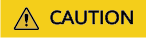
Resource packages can be renewed, but cannot be unsubscribed from. After a resource package expires, you can continue using general purpose file systems and your data is secure. Make sure that your account balance is sufficient. The system will automatically settle the charges on a pay-per-use basis.
Viewing Resource Package Details
- In the console navigation pane, choose Resource Package Management.
- View resource details, including the package specifications, status, remaining capacity, start/end times, order ID, and usage details.
Renewing a Resource Package
- In the console navigation pane, choose Resource Package Management.
- Locate the resource package you want to renew.
- Click Renew in the Operation column.
- Select a renewal duration.
The system displays the new expiration time and the renewal price.
- (Optional) Determine whether to configure Renew on the standard renewal data. For example, set the renewal date to the first day of each month.
By configuring Renew on the standard renewal date, your subscription may be extended, and additional costs may incur accordingly. Once you select this option, ensure that you are clear about the renewal duration and cost.
- Check that all configurations are correct, click Pay, and then complete the payment.
Feedback
Was this page helpful?
Provide feedbackThank you very much for your feedback. We will continue working to improve the documentation.See the reply and handling status in My Cloud VOC.
For any further questions, feel free to contact us through the chatbot.
Chatbot





