Mounting a Subdirectory of an NFS File System to ECSs (Linux)
This section describes how to mount a subdirectory of an NFS file system to Linux ECSs.
Prerequisites
You have mounted a file system to Linux ECSs by referring to Mounting an NFS File System to ECSs (Linux).
Procedure
- Create a subdirectory in the local path.
mkdir Local path/Subdirectory
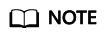
Variable Local path is an ECS local directory where the file system will be mounted, for example, /local_path. Specify the local path used for mounting the root directory.
- Mount the subdirectory to the ECSs that are in the same VPC as the file system. You can now mount the file system to Linux ECSs using NFSv3 only.
mount -t nfs -o vers=3,timeo=600,noresvport,nolock Domain name or IP address of the file system:/Subdirectory Local path
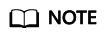
- Domain name or IP address of the file system: You can obtain it in the file system list from the console.
- SFS Capacity-Oriented: example.com:/share-xxx/subdirectory
- General Purpose File System: example.com:/share-xxx/subdirectory
- SFS Turbo: xx.xx.xx.xx:/subdirectory
- Subdirectory: Specify the subdirectory created in the previous step.
- Variable Local path is an ECS local directory where the file system will be mounted, for example, /local_path. Specify the local path used for mounting the root directory.
- Domain name or IP address of the file system: You can obtain it in the file system list from the console.
- View the mounted file system.
mount -l
If the command output contains the following information, the file system has been mounted.
Mount point on /local_path type nfs (rw,vers=3,timeo=600,nolock,addr=)
- After the mount is successful, check whether you can access the subdirectory on the ECSs to read or write data.
Troubleshooting
If a subdirectory is not created before mounting, the mounting will fail.

In the preceding figure, the root directory does not have the subdir subdirectory created so that the mounting fails. In this case, error message "Permission denied" is reported.
To troubleshoot this issue, mount the root directory, create a subdirectory, and then mount the subdirectory.

Feedback
Was this page helpful?
Provide feedbackThank you very much for your feedback. We will continue working to improve the documentation.See the reply and handling status in My Cloud VOC.
For any further questions, feel free to contact us through the chatbot.
Chatbot





