Deleting a File System
Data in a deleted file system cannot be restored. Ensure that files in a file system have been properly stored or backed up before you delete the file system.
Prerequisites
You have unmounted the file system to be deleted. For details about how to unmount a file system, see Unmount a File System.
Procedure
- Log in to the SFS console.
- In the file system list, locate the file system you want to delete and click Delete in the Operation column.
If you want to delete more than one file system at a time, select the file systems, and then click Delete in the upper left part of the file system list. Only SFS Capacity-Oriented file systems support batch deletion.
- In the displayed dialog box, confirm the information, enter Delete in the text box, and then click OK.
In the displayed dialog box for a General Purpose File System, confirm the information and click OK.
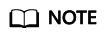
Only Available and Unavailable file systems can be deleted.
A General Purpose File System can only be deleted when the file system's used capacity and the number of files in the file system are both zero.
Figure 1 Deleting an SFS Turbo file system Figure 2 Deleting a General Purpose File System
Figure 2 Deleting a General Purpose File System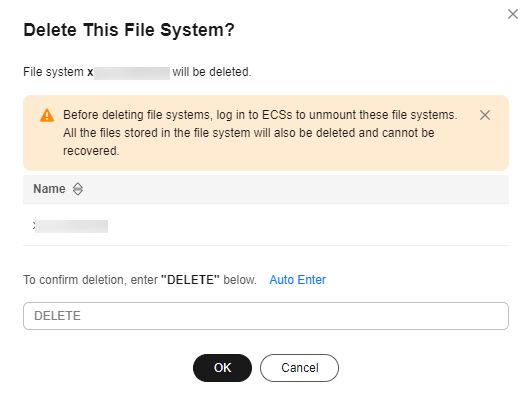
- Check that the file system disappears from the file system list.
Feedback
Was this page helpful?
Provide feedbackThank you very much for your feedback. We will continue working to improve the documentation.See the reply and handling status in My Cloud VOC.
For any further questions, feel free to contact us through the chatbot.
Chatbot








