Viewing and Exporting Emergency Vulnerability Notices
Background
Emergency vulnerabilities are the latest security vulnerabilities that have been widely disclosed in the industry and reported in Huawei Cloud security notices. SecMaster collects and displays information about emergency vulnerabilities disclosed in the industry, so that you can quickly check vulnerability details, locate impact scope, and find handling suggestions.
With the emergency vulnerability notices, you can easily:
- View latest vulnerability notices which are updated every 5 minutes.
- View emergency vulnerability notices by disclosure time.
- Search for emergency vulnerability notices by keyword.
- Export the list of emergency vulnerability notices.
Scenarios
This topic describes how to view and export emergency vulnerability notices.
Limitations and Constraints
- Only vulnerability notice list can be exported. To learn details, click the link of the notice name you want.
Viewing Emergency Vulnerability Notices
- Log in to the SecMaster console.
- Click
 in the upper left corner of the management console and select a region or project.
in the upper left corner of the management console and select a region or project. - Click
 in the upper left corner of the page and choose Security & Compliance > SecMaster.
in the upper left corner of the page and choose Security & Compliance > SecMaster. - In the navigation pane on the left, choose Workspaces > Management. In the workspace list, click the name of the target workspace.
Figure 1 Workspace management page

- In the navigation pane on the left, choose Risk Prevention > Emergency Vulnerability Notices.
Figure 2 Emergency Vulnerability Notices
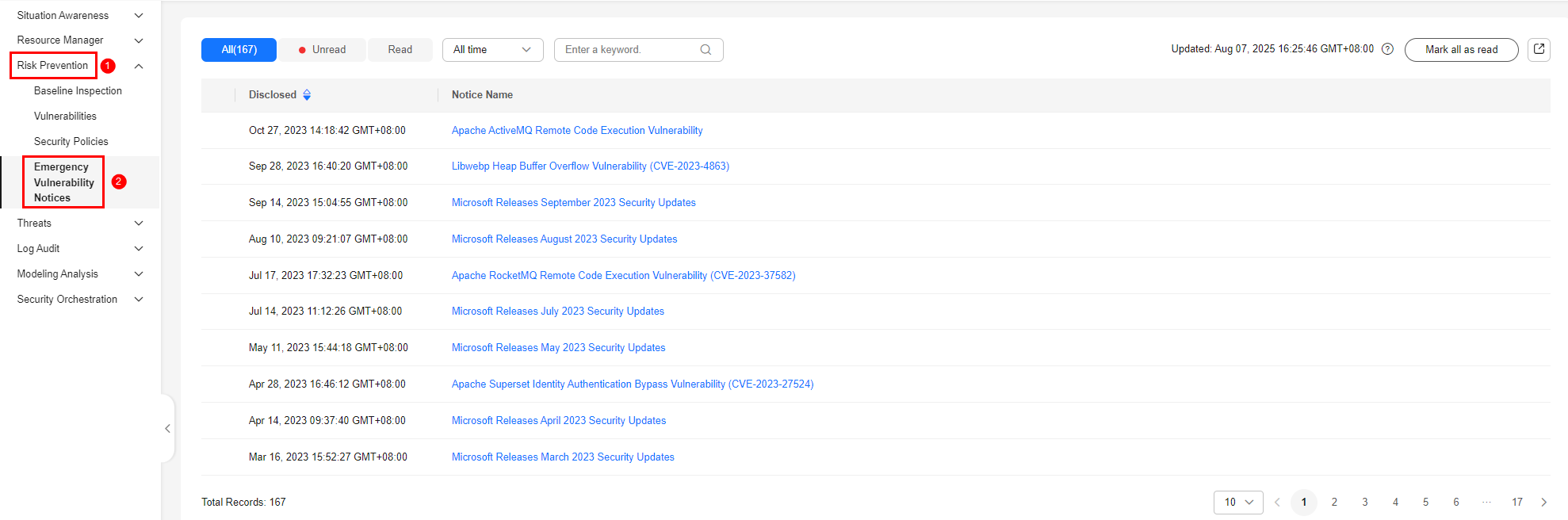
- View the update time of emergency vulnerability notices.
View the update time next to Updated in the upper right corner above the list of notices.
- View details of an emergency vulnerability notice.
Click the name of the emergency vulnerability you wish to learn about to switch to the vulnerability notice page. You can view the vulnerability disclosure process, severity, affected products, and handling method.
- View emergency vulnerability notices by time range.
Select All time, Last 7 days, Last 3 days, or Last 24 hours to view the emergency vulnerability notices reported during the selected period.
- Search for historical emergency vulnerability notices.
Enter a keyword in the search box to search for emergency vulnerability notices that meet the filter criteria.
Exporting Emergency Vulnerability Notices
On the Emergency Vulnerability Notices tab, click the export icon in the upper right corner to download listed notices as an Excel file. You can then view emergency vulnerability notices offline.
The exported Excel file contains the notice names, disclosure time, and links.
Feedback
Was this page helpful?
Provide feedbackThank you very much for your feedback. We will continue working to improve the documentation.See the reply and handling status in My Cloud VOC.
For any further questions, feel free to contact us through the chatbot.
Chatbot





