Help Center/
SecMaster/
User Guide/
Security Orchestration/
Operation Object Management/
Classification & Mapping/
Viewing Categorical Mappings
Updated on 2024-11-21 GMT+08:00
Viewing Categorical Mappings
Scenario
Categorical mappings are used to match alert types and map alert fields for aloud service alerts.
This section describes how to view categorical mappings.
Procedure
- Log in to the management console.
- Click
 in the upper left corner of the management console and select a region or project.
in the upper left corner of the management console and select a region or project. - Click
 in the upper left corner of the page and choose Security & Compliance > SecMaster.
in the upper left corner of the page and choose Security & Compliance > SecMaster. - In the navigation pane on the left, choose Workspaces > Management. In the workspace list, click the name of the target workspace.
Figure 1 Workspace management page

- In the navigation pane on the left, choose Security Orchestration > Objects. On the page displayed, click the Classify&Mapping tab.
Figure 2 Classify&Mapping tab page
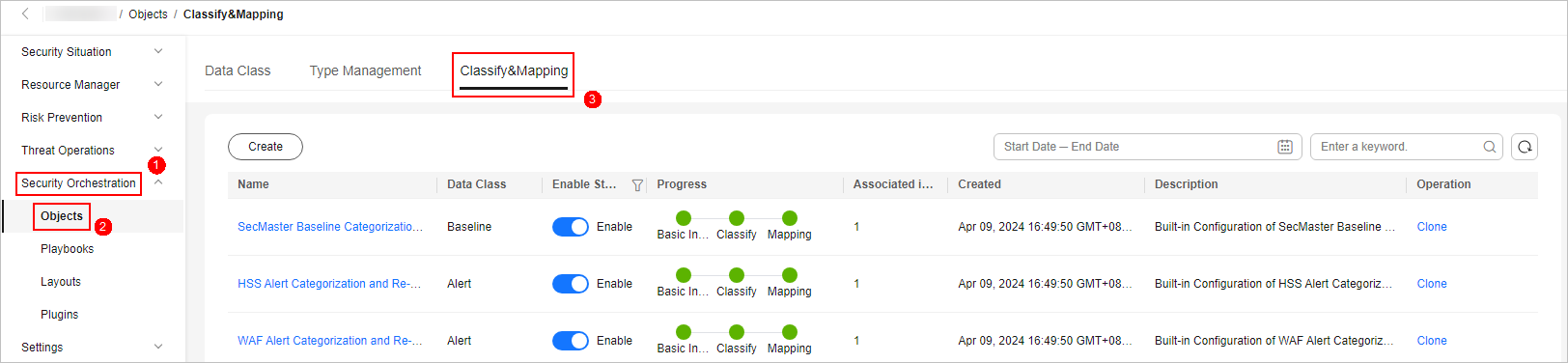
- On the Classify&Mapping tab, view details about the created categorical mappings.
- In the categorical mapping list, view details such as the categorical mapping name, data class, and number of associated plug-in instances.
- If there are so many categorical mappings, you can use filters and keywords to search for a specific one.
- To edit a categorical mapping, click its name to go to the edit page.
On the edit page, you can edit details about the categorical mapping.
- In the categorical mapping list, you can also enable, disable, clone, and delete a categorical mapping.
Parent topic: Classification & Mapping
Feedback
Was this page helpful?
Provide feedbackThank you very much for your feedback. We will continue working to improve the documentation.See the reply and handling status in My Cloud VOC.
The system is busy. Please try again later.
For any further questions, feel free to contact us through the chatbot.
Chatbot





