Editing or Deleting an Asset
Scenarios
On the Resource Manager page, you can edit the service system for an asset. You can also delete assets you imported into SecMaster if needed. You can delete them one by one or in batches.
This topic describes how to edit or delete assets from SecMaster.
- Both on-cloud and off-cloud assets can be edited.
- Only assets imported from outside our cloud can be deleted. Assets on our cloud cannot be deleted.
Prerequisites
You have purchased the SecMaster standard or professional edition.
Limitations and Constraints
- Only assets imported from outside our cloud can be deleted. Assets on our cloud cannot be deleted.
Editing or Deleting an Asset
- Log in to the SecMaster console.
- Click
 in the upper left corner of the management console and select a region or project.
in the upper left corner of the management console and select a region or project. - Click
 in the upper left corner of the page and choose Security & Compliance > SecMaster.
in the upper left corner of the page and choose Security & Compliance > SecMaster. - In the navigation pane on the left, choose Workspaces > Management. In the workspace list, click the name of the target workspace.
Figure 1 Workspace management page

- In the navigation pane on the left, choose Resource Manager > Resource Manager.
Figure 2 Resource Manager
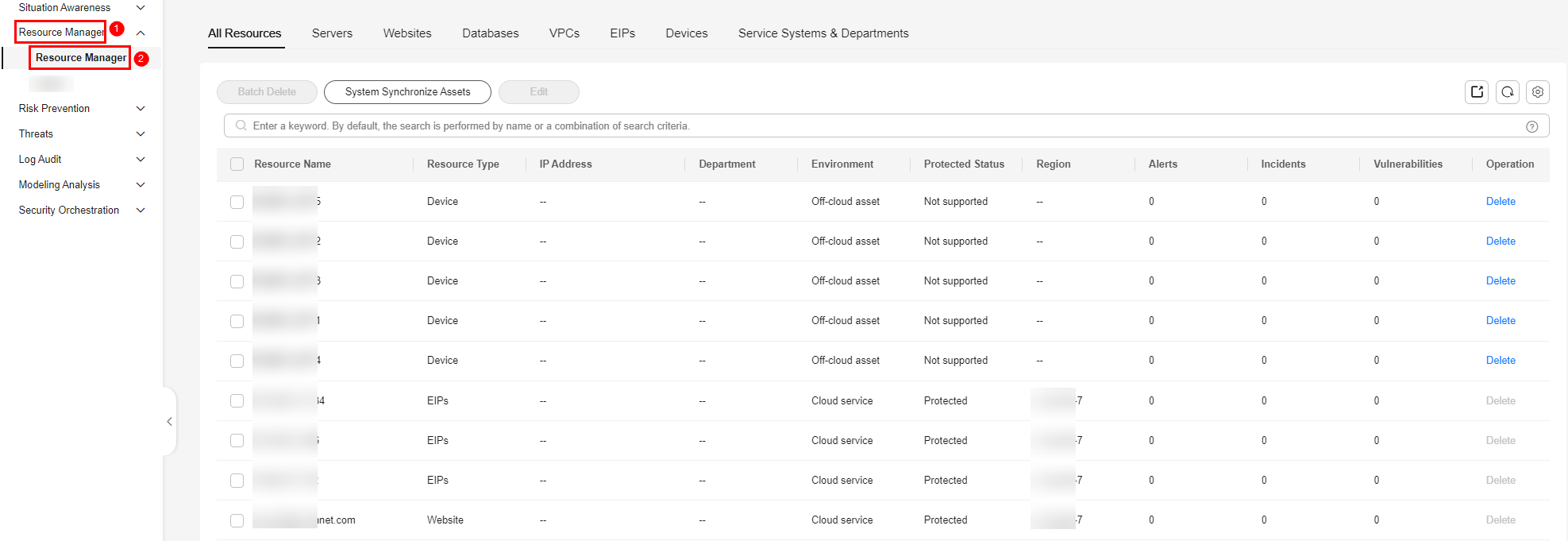
- Edit or delete the asset.
Table 1 Parameters for asset edit or deletion Operation
Procedure
Edit
Editing a resource
- On the Resource Manager page, select the resources you want to edit and click Edit in the upper left corner of the resource list.
To edit a resource of a certain type, click the corresponding resource type tab. For example, if you want to edit servers, click the Servers tab.
- In the displayed box, you can edit the service system for the resource.
- Click OK.
- On the Resource Manager page, click the corresponding asset tab to view asset information in the asset list.
Edit a department
- On the Resource Manager page, click the Service System tab and click
 next to Department.
next to Department. - In the displayed Edit Dept dialog box, edit Dept Name.
- Click OK.
- On the Resource Manager page, click the Service System & Departments tab and view the modified department name.
Editing a service system
- On the Resource Manager page, click the Service System tab. In the Service System list, click Edit in the Operation column of the target service system.
- In the Edit dialog box, edit Service System, select the department where the service system is located for Department, edit Owner, and set the assets associated with the service system.
- Click OK.
- On the Resource Manager page, click the Service System & Departments tab and view the modified service system.
Batch Delete
Deleting a resource
- On the Resource Manager page, click the corresponding resource type tab. For example, if you want to delete servers, click the Servers tab.
- On the displayed page, select the resources you have imported but want to delete and click Batch Delete above the list.
- The system will delete all selected resources.
Deleting a department
- On the Resource Manager page, click the Departments and Service Systems tab.
- Click
 next to the department you want to delete.
next to the department you want to delete. - In the displayed Delete Dept dialog box, confirm the information, click DELETE, and click OK.
Deleting a service system
- On the Resource Manager page, click the Departments and Service Systems tab.
- Select the Service System you want to delete and click Delete in the Operation column or Delete above the service system list.
- In the displayed Delete Service System dialog box, confirm the information, click DELETE, and click OK.
- On the Resource Manager page, select the resources you want to edit and click Edit in the upper left corner of the resource list.
Feedback
Was this page helpful?
Provide feedbackThank you very much for your feedback. We will continue working to improve the documentation.See the reply and handling status in My Cloud VOC.
For any further questions, feel free to contact us through the chatbot.
Chatbot





