Managing Categorical Mappings
Scenario
This topic describes how to manage categorical mappings, such as enabling, disabling, and deleting a categorical mapping.
Procedure
- Log in to the management console.
- Click
 in the upper left corner of the management console and select a region or project.
in the upper left corner of the management console and select a region or project. - Click
 in the upper left corner of the page and choose Security & Compliance > SecMaster.
in the upper left corner of the page and choose Security & Compliance > SecMaster. - In the navigation pane on the left, choose Workspaces > Management. In the workspace list, click the name of the target workspace.
Figure 1 Workspace management page

- In the navigation pane on the left, choose Security Orchestration > Objects. On the page displayed, click the Classify&Mapping tab.
Figure 2 Classify&Mapping tab page
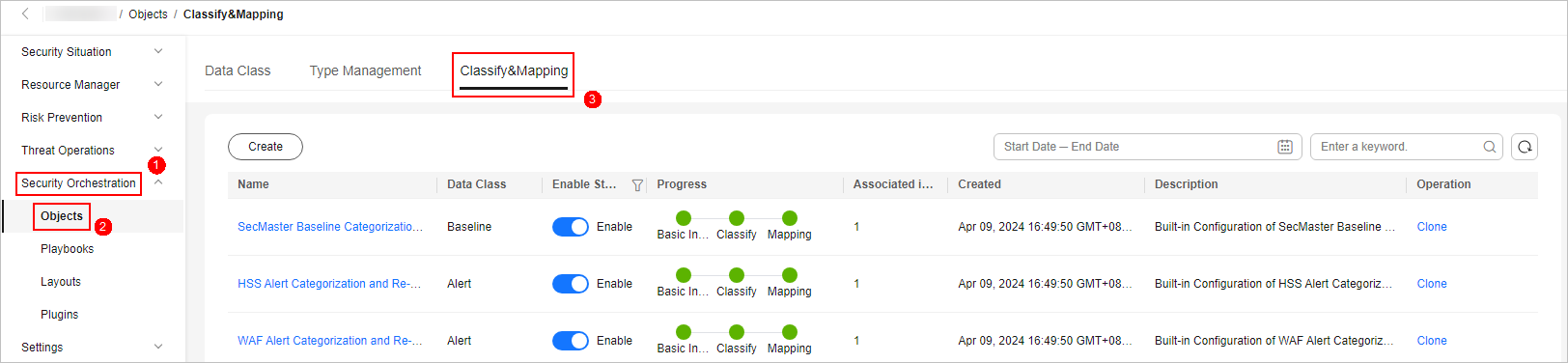
- On the Classify&Mapping tab, manage categorical mappings.

- Custom categorical mappings cannot be enabled or disabled.
- Currently, built-in categorical mappings cannot be deleted.
Table 1 Managing categorical mappings Operation
Description
Enable
Locate the row containing the target categorical mapping and click Disable in the Status column.
If the status changes to Enable, the categorical mapping has been enabled.
Disable
Locate the row containing your desired categorical mapping and click Enable in the Status column.
If the status changes to Disable, the categorical mapping has been disabled.
Delete
- Click Delete in the Operation column of the target categorical mapping.
- In the displayed pane on the right, click Delete.
NOTE:
- If a categorical mapping is deleted, the plug-ins and connections associated with it will be stopped immediately.
- Deleted categorical mappings cannot be restored. Exercise caution when performing this operation.
Feedback
Was this page helpful?
Provide feedbackThank you very much for your feedback. We will continue working to improve the documentation.See the reply and handling status in My Cloud VOC.
For any further questions, feel free to contact us through the chatbot.
Chatbot





