Viewing Evaluation Results
Scenarios
After you subscribe to a security compliance pack, SecMaster automatically scans your system based on the security compliance pack. After the scanning, you can view the overall compliance status and improvement suggestions.
Prerequisites
You have subscribed to the security compliance packs. For details, see Subscribing to or Unsubscribing from a Compliance Pack.
Viewing Evaluation Results
- Log in to the SecMaster console.
- Click
 in the upper left corner of the management console and select a region or project.
in the upper left corner of the management console and select a region or project. - Click
 in the upper left corner of the page and choose Security & Compliance > SecMaster.
in the upper left corner of the page and choose Security & Compliance > SecMaster. - In the navigation pane on the left, choose . The Subscriptions page is displayed.
Figure 1 Subscriptions page
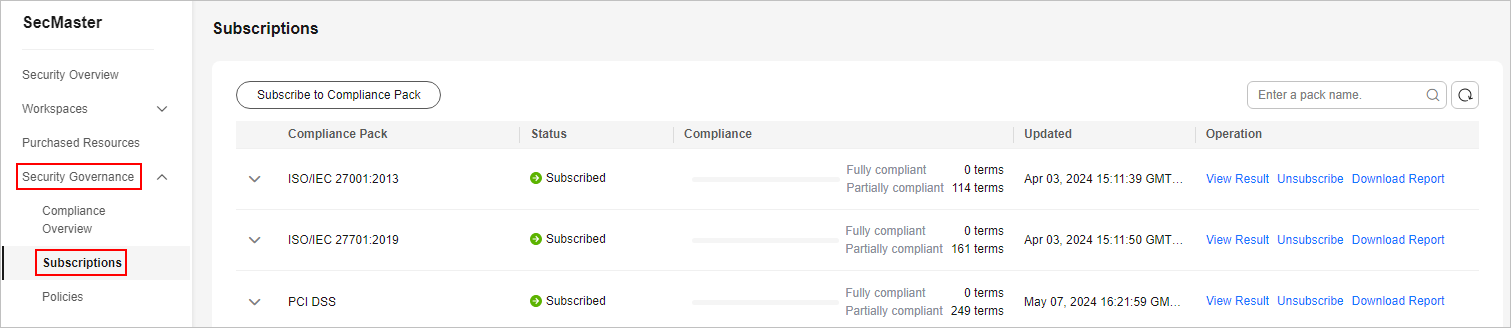
- Click View Result in the Operation column. The Evaluation Result page is displayed.
Figure 2 View Result
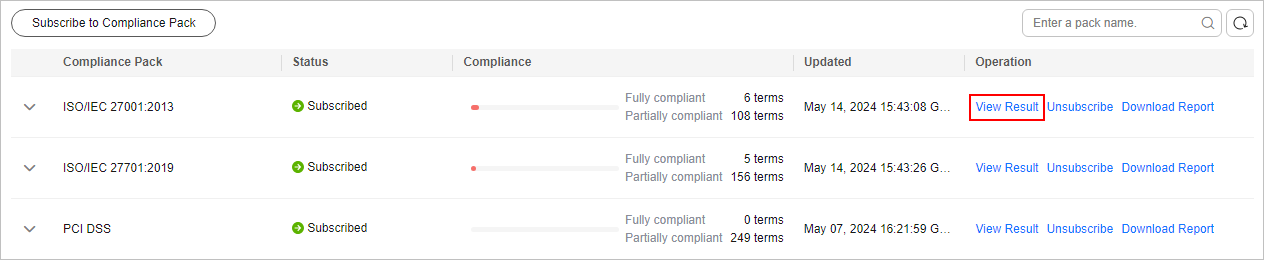
- View the evaluation results.
Figure 3 Result page
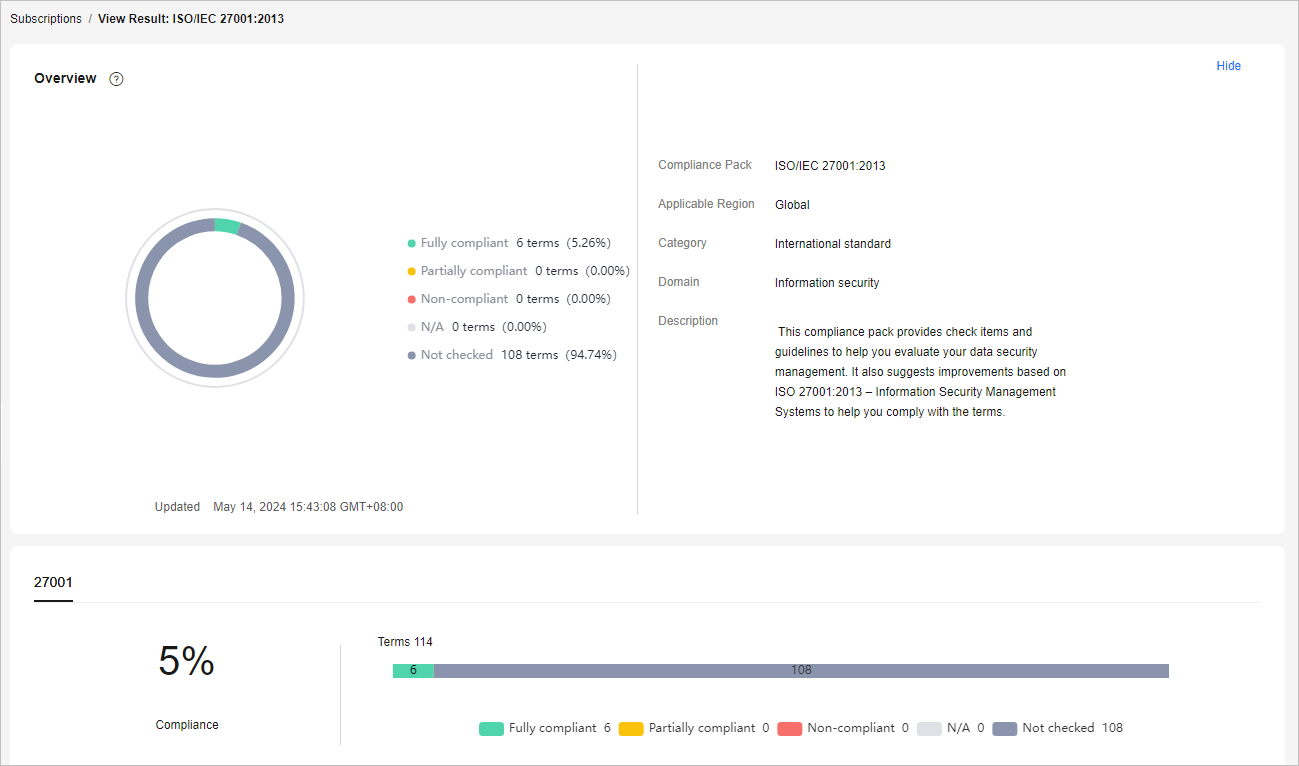
- View the overall compliance of the currently subscribed security compliance pack.
- To view the details of a term, select the clause in the navigation tree on the left. The details of the term are displayed on the right, including the term content, compliance status, and improvement suggestions.
To view the basic information and historical records of the term, click the term name. The detailed information about the term is displayed on the right.
- To perform a self-evaluation on a specified term, perform the following steps:
- In the navigation pane on the left, select the terms to be self-evaluated.
Figure 4 Selecting terms
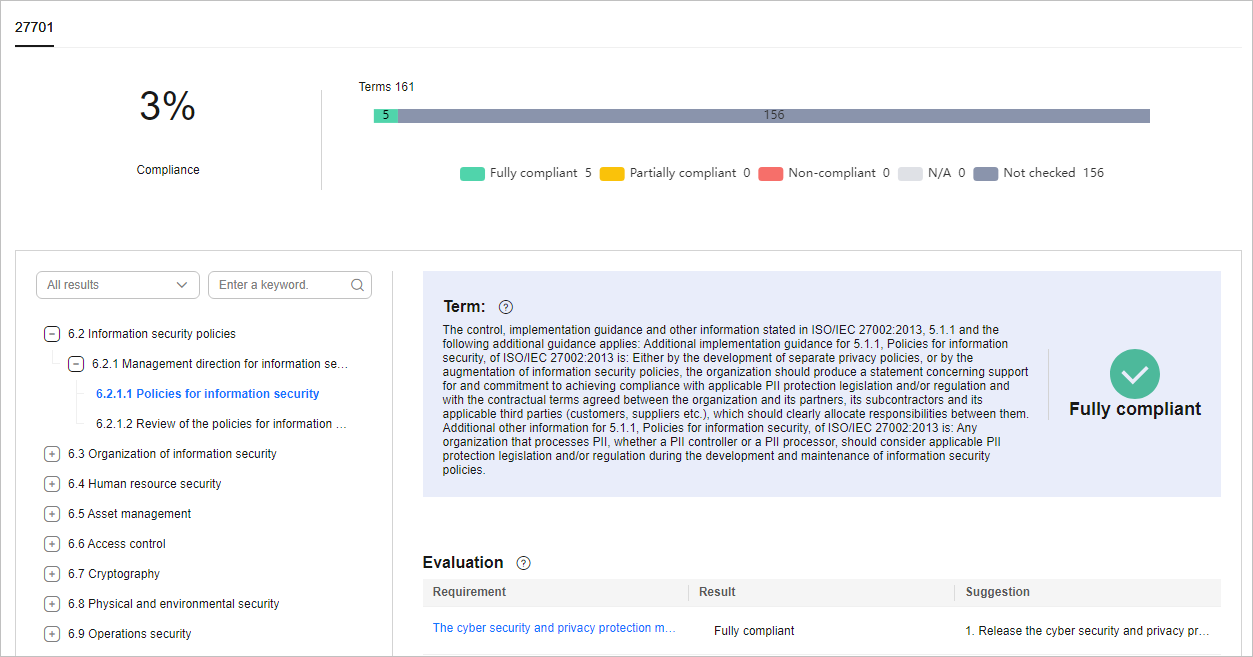
- Click the name of a check item. On the displayed page, click Edit and enter the compliance status and evaluation remarks.
If related credentials are available, click Upload Files.
Figure 5 Evaluated by customers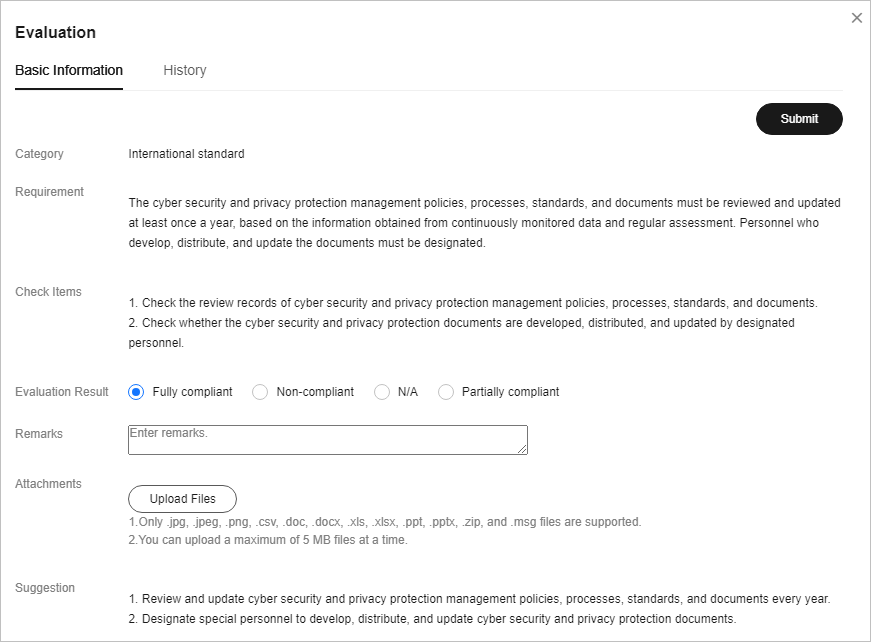
- After the evaluation is complete, click Submit in the upper right corner to complete the evaluation of a check item.
- In the navigation pane on the left, select the terms to be self-evaluated.
Feedback
Was this page helpful?
Provide feedbackThank you very much for your feedback. We will continue working to improve the documentation.See the reply and handling status in My Cloud VOC.
For any further questions, feel free to contact us through the chatbot.
Chatbot





