Quick Query
Scenario
Quick Query is a function of SecMaster that provides saved query and analysis operations. You can save a common query and analysis statement as a quick query statement for future use.
This topic describes how to create a quick query.
Prerequisites
Indexes have been configured. For details, see Configuring Indexes.
Creating a Quick Query
- Log in to the management console.
- Click
 in the upper left corner of the management console and select a region or project.
in the upper left corner of the management console and select a region or project. - Click
 in the upper left corner of the page and choose Security & Compliance > SecMaster.
in the upper left corner of the page and choose Security & Compliance > SecMaster. - In the navigation pane on the left, choose Workspaces > Management. In the workspace list, click the name of the target workspace.
Figure 1 Workspace management page

- In the navigation pane on the left, choose . The security analysis page is displayed.
Figure 2 Accessing the Security Analysis tab page

- In the data space navigation tree on the left, click a data space name to show the pipeline list. Click a pipeline name. On the displayed page, you can search the pipeline data.
Figure 3 Pipeline data page
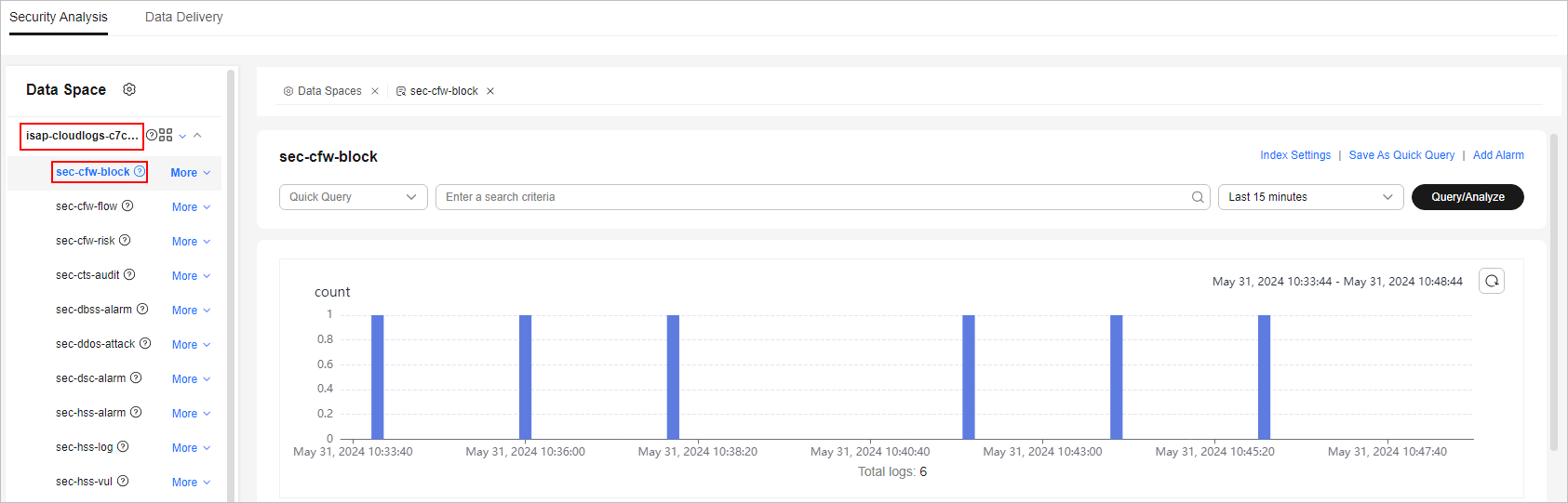
- Enter the query and analysis statement, set the time range, and click Query/Analyze.
For details, see Querying and Analyzing Data.
- Click Save as Quick Query in the upper right corner of the area, configure query parameters on the right, and click OK.
Table 1 Parameters for a quick query Parameter
Description
Query Name
Set the name of the quick query.
Query statement
The system automatically generates the query statement entered in 7.
- Click OK.
After creating a quick query, you can click
 in the quick query search box on the pipeline data query and analysis page and select the target quick query name to use the quick query.
in the quick query search box on the pipeline data query and analysis page and select the target quick query name to use the quick query.
Feedback
Was this page helpful?
Provide feedbackThank you very much for your feedback. We will continue working to improve the documentation.See the reply and handling status in My Cloud VOC.
For any further questions, feel free to contact us through the chatbot.
Chatbot





