Adding an Asset Connection
Scenario
- Concept: An asset connection includes the domain name and authentication parameters required by each plug-in node in the security orchestration process.
- Function: During security orchestration, each plug-in node transfers the domain name to be connected and the authentication information, such as the username, password, and account AK/SK, to establish connections.
- Relationship between asset connections and plug-ins: Plug-ins access other cloud services or third-party services through domain names and authentication. So, domain name parameters (endpoints) and authentication parameters (username/password, account AK/SK, etc.) are defined in the login credential parameters of plug-ins. An asset connection configures login credential parameters for a plug-in. In a workflow, each plug-in node is associated with different asset connections so that the plug-in can access different services.
This topic describes how to create an asset.
Procedure
- Log in to the management console.
- Click
 in the upper left corner of the management console and select a region or project.
in the upper left corner of the management console and select a region or project. - Click
 in the upper left corner of the page and choose Security & Compliance > SecMaster.
in the upper left corner of the page and choose Security & Compliance > SecMaster. - In the navigation pane on the left, choose Workspaces > Management. In the workspace list, click the name of the target workspace.
Figure 1 Workspace management page

- In the navigation pane on the left, choose . On the displayed page, click the Asset Connections tab.
Figure 2 Asset connection tab page
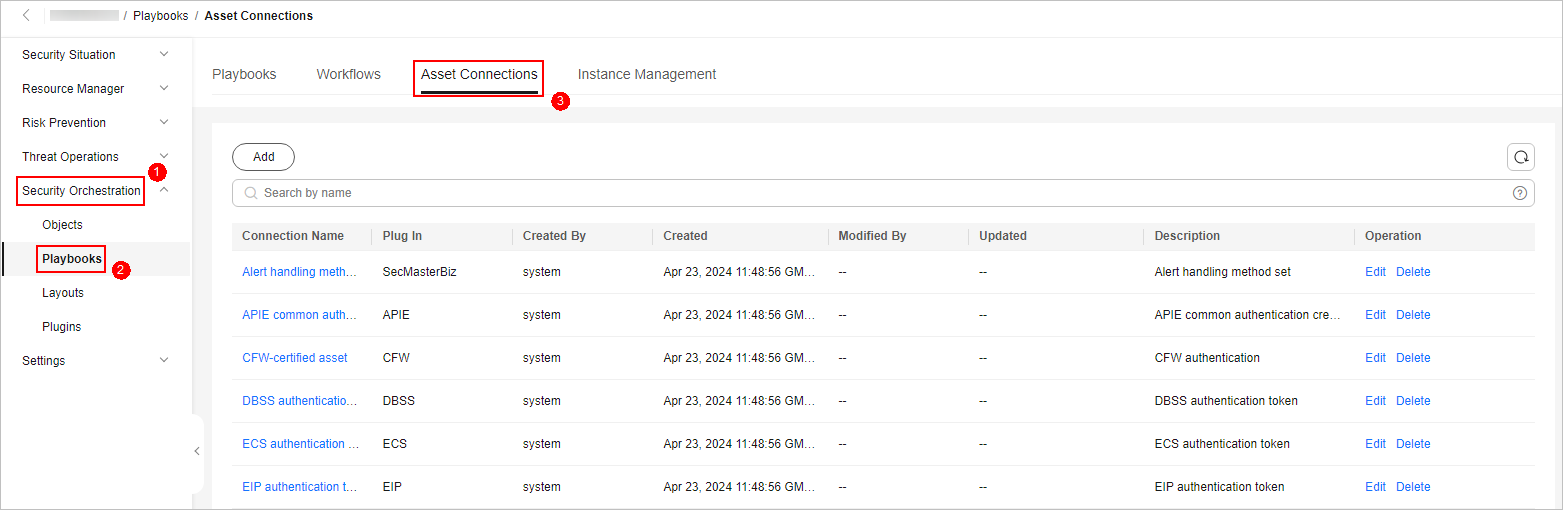
- On the Asset Connection tab page, click Add. The slide-out panel Add is displayed on the right.
- On the panel, set asset connection parameters. For details about the parameters, see Table 1.
Table 1 Asset connection parameters Parameter
Description
Connection Name
Enter an asset connection name. The naming rules are as follows:
- Only uppercase letters (A to Z), lowercase letters (a to z), digits (0 to 9), and underscores (_) are allowed.
- A maximum of 64 characters are allowed.
Description
(Optional) Enter the asset description. The description can contain a maximum of 64 characters.
Plug In
Select the plug-in required for asset connection. For details about the plug-in, see Viewing Plug-in Details.
Connection Type
Select the type of the asset connection.
- Cloud service agency: When a Huawei cloud service plug-in is used, you are advised to use the cloud service agency.
You do not need to manually enter authentication parameters such as the domain name, username, and password. The system automatically obtains the domain name (endpoint) of the corresponding cloud service based on the plug-in name and uses the cloud service agency for authentication.
- AK&SK: You need to manually enter the domain name (endpoint) and provide an AK and SK for authentication.
- Username and password: You need to manually enter the domain name (endpoint) and provide a username and password for authentication.
- Others: Some plug-ins have other authentication parameters in addition to the preceding authentication parameters. Set these parameters based on the plug-in login credential parameter guide.
Credential
Enter the credential information, such as the endpoint, AK, and SK, based on the selected connection type.
- Click OK. You can query the created asset connection in the asset connection list.
Feedback
Was this page helpful?
Provide feedbackThank you very much for your feedback. We will continue working to improve the documentation.See the reply and handling status in My Cloud VOC.
For any further questions, feel free to contact us through the chatbot.
Chatbot





