Reviewing a Playbook Version
Scenario
This section describes how to review a playbook version.
Prerequisites
The playbook has been submitted by referring to Submitting a Playbook Version.
Procedure
- Log in to the management console.
- Click
 in the upper left corner of the management console and select a region or project.
in the upper left corner of the management console and select a region or project. - Click
 in the upper left corner of the page and choose Security & Compliance > SecMaster.
in the upper left corner of the page and choose Security & Compliance > SecMaster. - In the navigation pane on the left, choose Workspaces > Management. In the workspace list, click the name of the target workspace.
Figure 1 Workspace management page

- In the navigation pane on the left, choose Security Orchestration > Playbooks.
Figure 2 Accessing the Playbooks tab
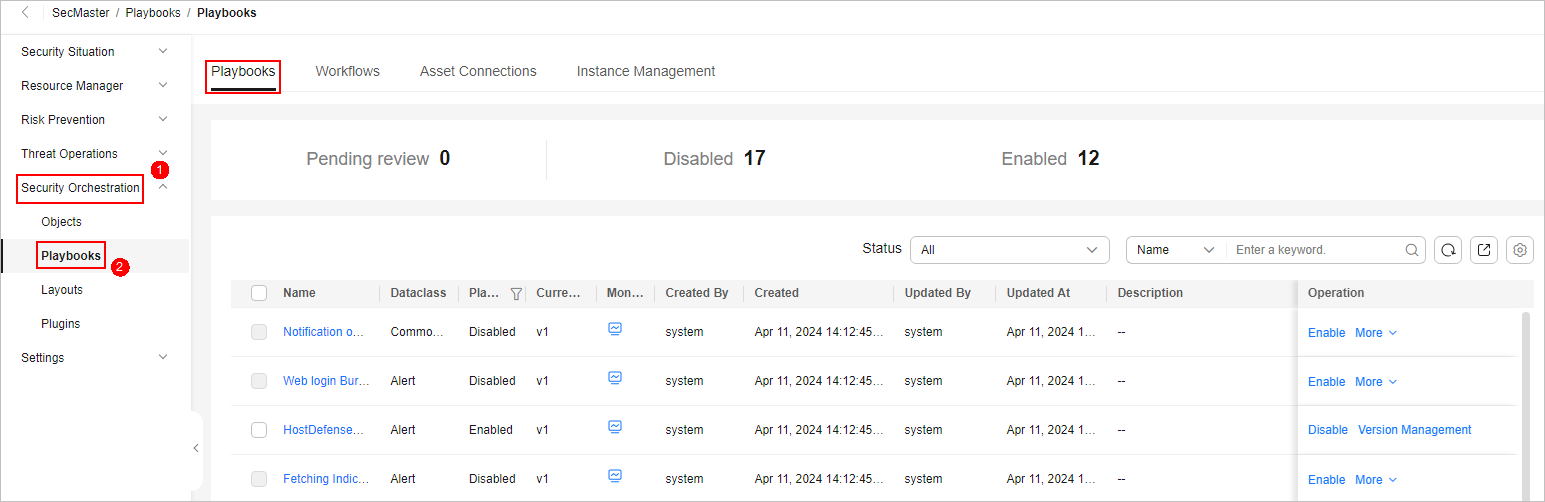
- In the Operation column of the target playbook, click Versions.
Figure 3 Version Management slide-out panel
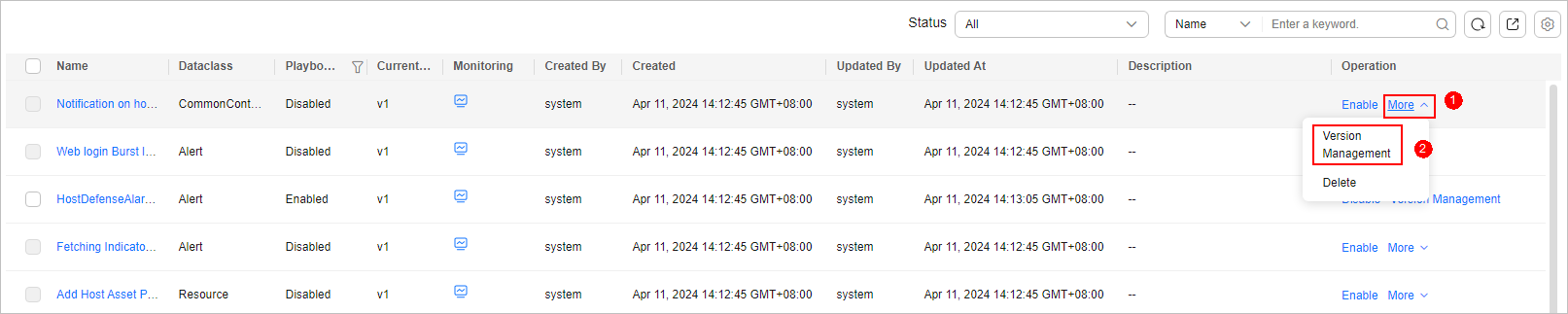
- On the Version Management slide-out panel, click Review.
- On the Review Playbook Version page, enter the review information. Table 1 describes the parameters for reviewing a playbook version.
Table 1 Parameters for reviewing a playbook version Parameter
Description
Comments
Select the review conclusion.
- If the playbook version is approved, the playbook version status changes to Activated.
- Reject. After the playbook version is rejected, the status of the playbook version changes to Rejected. You can edit the playbook version and submit it again.
Reason for rejection
This parameter is mandatory when the review comment is Reject.
Enter the review comment. This parameter is mandatory when Reject is selected for Review Comment.

If the current playbook has only one version, the version is in the activated state by default after being approved.
- Click OK to complete the playbook version review.
Follow-up Operations
An approved playbook version needs to be enabled. For details, see Enabling a Playbook.
Feedback
Was this page helpful?
Provide feedbackThank you very much for your feedback. We will continue working to improve the documentation.See the reply and handling status in My Cloud VOC.
For any further questions, feel free to contact us through the chatbot.
Chatbot





