Buying the Standard Edition
Scenario
This section walks you through on how to buy SecMaster standard edition billed on a yearly/monthly basis.

During the purchase, if you are stuck due to insufficient permission, refer to Assigning Permissions.
Edition Description
SecMaster provides three editions: basic, standard, and professional. For details about function differences between the editions, see Edition Differences.
Edition |
Billing Mode |
Description |
|---|---|---|
Basic |
Yearly/Monthly (Free) |
Allows you to know your security situation. |
Standard |
Yearly/Monthly |
|
Professional |
|
|
Procedure
- Log in to the management console.
- Click
 in the upper left corner of the page and choose Security & Compliance > SecMaster.
in the upper left corner of the page and choose Security & Compliance > SecMaster. - On the Security Overview page, click Buy SecMaster in the upper right corner.
- (Optional) You need to perform access authorization before you purchase SecMaster for the first time. On the Access Authorization panel displayed, select Consent to Authorization and click Submit.
- On the Buy SecMaster page, configure SecMaster parameters.
Figure 1 Buying the standard edition
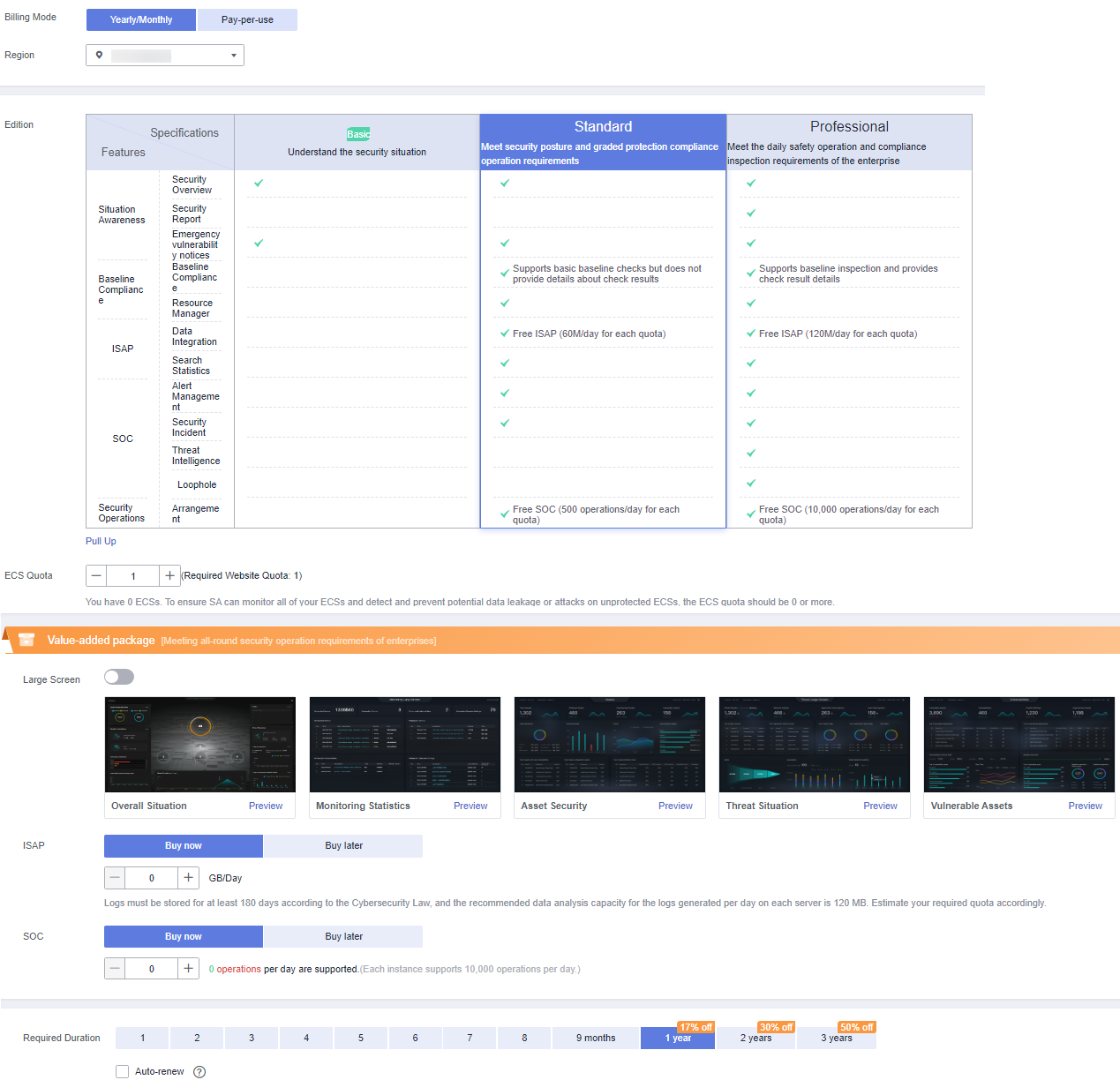
Table 2 Parameters for purchasing the standard edition Parameter
Description
Billing Mode
Select Yearly/Monthly.
Region
Select your region.
Version
Select the standard edition.
ECS Quota
The ECS quota indicates the maximum number of ECSs that can be protected.
The total ECS quota must be greater than or equal to the total number of hosts within your account. This value cannot be changed to a smaller one after your purchase is complete.
NOTE:- The maximum ECS quota cannot exceed 10,000.
- If some of your ECSs are not protected by SecMaster, threats to them cannot be detected in a timely manner, which may result in security risks, such as data leakage. Increase the ECS quota timely when the number of host assets increases.
Value-added Package
Determine whether to enable or purchase the Large Screen, ISAP, or SOC function. If you want to purchase the value-added package, set the purchase quantity as required.
You can purchase the value-added package together with the standard edition or solely purchase a value-added package later. For details, see Purchasing Value-Added Packages.
Tag
TMS's predefined tag function is recommended for adding the same tag to different cloud resources. You can also create tags when purchasing SecMaster.
Required Duration
Set Required Duration. The required duration can be from one month to three years.
NOTE:The Auto-renew option enables the system to renew your service by the purchased period when the service is about to expire.
- Confirm the product details and click Next.
- After confirming that the order details are correct, read the SecMaster Disclaimer, select I have read and agree to the SecMaster Disclaimer, and click Pay Now.
- On the payment page, select a payment method and complete the payment.
Verification
After successful payment, you can view the purchased SecMaster version in the upper right corner of the Purchased Resources page on the management console.
Related Operations
- To change the asset quota, choose Purchased Resources, select the target region, and click Increase Quota. For details, see Increasing the Quota.
- If your yearly/monthly edition is about to expire or has expired, you can choose Purchased Resources, select the target region, and click Renew to make a renewal. For details, see Renewing Your Subscriptions.
- If you no longer use the SecMaster service, choose Security Overview, hover your cursor over the edition information in the upper right corner of the page, and click Unsubscribe or Cancel to unsubscribe from the service. For details, see Unsubscribing from SecMaster.
Feedback
Was this page helpful?
Provide feedbackThank you very much for your feedback. We will continue working to improve the documentation.See the reply and handling status in My Cloud VOC.
For any further questions, feel free to contact us through the chatbot.
Chatbot








