Performing a Failover
Scenarios
When the servers and disks at the production site become faulty due to force majeure, you can perform a failover for them and enable the servers and disks at the DR site to ensure the service continuity.
Once you perform a failover, the DR site servers and disks become available immediately. You can power on the servers, or use Cloud Server Backup Service (CSBS) or Volume Backup Service (VBS) to restore the data to a specified data recovery point.
BRS will migrate NICs on the server during the failover. Once completed, the IP address, EIP, and MAC address of the production site server will be migrated to the DR site server, so that the IP address, EIP, and MAC address remain the same.
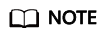
- Once the failover is started, data synchronization stops.
- After the failover is complete, the status of the protection group changes to Failover complete, and services are failed over to the DR site. You need to go to the protected instance details page and start the DR site server.
- After the failover is complete, do not start the production site server (which fails currently). Or, reprotection may fail.
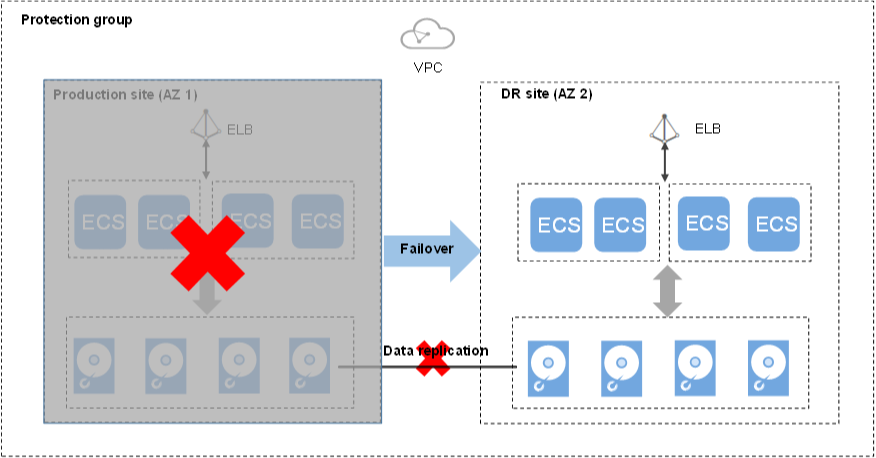
Notes
For Linux servers with Cloud-Init installed, if you have changed hostname of the production site server before you perform a failover for the first time, this modification will not be automatically synchronized to the DR site server.
To resolve this problem, see What Can I Do If hostname of the Production Site Server and DR Site Server Are Different After a Switchover or Failover?
Prerequisites
- You have confirmed that servers and disks in the production AZ are faulty, and the deployed services become unavailable. If you cannot confirm the information, submit a service ticket for help.
- The protection group contains replication pairs.
- Protection is enabled for the protection group, and the protection group is in the Protecting, Switchover failed, or Failover failed state.
Procedure
- Log in to the management console.
- Click Service List and choose Storage > Business Recovery Service.
The Business Recovery Service page is displayed.
- In the pane of the desired protection group, click Protected Instances.
The protection group details page is displayed.
- In the upper right corner of the page, click More and choose Fail Over from the drop-down list.
The Fail Over dialog box is displayed.
- Click Fail Over.
During the failover, do not start or stop the servers in the protection group. Otherwise, the failover may fail.
Related Operations
- After the failover is complete, the status of the protection group changes to Failover complete. Then, you need to switch to the protected instance details page and manually start the DR site server.
- After the failover is complete, the protection group is in the Protection disabled state. You need to enable protection again to start data synchronization. For details, see Performing Reprotection.
Feedback
Was this page helpful?
Provide feedbackThank you very much for your feedback. We will continue working to improve the documentation.See the reply and handling status in My Cloud VOC.
For any further questions, feel free to contact us through the chatbot.
Chatbot





