Creating an SFS File System
Scenarios
In the SAP Business One scenario using the SAP HANA database, backup volumes of the SAP HANA database are provided by SFS. This section describes how to create an SFS file system on the public cloud.
Procedure
- (Optional) Buy an SFS storage package.
Before creating an SFS file system in SAP HANA, you can purchase an SFS storage package as required.
- Yearly/monthly subscription: You can purchase a yearly or monthly package based on your resource usage and duration plan. When a purchased package is within its validity period, any data used is initially offset by the quota provided. However, when data exceeds this quota, subsequent data is charged on a pay-per-use basis.
- Pay per use: If you select this mode, perform 2 to create an SFS file system.
- Log in to the management console.
- Click
 in the upper left corner of the console, and select a region and project.
in the upper left corner of the console, and select a region and project. - In the navigation pane on the left, click
 and choose Scalable File Service under Storage. The Scalable File Service page is displayed.
and choose Scalable File Service under Storage. The Scalable File Service page is displayed. - Click Buy Storage Package.
- On the displayed Bug SFS Package page, set the parameters described in Table 1.
Table 1 Parameter description Parameter
Description
Example Value
Region
Storage packages in different regions are isolated. Select the region based on your requirements.
CN-Hong Kong
Resource Package
Select the resource package size based on your requirements.
5 TB
Usage Duration
Select the effective time of the storage package based on your requirements.
1 year
- Click Next.
- Submit the order and pay as prompted.
- Create an SFS file system.
- Log in to the management console.
- Click
 in the upper left corner of the console, and select a region and project.
in the upper left corner of the console, and select a region and project. - In the navigation pane on the left, click
 and choose Scalable File Service under Storage. The Scalable File Service page is displayed.
and choose Scalable File Service under Storage. The Scalable File Service page is displayed. - Click Create File System.
- Configure the parameters listed in Table 2.
Table 2 Parameter description Parameter
Description
Example Value
File System Type
Specifies the file system type. Select SFS.
SFS
Region
Select the target region.
CN-Hong Kong
AZ
Specifies the AZ in which the file system is located. Select an AZ as required.
AZ1
Protocol Type
Specifies the protocol type. Select NFS.
NFS
Virtual Private Cloud (VPC)
Select the VPC where SAP HANA ECSs reside.
-
Auto Capacity Expansion
This function is enabled by default. When it is enabled, the capacity of the file system is not limited. Therefore, you do not need to adjust the capacity of the file system. You can determine whether to enable the function based on the site requirements.
NOTICE:If you have purchased an SFS storage package and it is within the validity period, any data used is initially offset by the quota provided. However, when data exceeds this quota, subsequent data is charged on a pay-per-use basis.
-
Maximum Capacity
This parameter shows after Automatic Capacity Expansion is disabled. Specifies the maximum capacity of a single file system. For details, see Node Planning.
-
Encryption
Optional.
This parameter specifies whether a file system is encrypted. You can create a file system that is encrypted or not, but you cannot change the encryption settings of an existing file system. If you want to encrypt the file system to be created, select Enable static data encryption. For details, see the Getting Started with Scalable File Service.
-
Enterprise Project
Select the project you need.
SAP
Name
Specifies the file system name.
sfs-share-001
Quantity
Select the quantity according to the site requirements.
1
- Click Create Now. On the displayed page, confirm the configuration information and click Submit.
- On the displayed SFS page, locate the new file system by its name in the file system list on the right. In the Shared Path column, query the shared path.
- Log in to the node to which the SFS file system is to be attached and check whether the IP address of the DNS server is configured in the /etc/resolv.conf file. If not, write the IP address of the DNS server into the /etc/resolv.conf file.
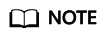
For details, see section in the Scalable File Service User Guide.
Feedback
Was this page helpful?
Provide feedbackThank you very much for your feedback. We will continue working to improve the documentation.See the reply and handling status in My Cloud VOC.
For any further questions, feel free to contact us through the chatbot.
Chatbot





