Configuring Alarm Notifications
After the alarm notification function is enabled, SA notifies you of threat alarms by email or SMS message.
Prerequisites
Your standard or professional edition SA is available.
Procedure
- Log in to the management console.
- Click
 in the upper left corner of the page and choose .
in the upper left corner of the page and choose . - In the navigation pane on the left, choose Settings > Notifications. On the displayed page, choose Alarm Settings > Alarm Notifications.
- Select required notification items and risk severity options.
- Daily Alarm Notification
Alarm notifications are sent to you at 10:00 every day.
You can select notification items and risk severity as needed. The daily alarm notification takes effect only when you select at least one item for both Notification Item and Risk Severity.
- Real-Time Alarm Notification
Real-time alarm notifications are sent on the hour after a threat alarm occurs.
You can select notification items and risk severity as needed. The settings of real-time alarm notification take effect only when you set both Notification Item and Risk Severity.
To avoid disturbing, you can select 24 hours or a specified time period in the Notification Time column. Then you will receive notifications only in the specified period.
- Daily Alarm Notification
- Select an SMN notification topic.
- Select an existing topic from the drop-down list or click View to create a topic. For details, see Creating a Topic.
- You can add multiple subscriptions to a topic and select multiple subscription endpoints (such as SMS messages and emails). For details, see Adding a Subscription.
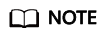
Before selecting a topic, ensure that the subscription status of the topic is Confirmed. Otherwise, alarm notifications may not be received.
For details about topics and subscription, see the Simple Message Notification User Guide.
- Click Apply to enable alarm notification.
Now, you will be notified by SMS message or email if an event that falls to the notification items you select is found.
Feedback
Was this page helpful?
Provide feedbackThank you very much for your feedback. We will continue working to improve the documentation.See the reply and handling status in My Cloud VOC.
For any further questions, feel free to contact us through the chatbot.
Chatbot





