Manual Remediation
Scenarios
If you select Manual for Remediation Method, you need to manually remediate the non-compliant configurations of your resources.
Even if you select Automatic for Remediation Method, you can still manually remediate the non-compliant configurations of your resources.

The remediation statuses of resources are as follows:
- Queuing: The remediation is pending.
- Processing: The non-compliant resource configurations are being corrected.
- Success: The non-compliant resource configurations have been remediated.
- Failed: Remediation failed. You can view the failure cause on the page.
Remediating All Non-compliant Resources
- Log in to the Config console.
- In the navigation pane on the left, choose Resource Conformance.
- In the Rules tab, locate the target rules that have remediation actions configured and click More > Remediate in the Operation column.
- In the displayed dialog box, click OK to deliver the remediation request.
All non-compliant resources detected by the compliance rule will be remediated sequentially.
Figure 1 Remediating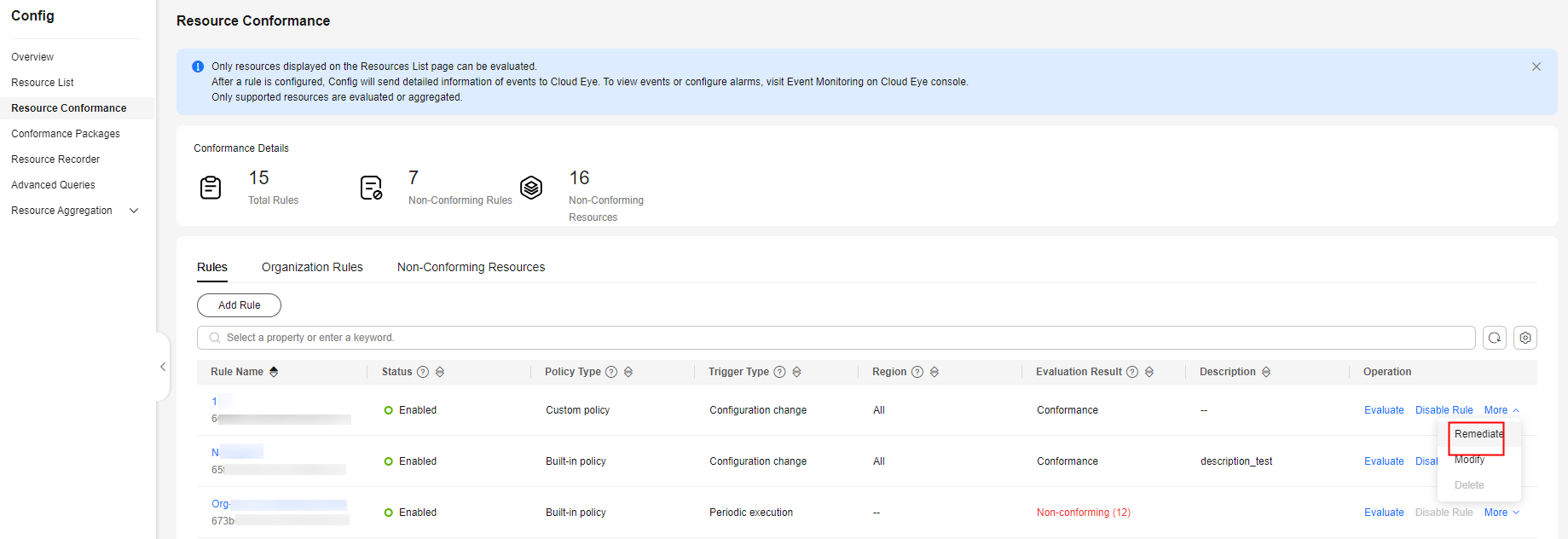
- Click the name of the target rule to go to the Rule Details page.
- Click the Rectification tab. In the Resource Scope pane in the lower part of the page, view the remediation information about all non-compliant resources.
You can click the refresh button in the upper right corner of the pane to update remediation status.
Figure 2 Checking remediation results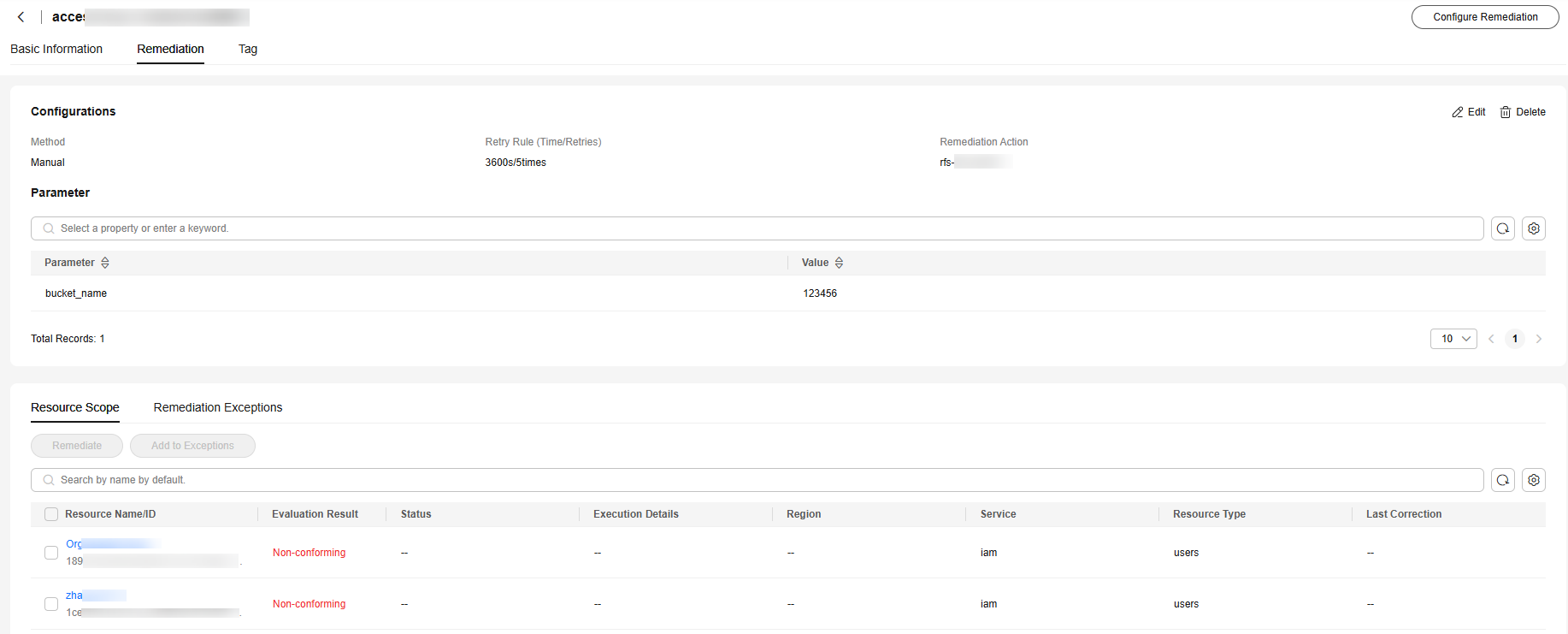
Remediating Specific Non-compliant Resources
- Log in to the Config console.
- In the navigation pane on the left, choose Resource Conformance.
- On the Rules tab, click the name of a rule that has remediation configured to go to the details page.
- In the Resource Scope pane, select one or more non-compliant resources, and click Remediate above the list.
- In the displayed dialog box, click OK to deliver the remediation request.
Figure 3 Executing remediation

- In the Resource Scope pane, check the remediation information of the selected non-compliant resources.
You can click the refresh button in the upper right corner of the pane to update remediation status.
Figure 4 Checking remediation results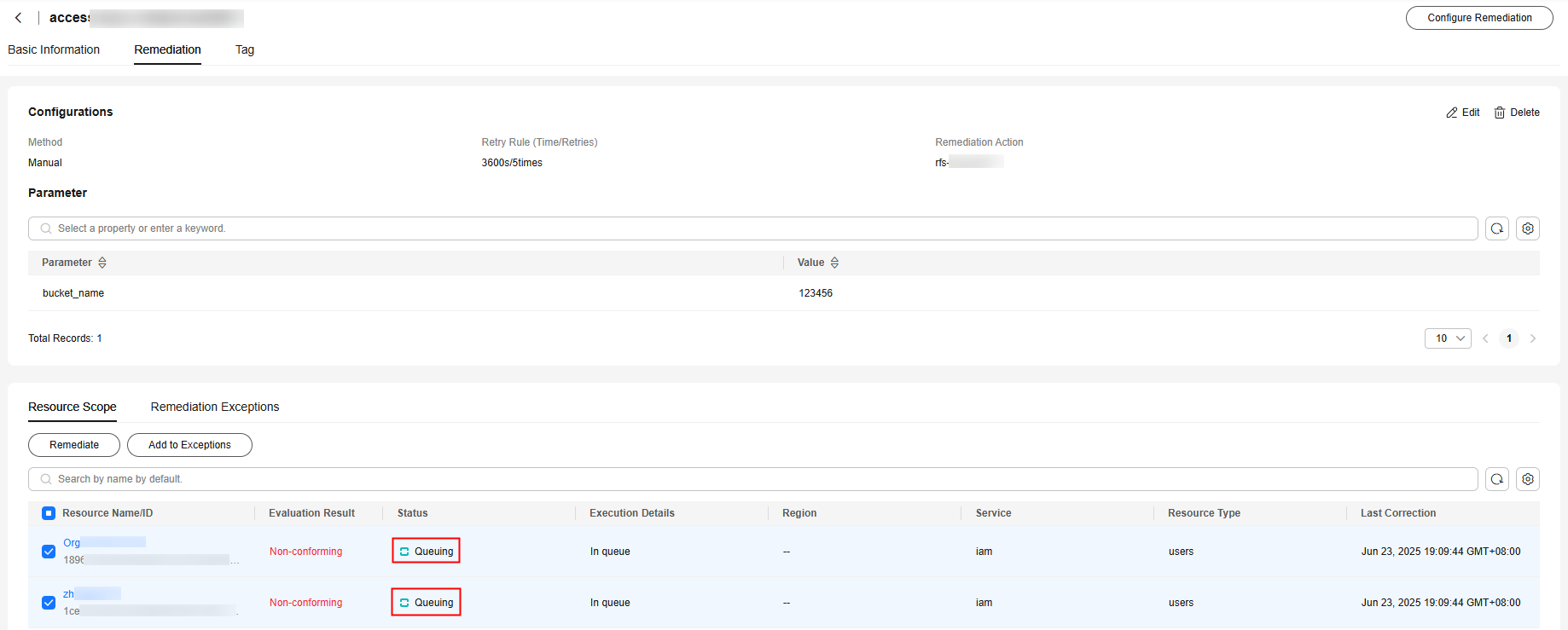
Feedback
Was this page helpful?
Provide feedbackThank you very much for your feedback. We will continue working to improve the documentation.See the reply and handling status in My Cloud VOC.
For any further questions, feel free to contact us through the chatbot.
Chatbot





