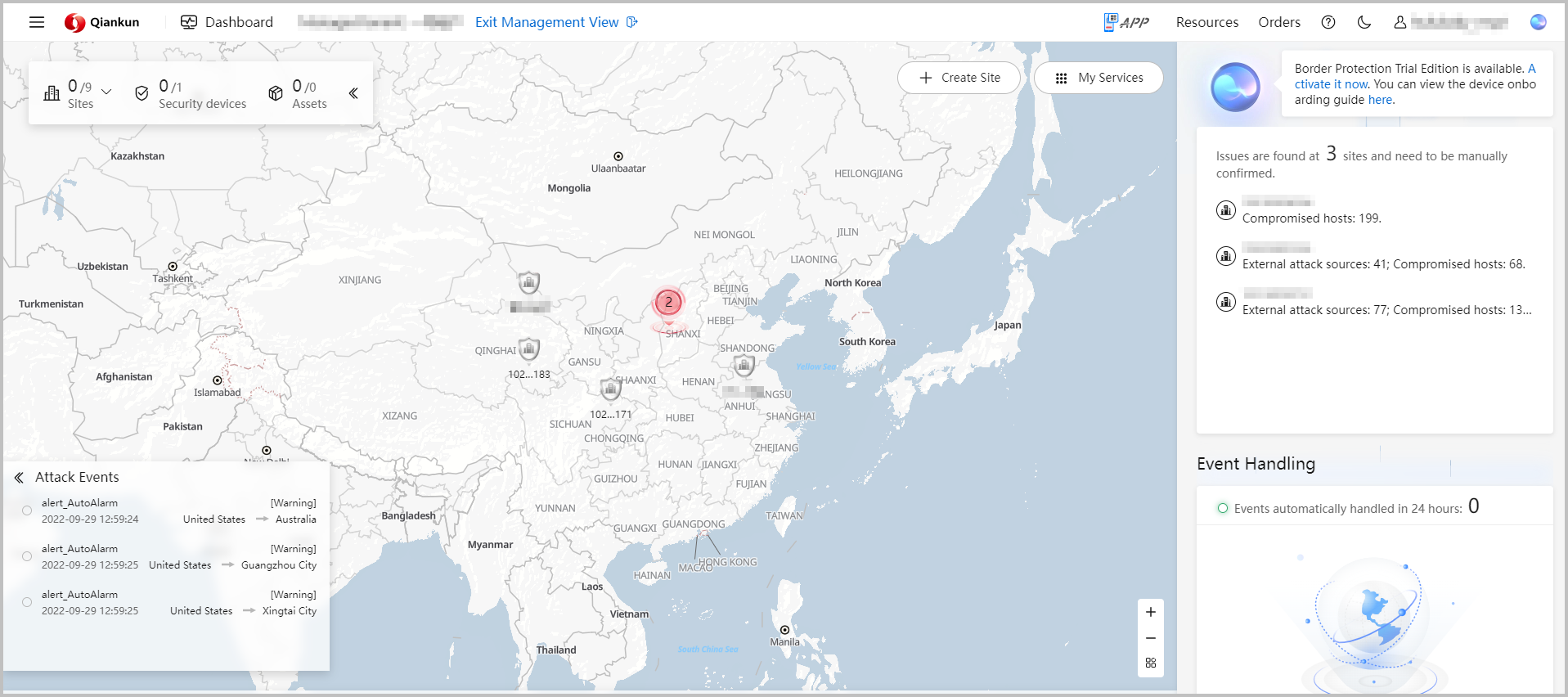Tenant Service Management
Prerequisites
You have logged in to the Huawei Qiankun console and have the permissions to manage specific services for tenants.
Context
MSPs can perform management and operations only on services authorized by tenants.
- Tenant service management modes
The Huawei Qiankun console supports tenant service management from the service and tenant perspectives. You can flexibly select the management mode based on the service type and management habit.
- Managed objects
The managed objects vary according to the managed services entrusted to an MSP. When managing the Border Protection and Response Service, the MSP needs to maintain the stable running of the software system, perform routine inspection, and handle emergencies of hardware devices.
- Management metrics
Main focuses vary in terms of the product function, feature, status, and event of services managed by MSPs. Before managing a service, the MSP is recommended to learn and master the overall architecture and principles of the service to ensure an efficient and qualified management process.
Procedure
- Click in the upper right corner of the console. The Managed Tenants page is displayed by default.
Figure 1 Managed Tenants page
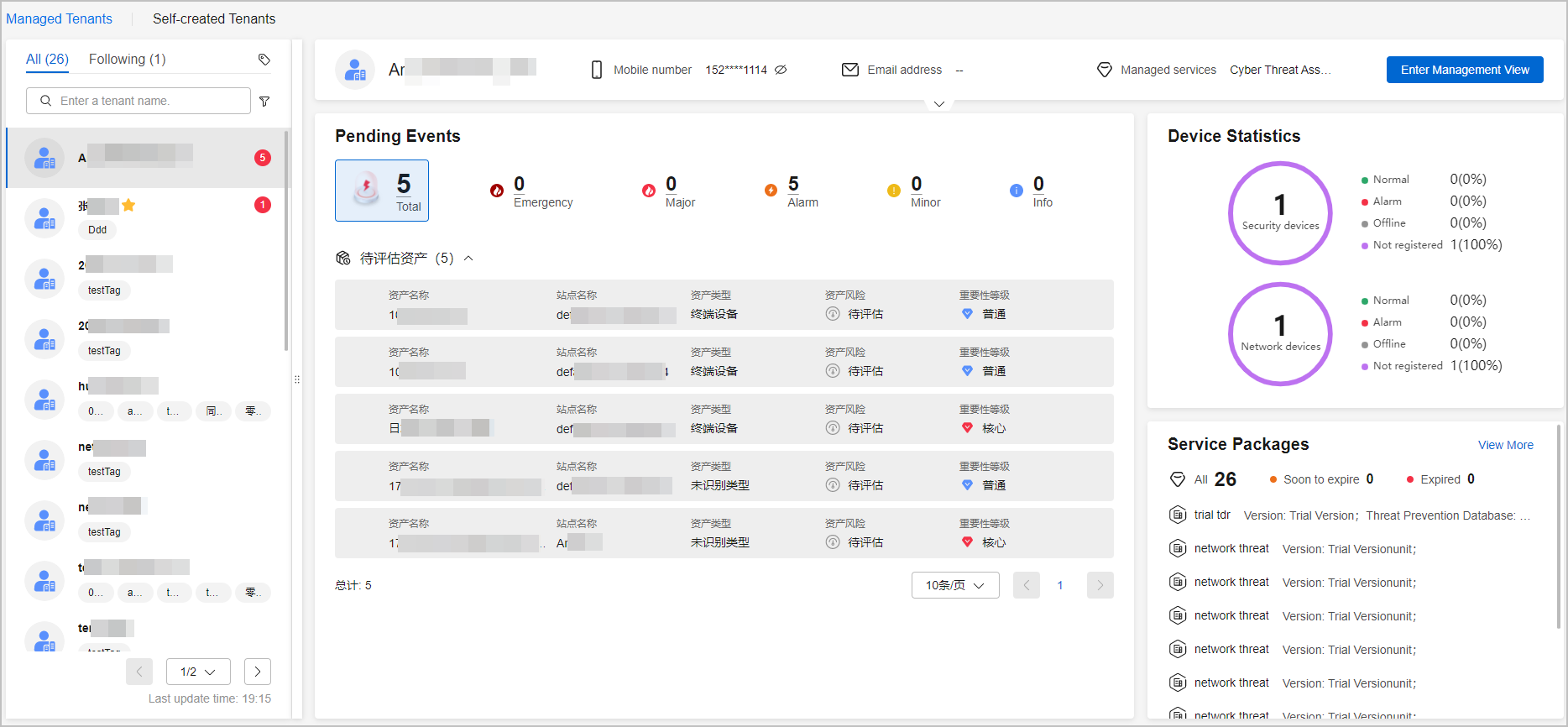
The following information is displayed:
- Tenant information: includes the name, phone number, and email address.
- Tenant list: displays the names and the number of pending events of all managed tenants.
- After you click Follow next to a tenant name, the tenant is marked with a star in the list. To unfollow the tenant, click Unfollow.
- After you click
 next a username, you can add a label to the user on the Add Label page that is displayed. Then a labeled username is displayed in the list. You can click
next a username, you can add a label to the user on the Add Label page that is displayed. Then a labeled username is displayed in the list. You can click  next to the label to remove it as required.
next to the label to remove it as required.
- Pending Events: displays the number of pending events and basic event information. Select a pending event and click One-Click Handling to handle it. If the event does not need to be handled, you can click Ignore.

Pending events that have been ignored will be reported later. Handle them in a timely manner.
- Device Statistics: include the number and status of devices.
- Service Packages: displays packages that are about to expire or have expired, so that MSPs can remind the managed tenants to renew the packages in a timely manner.
- Manage services for a tenant.
- Perform operations on managed services.
Choose Services > Border Protection and Response in the upper right corner of the console. The managed service page is displayed.
Figure 3 Managed service page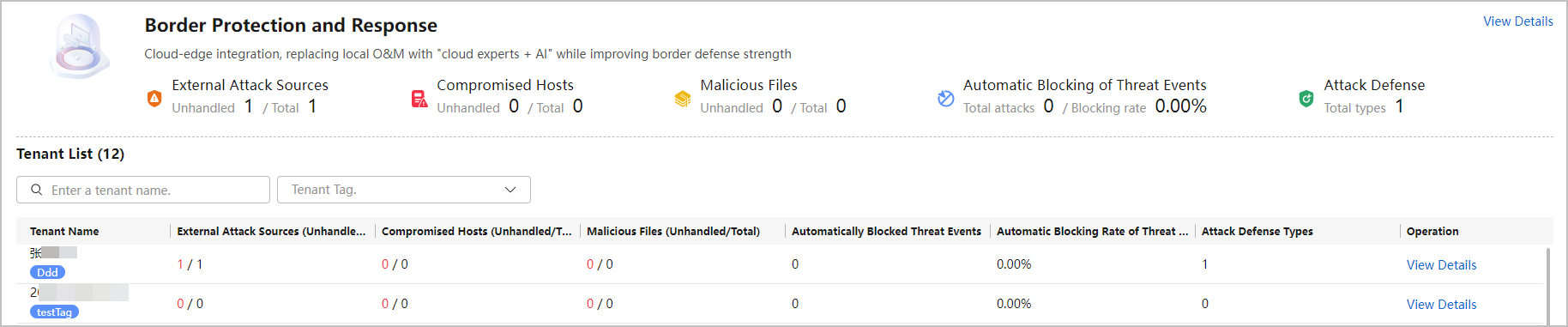
- In the upper part, an overview of managed services is displayed, including their key metrics (such as compromised hosts and external attack sources), facilitating quick detection of the overall service conditions. You can click View Details to view detailed information about the managed service of all tenants. Based on the information, you can evaluate service risks and handle exception events.
- In the lower part, a list of managed tenants is displayed, including their basic information and key metrics. You can click View Details in the Operation column of a tenant record to view detailed information about the tenant's service. You can search for a tenant by entering its name in the search box or by selecting a label. From this tenant list, you can quickly identify the tenants with high service risks and preferentially handle emergencies.

The managed objects, O&M metrics, and tenant management operations vary according to the managed services entrusted to MSPs. For details, see the user guide of each service.
Feedback
Was this page helpful?
Provide feedbackThank you very much for your feedback. We will continue working to improve the documentation.See the reply and handling status in My Cloud VOC.
For any further questions, feel free to contact us through the chatbot.
Chatbot