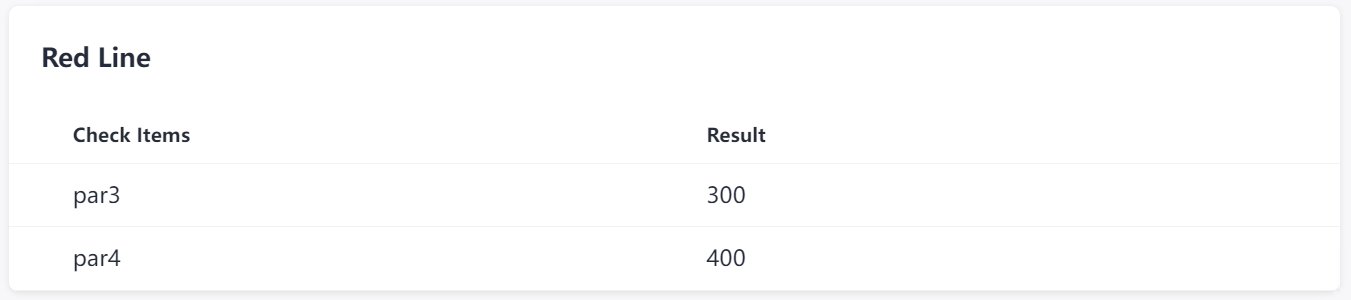Developing Extensions Using Low Code
When registering an extension or creating an extension version, you can use shell commands to implement service logic. The commands usually involve interaction with all kinds of data during pipeline execution. This section describes how to develop extension code through data input and output.
Data Input
The obtained data consists of low-code GUI input, pipeline run parameters, and other information.
- Low-code GUI input: Obtain the low-code user interface output by using environment variables, for example, echo ${Widget ID}.
- Pipeline run parameters: Some pipeline run parameters will be delivered to environment variables as shown in the following table.
Variable
Description
STEP_NAME
Step name of the pipeline.
STEP_ID
Step ID of the pipeline.
PLUGIN_VERSION
Version of the extension.
PIPELINE_ID
Pipeline ID.
PIPELINE_RUN_ID
Pipeline execution ID.
PLUGIN_NAME
Extension name.
PROJECT_ID
Project ID.
JOB_ID
Job ID of the pipeline.
- Other information: Obtain information by interacting with external data through Git, Wget, and Curl.
Data Output
Once executed, the custom extension can read file information in a specified path and obtain the metric data output.
- On the configuration page, drag the Metrics widget to configure the output threshold of the extension.
- During development, the ${STEP_ID}_result.json and ${STEP_ID}_metrics.json files are stored in a specified path so that metric values can be parsed.
Table 1 Output files File
Description
${RESULT_MSG_PATH}/${STEP_ID}_result.json
The output is a text file in {"par1":123, "par2":456} format. After the pipeline is executed, the result will be displayed as the corresponding task result.
NOTE:Only extensions of the check type can display the result.
${RESULT_MSG_PATH}/${STEP_ID}_metrics.json
The output is a text file in {"par1":123, "par2":456} format. The Metrics widget should be configured. After the extension is executed, the threshold configured for the Metrics widget and the content of ${STEP_ID}_metrics.json are parsed for pipeline pass conditions. Note:
- During parsing, empty key values in the Metrics widget will be ignored.
- If the key value configured for the Metrics widget cannot be found in the ${STEP_ID}_result.json file, the specified threshold value will be used.
Example: par1 and par2 for pass conditions; par3 and par4 for task result display. The sample code is as follows:
# Optionally, construct the extension output. echo '{"par1":100,"par2":200}' > ${RESULT_MSG_PATH}/${STEP_ID}_result.json echo '{"par3":300,"par4":400}' > ${RESULT_MSG_PATH}/${STEP_ID}_metrics.json - After the extension run is complete, click the extension card to view the output.
If policies are configured for the current extension and applied to the pipeline pass conditions, click the pass conditions to view the check status.
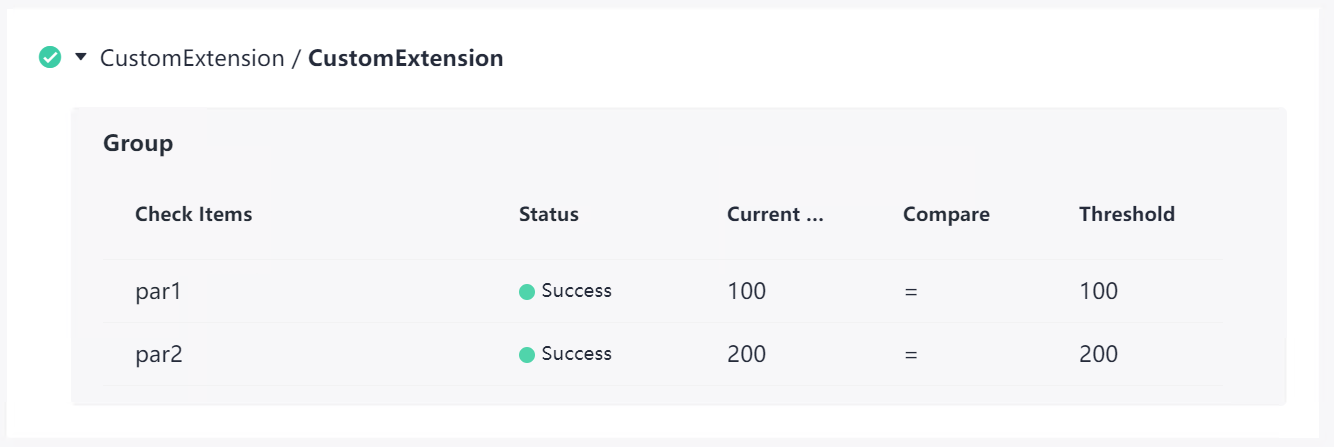
Feedback
Was this page helpful?
Provide feedbackThank you very much for your feedback. We will continue working to improve the documentation.See the reply and handling status in My Cloud VOC.
For any further questions, feel free to contact us through the chatbot.
Chatbot