Help Center/
MapReduce Service/
User Guide/
MRS Cluster O&M/
Adjusting the Capacity of an MRS Cluster/
MRS Task Node Auto Scaling/
Managing MRS Cluster Auto Scaling Policies
Updated on 2025-08-11 GMT+08:00
Managing MRS Cluster Auto Scaling Policies
You can view, modify, delete, enable, and disable an auto scaling policy on the MRS console after it is created.
Viewing an Auto Scaling Policy
- Log in to the MRS console.
- Choose Active Clusters, select a running cluster, and click its name to access its details page.
- Click the Auto Scaling tab.
- Click View on the right of the target auto scaling policy to view it.
Figure 1 Viewing an auto scaling policy
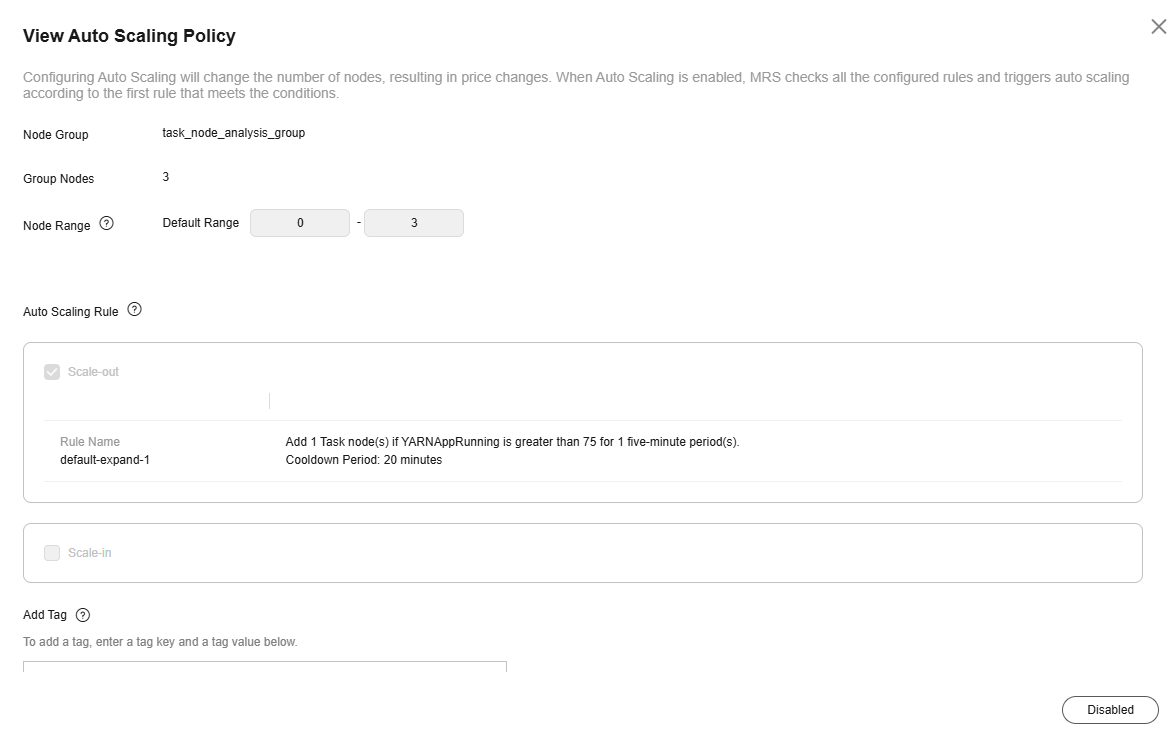
Modifying an Auto Scaling Policy
- Log in to the MRS console.
- Choose Active Clusters, select a running cluster, and click its name to access its details page.
- Click the Auto Scaling tab.
- Click Edit on the right of the target auto scaling policy.
Figure 2 Editing an auto scaling policy
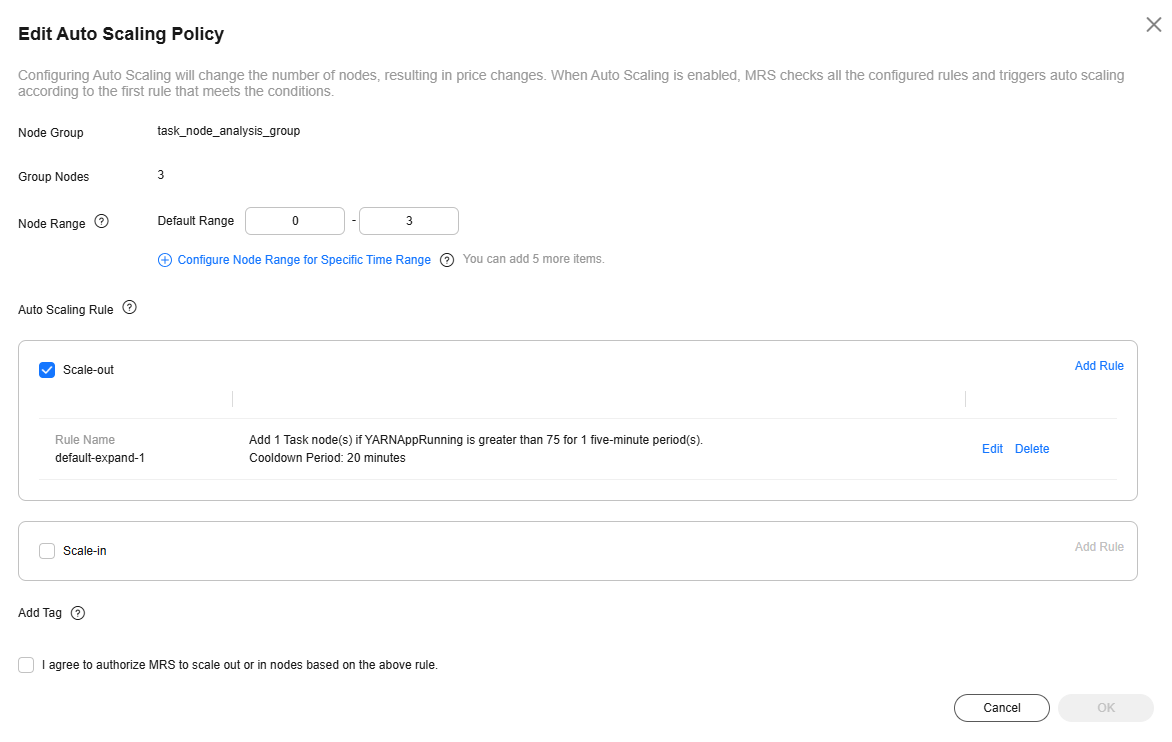
Deleting an Auto Scaling Policy
- Log in to the MRS console.
- Choose Active Clusters, select a running cluster, and click its name to access its details page.
- Click the Auto Scaling tab.
- Click Delete on the right of an existing auto scaling policy.In the displayed dialog box, click OK.
Enabling or Disabling an Auto Scaling Policy
- Log in to the MRS console.
- Choose Active Clusters, select a running cluster, and click its name to access its details page.
- Click the Auto Scaling tab.
- Toggle Auto Scaling Policy on or off to enable or disable an auto scaling policy.
Feedback
Was this page helpful?
Provide feedbackThank you very much for your feedback. We will continue working to improve the documentation.See the reply and handling status in My Cloud VOC.
The system is busy. Please try again later.
For any further questions, feel free to contact us through the chatbot.
Chatbot





