Scenario 1: Using Auto Scaling Rules Alone
Procedure
- Go to the Auto Scaling page to configure auto scaling rules.
- Configure the Default Range parameter.
Enter a task node range, in which auto scaling is performed. This constraint applies to all scale-in and scale-out rules. The maximum value range allowed is 0 to 500.
The value range in this example is 1 to 10.
- Configure an auto scaling rule.
To enable Auto Scaling, you must configure a scale-out or scale-in rule.
- Select Scale-Out or Scale-In.
- Click Add Rule.
Figure 1 Add Rule dialog box
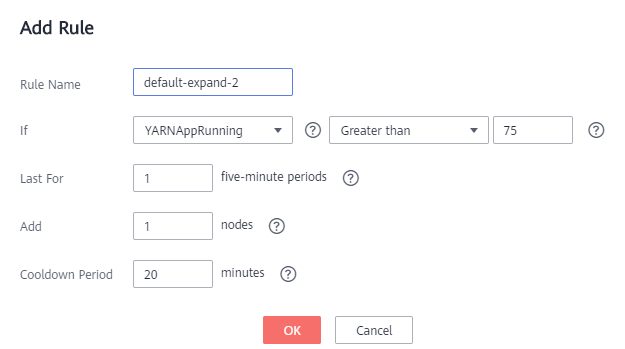
- Configure Rule Name, If, Last For, Add, and Cooldown Period. For details about auto scaling metrics, see Configuring Auto Scaling Metrics.
- Click OK.
You can view, edit, or delete the rules you configured in the Scale-out or Scale-in area on the Auto Scaling page. You can click Add Rule to configure multiple rules.
- Configure the Default Range parameter.
- Click OK.

If you want to configure an auto scaling rule for an existing cluster, select I agree to authorize MRS to scale out or in nodes based on the above rule.
Feedback
Was this page helpful?
Provide feedbackThank you very much for your feedback. We will continue working to improve the documentation.See the reply and handling status in My Cloud VOC.
For any further questions, feel free to contact us through the chatbot.
Chatbot





