Updating a Client (Version 3.x or Later)
A cluster provides a client for you to connect to a server, view task results, or manage data. If you modify service configuration parameters on Manager and restart the service, you need to download and install the client again or use the configuration file to update the client.
Updating the Client Configuration
Method 1:
- Log in to FusionInsight Manager. For details, see Accessing FusionInsight Manager (MRS 3.x or Later). Click the name of the cluster to be operated in the Cluster drop-down list.
- Choose .
The generated compressed file contains the configuration files of all services.
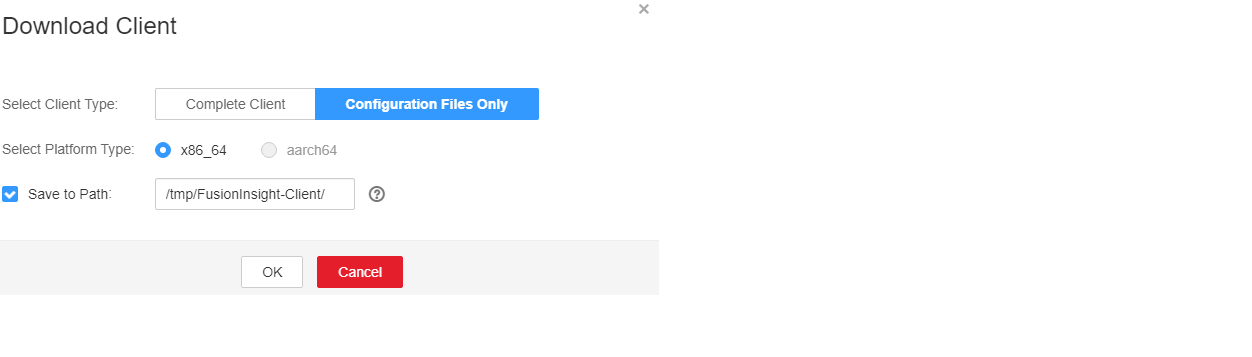
- Determine whether to generate a configuration file on the cluster node.
- If yes, select Save to Path, and click OK to generate the client file. By default, the client file is generated in /tmp/FusionInsight-Client on the active management node. You can also store the client file in other directories, and user omm has the read, write, and execute permissions on the directories. Then go to 4.
- If no, click OK, specify a local save path, and download the complete client. Wait until the download is complete and go to 4.
- Use WinSCP to save the compressed file to the client installation directory, for example, /opt/hadoopclient, as the client installation user.
- Decompress the software package.
Run the following commands to go to the directory where the client is installed, and decompress the file to a local directory. For example, the downloaded client file is FusionInsight_Cluster_1_Services_Client.tar.
cd /opt/hadoopclient
tar -xvf FusionInsight_Cluster_1_Services_Client.tar
- Verify the software package.
Run the following command to verify the decompressed file and check whether the command output is consistent with the information in the sha256 file.
sha256sum -c FusionInsight_Cluster_1_Services_ClientConfig_ConfigFiles.tar.sha256
FusionInsight_Cluster_1_Services_ClientConfig_ConfigFiles.tar: OK
- Decompress the package to obtain the configuration file.
tar -xvf FusionInsight_Cluster_1_Services_ClientConfig_ConfigFiles.tar
- Run the following command in the client installation directory to update the client using the configuration file:
sh refreshConfig.sh Client installation directory Directory where the configuration file is located
For example, run the following command:
sh refreshConfig.sh /opt/hadoopclient /opt/hadoopclient/FusionInsight_Cluster_1_Services_ClientConfig_ConfigFiles
If the following information is displayed, the configurations have been updated successfully.
Succeed to refresh components client config.
Method 2:
- Log in to the client installation node as user root.
- Go to the client installation directory, for example, /opt/hadoopclient and run the following commands to update the configuration file:
cd /opt/hadoopclient
sh autoRefreshConfig.sh
- Enter the username and password of the FusionInsight Manager administrator and the floating IP address of OMS.

To obtain the floating IP address of OMS, log in to the Master2 node remotely, and run the ifconfig command. In the command output, eth0:wsom indicates the floating IP address of OMS. Record the value of inet. If the floating IP address of OMS cannot be queried on the Master2 node, switch to the Master1 node to query and record the floating IP address. If there is only one Master node, query and record the IP address on the Master node.
- Enter the names of the components whose configuration needs to be updated. Use commas (,) to separate the component names. Press Enter to update the configurations of all components if necessary.
If the following information is displayed, the configurations have been updated successfully.
Succeed to refresh components client config.
Feedback
Was this page helpful?
Provide feedbackThank you very much for your feedback. We will continue working to improve the documentation.See the reply and handling status in My Cloud VOC.
For any further questions, feel free to contact us through the chatbot.
Chatbot








