Modifying the Configuration Parameters of an MRS Cluster Component
In a big data cluster, adjusting server parameters is a critical approach to optimizing cluster performance, stability, and resource utilization. When issues such as improper resource allocation or limited task parallelism arise, you need to promptly adjust relevant component parameters.
To meet actual business needs, the MRS console provides the function to check and modify component configuration parameters. You can quickly modify the parameters on the console.
Prerequisites
- The IAM users have been synchronized in advance. You can do this by clicking Synchronize next to IAM User Sync on the Dashboard page of the cluster details.
- You have logged in to MRS Manager. For how to log in, see Accessing MRS Manager.
Impact on the System
- After configuring the HBase, HDFS, Hive, Spark, YARN, and MapReduce service attributes, you need to download and install the client again or update the client configuration file.
- After configuring attributes of a service, restart the service to make the configurations take effect if the service status is Expired. The service is unavailable during the restart.
After the service configuration parameters are modified and then take effect after a restart, you need to download and install the client again or download the configuration file to update the client.
Notes and Constraints
The parameters of DBService cannot be modified when there is only one DBService role instance in the cluster.
Video Tutorial
This video demonstrates how to modify service parameters on the MRS console or Manager.
The UI may vary depending on the version. This tutorial is for reference only.
- Log in to the MRS console.
- On the Active Clusters page, select a running cluster and click its name to switch to the cluster details page.
- On the MRS cluster details page, click Components.
Figure 1 Components tab page
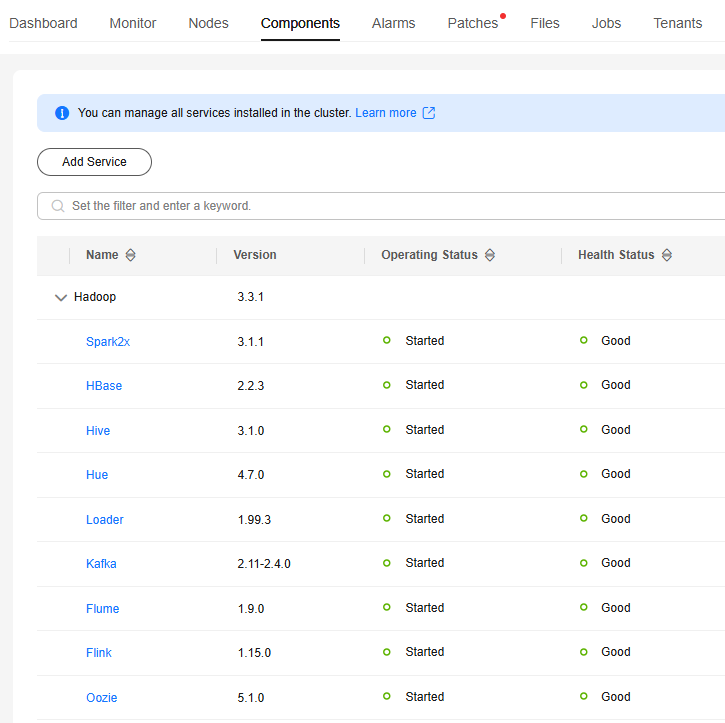
- Select the target service from the service list.
- Click Service Configuration. Switch Basic to All. All configuration parameters of the service are displayed in the navigation tree. The service name and role names are displayed from upper to lower in the navigation tree.

The parameters under the service node are service-level configuration parameters, and the parameters under the role node are role-level configuration parameters. For details, see Modifying MRS Role Instance Parameters.
- In the navigation tree, select a specified parameter and change its value. You can also enter the parameter name in the Search box to search for the parameter and view the result.
Figure 2 Modifying component configuration parameters

- If you are not sure about the location of a parameter, you can enter the parameter name in search box in the upper right corner. The system searches for the parameter in real time and displays the result.
- To cancel the change to a parameter value, click
 .
. - Adjust the parameter values based on the suggestions in the parameter description to avoid adverse impact on cluster running and stability.
- Select a port number from the value range on the right. Ensure that all port numbers in the same service are within the value range and are unique. Otherwise, the service fails to start.
- Click Save Configuration, save the parameters as prompted, and restart the service.
After the component configuration parameters are saved, some configurations do not take effect immediately. In this case, the configuration status of the component instance changes to Configuration expired. You can wait until the service is idle or all related configurations of other components are modified, and then restart the component to make the configurations take effect.
Figure 3 Configuration expired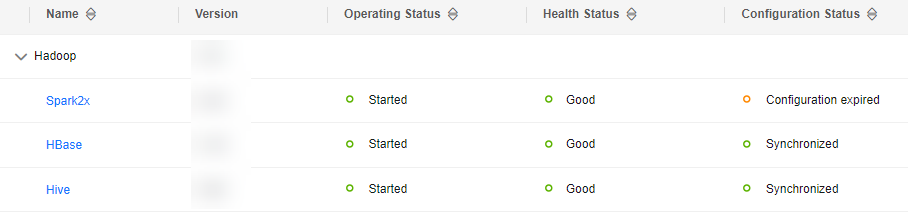
In the component list, locate the row that contains the target component, click Restart in the Operation column. Restart the component as prompted. After the component successfully restarts, its Configuration Status changes to Synchronized.
In versions earlier than MRS 3.x, to update the queue configuration of YARN without restarting the service, choose More > Refresh Queue on the Service Status tab page.
- Log in to Manager and choose Cluster > Services.
For details about how to log in to MRS Manager, see Accessing MRS Manager.
- Click the name of the service to be operated and click Configurations.
For clusters of MRS 2.x or earlier versions, log in to MRS Manager and click Services.
The Basic Configurations page is displayed by default. To modify more parameters, click All Configurations. The navigation tree displays all configuration parameters of the service. The level-1 nodes in the navigation tree are service names or role names. The parameter category is displayed after the level-1 node is expanded.
As shown in the following figure, LdapServer indicates the service name, indicating that the configuration applies to the entire service; SlapdServer indicates the role name, indicating that the configuration applies to all instances in the role.
Figure 4 Configuration parameter navigation tree

The parameters under the service node are service-level configuration parameters, and the parameters under the role node are role-level configuration parameters. For details, see Modifying MRS Role Instance Parameters.
- In the navigation tree, select the specified parameter category and change the parameter values on the right.
- If you are not sure about the location of a parameter, you can enter the parameter name in search box in the upper right corner. The system searches for the parameter in real time and displays the result.
- To cancel the change to a parameter value, click
 .
. - Adjust the parameter values based on the suggestions in the parameter description to avoid adverse impact on cluster running and stability.
- Select a port number from the value range on the right. Ensure that all port numbers in the same service are within the value range and are unique. Otherwise, the service fails to start.
- Click Save. In the confirmation dialog box, click OK.
Wait until the message "Operation succeeded" is displayed. Click Finish. The configuration is modified.
After the component configuration parameters are saved, some configurations do not take effect immediately. In this case, the configuration status of the component instance changes to Expired. You can wait until the service is idle or all related configurations of other components are modified, and then restart the component to make the configurations take effect.
Figure 5 Configuration expired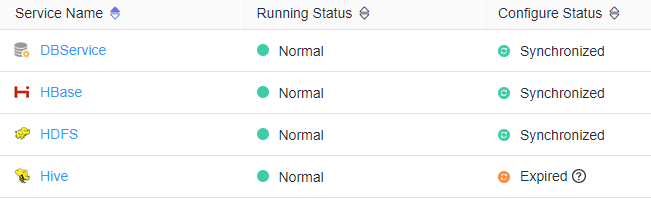
In the component list, locate the row that contains the service whose configurations have expired, and choose More > Restart Service in the Operation column. Restart the service as prompted. After the service successfully restarts, the configuration status changes to Synchronized.
- To update the queue configuration of the YARN service without restarting service, choose More > Refresh Queue to update the queue for the configuration to take effect.
- When configuring the flume.config.file parameter of Flume, you can upload and download files. After a configuration file is uploaded, the old file will be overwritten. If the configuration is not saved and the service is restarted, the new file configuration does not take effect. Save the configuration in time.
- If you need to restart the service for the configuration to take effect after modifying service configuration parameters, choose More > Restart Service in the upper right corner of the service page.
- If
 is displayed before a parameter, the parameter takes effect dynamically. After the configuration is saved, the parameter value is automatically updated to the configuration file. (This function is available only in MRS 3.2.0 or later.)
is displayed before a parameter, the parameter takes effect dynamically. After the configuration is saved, the parameter value is automatically updated to the configuration file. (This function is available only in MRS 3.2.0 or later.)
Feedback
Was this page helpful?
Provide feedbackThank you very much for your feedback. We will continue working to improve the documentation.See the reply and handling status in My Cloud VOC.
For any further questions, feel free to contact us through the chatbot.
Chatbot





