Switching to the Maintenance Mode
Scenario
FusionInsight Manager allows you to set clusters, services, hosts, or OMSs to the maintenance mode. Objects in maintenance mode do not report alarms. This prevents the system from generating a large number of unnecessary alarms during maintenance changes, such as upgrade, because these alarms may influence O&M personnel's judgment on the cluster status.
- Cluster maintenance mode
If a cluster is not brought online or has been brought offline due to O&M operations (for example, non-rolling upgrade), you can set the entire cluster to the maintenance mode.
- Service maintenance mode
When performing maintenance operations on a specific service (for example, performing service-affecting commissioning operations like batch restart of service instances, directly powering on or off nodes of the service, or repairing the service), you can set only this service to the maintenance mode.
- Host maintenance mode
When performing maintenance operations on a host (such as powering on or off, isolating, or reinstalling the host, upgrading its OS, or replacing the host), you can set only this host to the maintenance mode.
- OMS maintenance mode
When restarting, replacing, or repairing an OMS node, you can set the OMS node to the maintenance mode.
Impact on the System
After the maintenance mode is set, alarms caused by non-maintenance operations are suppressed and cannot be reported. Alarms can be reported only when faults persist after the system exits the maintenance mode. Therefore, exercise caution when setting the maintenance mode.
Procedure
- Log in to FusionInsight Manager.
- Set the maintenance mode.
Determine the object to set the maintenance mode based on the service scenario. For details, see Table 1.
Table 1 Setting to the maintenance mode Scenario
Operation
Configure a cluster to enter the maintenance mode.
- On the management page, choose
 or More > Enter Maintenance.
or More > Enter Maintenance. - In the displayed dialog box, click OK.
After the cluster enters the maintenance state, the status of the cluster becomes
 . After maintenance is complete, click Exit Maintenance Mode. The cluster then exits the maintenance mode.
. After maintenance is complete, click Exit Maintenance Mode. The cluster then exits the maintenance mode.
Configure a service to enter the maintenance mode.
- On FusionInsight Manager, choose Cluster > Services > Service name.
- On the service details page, click More and select Enter Maintenance Mode.
- In the displayed dialog box, click OK.
After a service enters the maintenance mode, the status of the service becomes
 in the service list. After maintenance is complete, click Exit Maintenance Mode. The service then exits the maintenance mode.NOTE:
in the service list. After maintenance is complete, click Exit Maintenance Mode. The service then exits the maintenance mode.NOTE:When configuring a service to enter the maintenance mode, you are advised to set the upper-layer services that depend on this service to the maintenance mode as well.
Configure a host to the maintenance mode.
- On FusionInsight Manager, choose Hosts.
- On the Hosts page, select the target host, click More, and select Enter Maintenance Mode.
- In the displayed dialog box, click OK.
After the host enters the maintenance mode, the status of the host becomes
 in the host list. After maintenance is complete, click Exit Maintenance Mode. The host then exits the maintenance mode.
in the host list. After maintenance is complete, click Exit Maintenance Mode. The host then exits the maintenance mode.
Configure the OMS to enter the maintenance mode.
- On FusionInsight Manager, choose System > OMS > Enter Maintenance Mode.
- In the displayed dialog box, click OK.
After the OMS enters the maintenance state, the OMS status becomes
 . After maintenance is complete, click Exit Maintenance Mode. The OMS then exits the maintenance mode.
. After maintenance is complete, click Exit Maintenance Mode. The OMS then exits the maintenance mode.
- On the management page, choose
- Check the cluster maintenance view.
On FusionInsight Manager, click
 or More next to the cluster name and select Maintenance Mode View. In the displayed window, you can view the services and hosts in maintenance mode in the cluster.
or More next to the cluster name and select Maintenance Mode View. In the displayed window, you can view the services and hosts in maintenance mode in the cluster.After maintenance is complete, you can select services and hosts in batches in the maintenance mode view and click Exit Maintenance Mode to make them exit the maintenance mode.
Figure 1 Exiting the maintenance mode in batches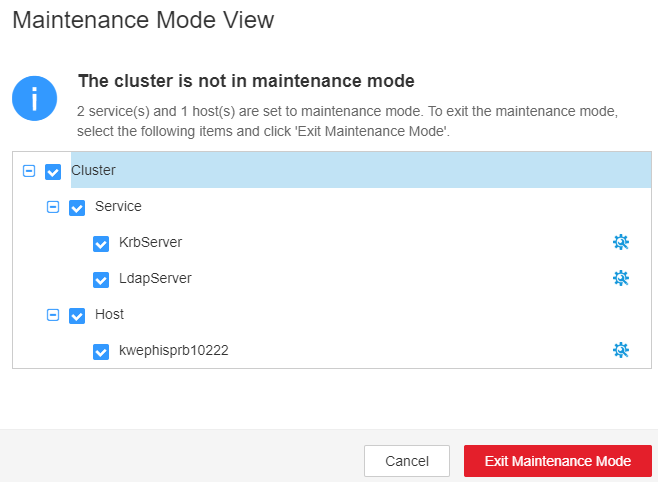
Feedback
Was this page helpful?
Provide feedbackThank you very much for your feedback. We will continue working to improve the documentation.See the reply and handling status in My Cloud VOC.
For any further questions, feel free to contact us through the chatbot.
Chatbot








