Overview of the OMS Page
Overview
Log in to FusionInsight Manager and choose System > OMS. You can perform maintenance operations on the OMS page, including viewing basic information, viewing the service status of OMS service modules, and manually triggering health checks.

OMS is the management node of the O&M system. Generally, there are two OMS nodes that work in active/standby mode.
Basic Information
OMS-associated information is displayed on FusionInsight Manager, as listed in Table 1.
|
Item |
Description |
|---|---|
|
Version |
Indicates the OMS version, which is consistent with the FusionInsight Manager version. |
|
IP Mode |
Indicates the IP address mode of the current cluster network. |
|
HA Mode |
Indicates the OMS working mode, which is specified by the configuration file during FusionInsight Manager installation. |
|
Current Active |
Indicates the host name of the active OMS node, that is, the host name of the active management node. Click a host name to go to the host details page. |
|
Current Standby |
Indicates the host name of the standby OMS node, that is, the host name of the standby management node. Click a host name to go to the host details page. |
|
Duration |
Indicates the duration for starting the OMS process. |
OMS Service Status
FusionInsight Manager displays the running status of all OMS service modules. If the status of each service module is displayed as  , the OMS is running properly.
, the OMS is running properly.
Health Check
You can click Health Check on the OMS page to check the OMS status. If some check items are faulty, you can view the check description for troubleshooting.
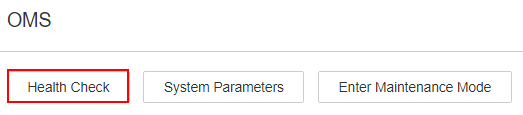
Entering or Exiting Maintenance Mode
Configure OMS to enter or exit the maintenance mode.
System Parameters
Connect to the DMPS cluster in large-scale cluster scenarios.
Feedback
Was this page helpful?
Provide feedbackThank you very much for your feedback. We will continue working to improve the documentation.See the reply and handling status in My Cloud VOC.
For any further questions, feel free to contact us through the chatbot.
Chatbot





