Host
Log in to FusionInsight Manager and choose Hosts > Resource Overview. On the Resource Overview page that is displayed, click the Host tab to view host resource overview, including basic configurations (CPU/memory) and disk configurations.
You can click Export Data to export the configuration list of all hosts in the cluster, including the host name, management IP address, host type, number of cores, CPU architecture, memory capacity, and disk size.
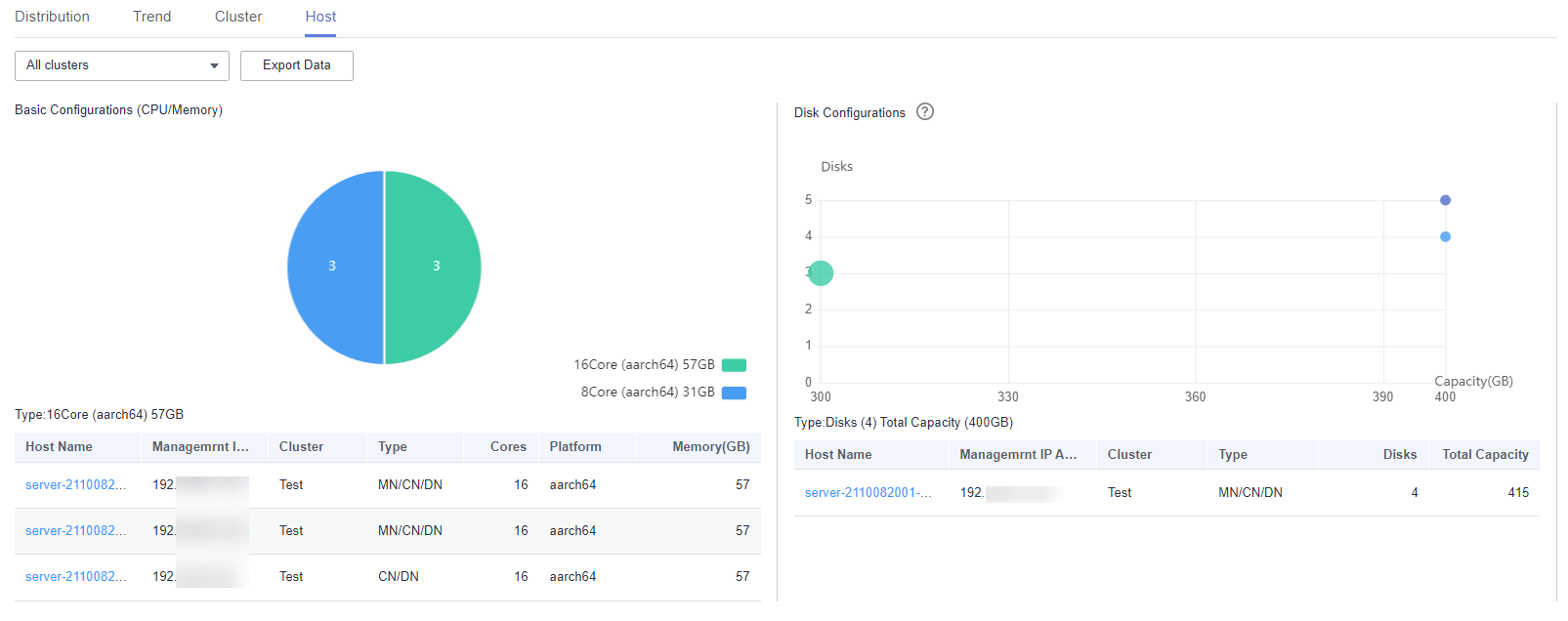
Basic Configurations (CPU/Memory)
You can hover your cursor over the pie chart to view the number of hosts of each hardware configuration in the cluster. The information is displayed in the format of Number of cores (CPU architecture) Memory size.
You can click a slice on the pie chart to view the list of hosts.
Disk Configurations
The horizontal axis indicates the total disk capacity (including the OS disk) of a node, and the vertical axis indicates the number of logical disks (including the OS disk).
You can hover your cursor over a dot to view information about disks of the current configuration, including the quantity of disks, total capacity, and number of hosts.
You can click a dot on the chart to view the list of hosts.
Feedback
Was this page helpful?
Provide feedbackThank you very much for your feedback. We will continue working to improve the documentation.See the reply and handling status in My Cloud VOC.
For any further questions, feel free to contact us through the chatbot.
Chatbot





